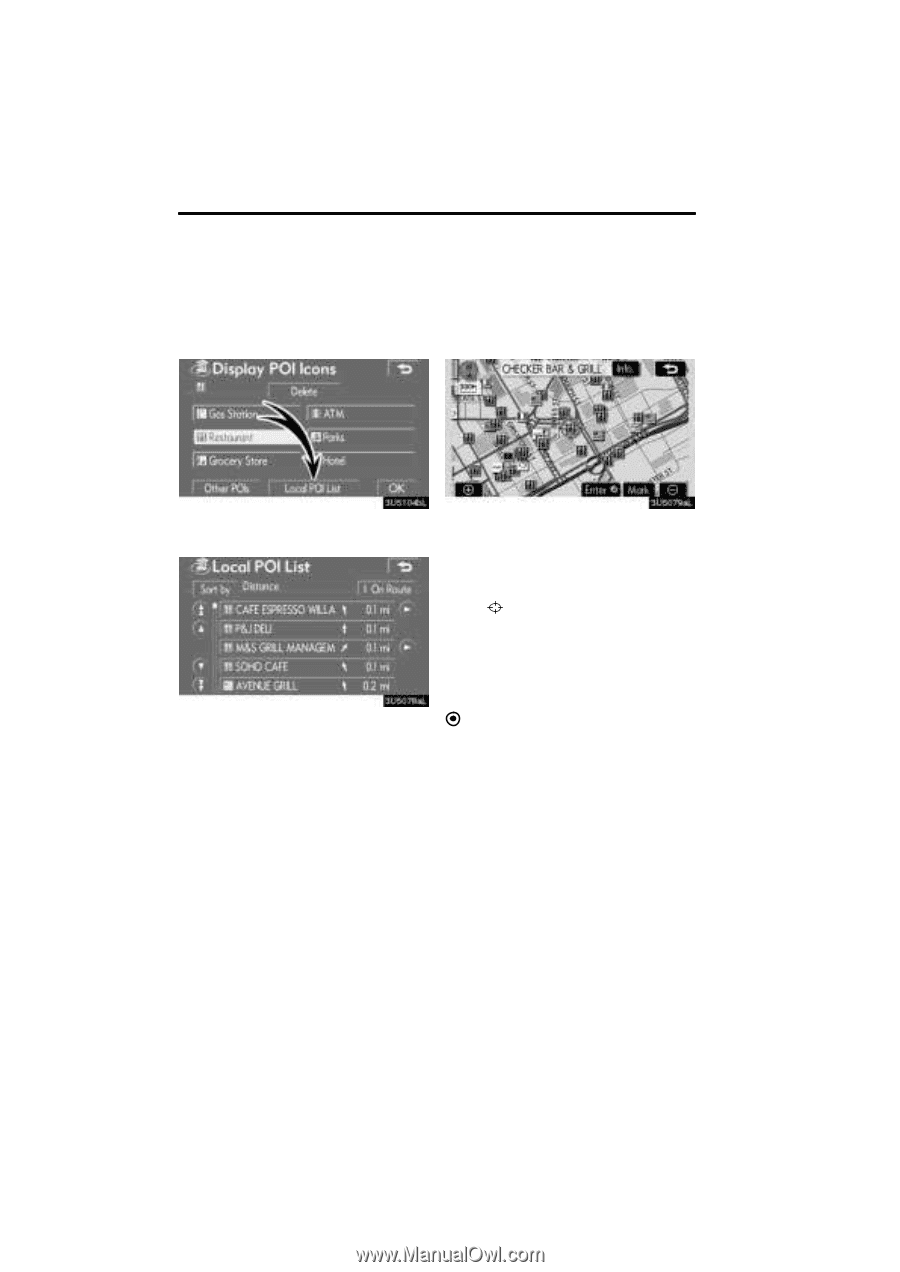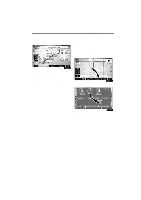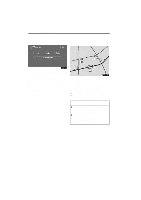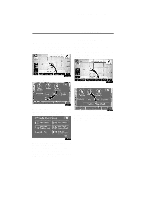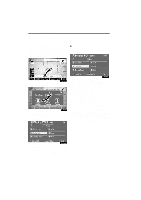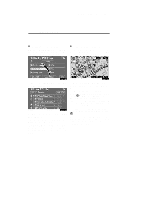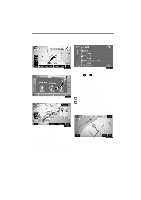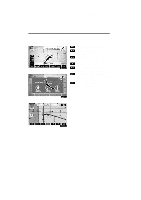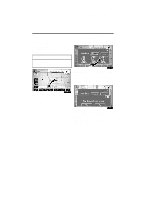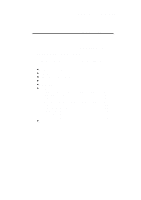2008 Lexus RX 350 Navigation Manual - Page 58
2008 Lexus RX 350 Manual
Page 58 highlights
RX_Navi_U (L/O 0612) 58 ROUTE GUIDANCE D To display the local POI list Points of Interest that are within 20 miles (32 km) of the current position will be listed from among the selected categories. D To set a POI as a destination You can select one of the Points of Interest icons on the map screen as a destination and use it for route guidance. 1. Touch "Local POI List" on the "Display POI icons" screen. 2. Touch the button of the desired Point of Interest. The selected Points of Interest are displayed on the map screen. "On Route": When the indicator is illuminated by touching this button, the list of the items searched along the route is displayed. 1. Directly touch the Point of Interest icon that you want to set as a destination. The map will shift so that the icon is centered on the screen and overlaps with the . At this time, the distance from cursor the current position is displayed on the screen. The distance shown is measured as a straight line from the current vehicle position to the POI. 2. When the desired Point of Interest overlaps with the cursor, touch "Enter ". The screen changes and displays the map location of the selected destination and route preference. (See "Starting route guidance" on page 38.)