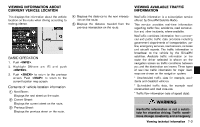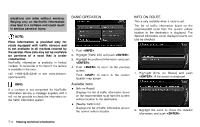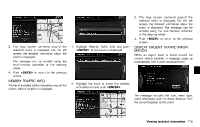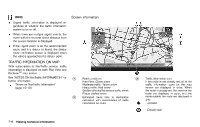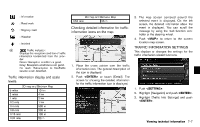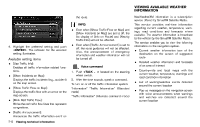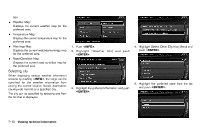2013 Nissan Pathfinder Navigation System Owner's Manual - Page 143
2013 Nissan Pathfinder Manual
Page 143 highlights
3. The map screen centered around the selected event is displayed. On the left screen, the detailed information about the event is displayed. The message can be scrolled using the multi-function controller or the steering wheel. 4. Push to return to the previous screen. 3. The map screen centered around the selected event is displayed. On the left screen, the detailed information about the event is displayed. The message can be scrolled using the multi-function controller or the steering wheel. 4. Push to return to the previous screen. NIN0014 1. Highlight [Nearby Traffic Info] and push . A list screen is displayed. NIN0003 DISPLAY URGENT TRAFFIC INFORMATION GUID-1EA8D920-109B-44F0-854E-B222FC440D20 When an urgent event is found around the current vehicle location, a message pops up automatically with a voice announcement. NEARBY TRAFFIC INFO. GUID-6CD2708A-F4E7-4D0D-8188-E427D52DEA05 The list of available traffic information around the current vehicle location is displayed. 2. Highlight the event to check the detailed information for and push . The message includes the icon, event type, event information and the direct distance from the current location to the event. NIN0036 NIN0004 NIN0005 Viewing technical information 7-5