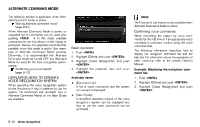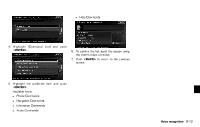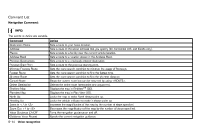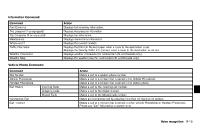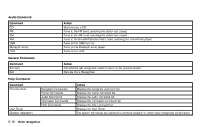2013 Nissan Pathfinder Navigation System Owner's Manual - Page 191
2013 Nissan Pathfinder Manual
Page 191 highlights
INFO: Refer to the vehicle Owner's Manual for the operations related to phone, information and audio. 5. Highlight the preferred item and push . Available items: GUID-C7C06D28-6C87-4C20-A441-213FED35BE0E . [Adapting the System to Your Voice]: Tutorial adapting the system to the user's voice. . CONFIRMING HOW TO USE VOICE COMMANDS GUID-A146C84C-5D58-4FD0-9432-A7365ED06DA3 It is possible to confirm how to use voice commands by accessing a simplified User Guide, which contains basic instructions and tutorials for several voice commands. . [Getting Started]: Describes the basics of how to operate the voice recognition system. [Let's Practice]: Mode for practice following the system voice. [Using the Address Book]: Tutorial for setting a destination by the Address Book. [Finding a Street Address]: Tutorial for entering a destination by street address. [Placing Calls]: Tutorial for marking a phone call by voice command operation. [Help on Speaking]: Displays the useful tips of speaking for correct command recognition by the system. [Voice Recognition Settings]: Describes the available voice recognition settings. Getting started GUID-19E32547-72C6-4F17-8B29-3E02C83FD143 Before using the voice recognition system for the first time, it is possible to confirm how to use commands by viewing the Getting Started section of the User Guide. . . . NVR0021 1. Highlight [Getting Started] and push . 2. To confirm the page, scroll the screen using the multi-function controller. NVR0022 Basic operation GUID-30C58600-F5BB-4048-AD59-59347ACF380C 1. Push . 2. Highlight [Others] and push . 3. Highlight [Voice Recognition] and push . 4. H i g h l i g h t [ U s e r G u i d e ] a n d p u s h ... Practicing voice commands GUID-2502C11E-F99A-430D-A4AC-0B5B26ECAB91 Practice for using the voice recognition function can be performed by repeating a phrase after the system announces it. Voice recognition 9-17