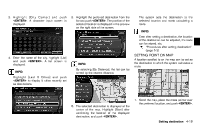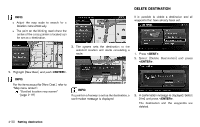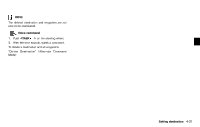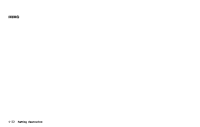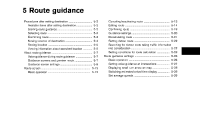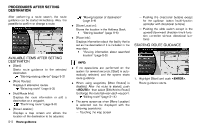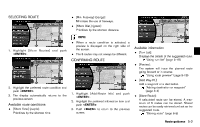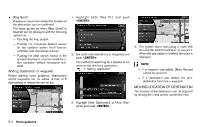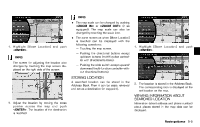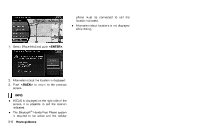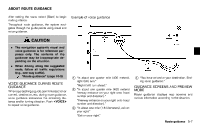2013 Nissan Pathfinder Navigation System Owner's Manual - Page 86
2013 Nissan Pathfinder Manual
Page 86 highlights
PROCEDURES AFTER SETTING DESTINATION GUID-CC70DDA0-1AA2-4D42-8B04-4153E5EBE886 After performing a route search, the route guidance can be started immediately. Also, it is possible to confirm or change a route. "Moving location of destination" (page 5-4) . [Store Location]: Stores the location in the Address Book. "Storing location" (page 5-5) [Place Info]: Displays information about the facility that is set as the destination if it is included in the map data. "Viewing information about searched location" (page 5-5) INFO: . If no operations are performed on the system for several seconds, [Start] is automatically selected, and the system starts route guidance. When using waypoints, [More Routes] is disabled. After the route is started, push then select [Edit/Add to Route] to change the route between each waypoint. "Editing route" (page 5-14) The same screen as when [Move Location] is selected can be displayed with the following operations: - Touching the map screen - Pushing the directional buttons except for the up/down button (multi-function controller with directional buttons) - Pushing the slide switch except in the upward/downward direction (multi-function controller without directional buttons) . STARTING ROUTE GUIDANCE GUID-78EFC187-01E3-4CA2-A16E-B598AC1FEF23 NRG0001 AVAILABLE ITEMS AFTER SETTING DESTINATION GUID-A47B4750-176F-4C53-9AC8-51D6C792BCDA . [Start]: Starts route guidance to the selected destination. "Starting route guidance" (page 5-2) [More Routes]: Displays 3 alternative routes. "Selecting route" (page 5-3) [Add/Route Info]: Displays the route information or add a destination or a waypoint. "Confirming route" (page 5-3) [Move Location]: Displays a map screen and allows the location of the destination to be adjusted. Route guidance . 1. Highlight [Start] and push . Route guidance starts. NRG0001 . . . . 5-2