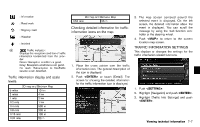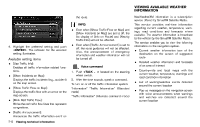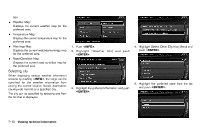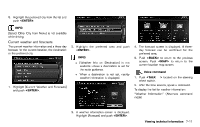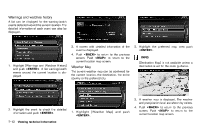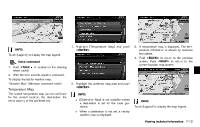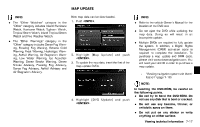2013 Nissan Pathfinder Navigation System Owner's Manual - Page 150
2013 Nissan Pathfinder Manual
Page 150 highlights
Warnings and watches history GUID-F682B323-18DA-46B7-A842-7C26701FE5ED A list can be displayed for the warning/watch events detected around the current location. The detailed information of each event can also be displayed. 3. A screen with detailed information of the event is displayed. 4. Push to return to the previous screen. Push to return to the current location map screen. NIN0024 2. Highlight the preferred map area push . INFO: [Destination Map] is not available unless a destination is set for the route guidance. NIN0031 1. Highlight [Warnings and Watches History] and push . A list warning/watch events around the current location is displayed. NIN0022 Weather Map GUID-DDC7FB2D-2236-467B-B4B7-A794CC7D2A49 The current weather map can be confirmed for the current location, the destination, the entire country or the preferred city. 3. A weather map is displayed. The weather and precipitation level are shown by colors. 2. Highlight the event to check the detailed information and push . NIN0023 NIN0032 1. Highlight [Weather Map] and push . NIN0030 4. Push to return to the previous screen. Push to return to the current location map screen. 7-12 Viewing technical information