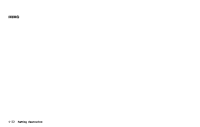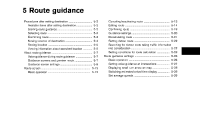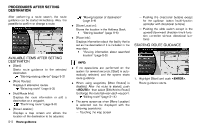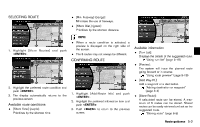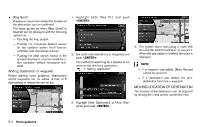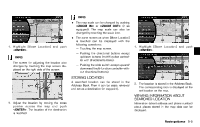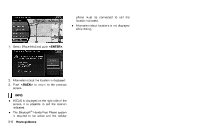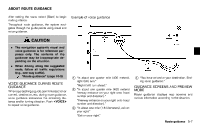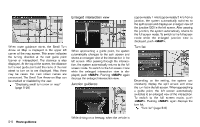2013 Nissan Pathfinder Navigation System Owner's Manual - Page 89
2013 Nissan Pathfinder Manual
Page 89 highlights
INFO: . The map scale can be changed by pushing or (if so equipped). The map scale can also be changed by touching the scale icon. The same screen as when [Move Location] is touched can be displayed with the following operations: - Touching the map screen. - Pushing the directional buttons except up/down buttons (multi-function controller with directional buttons). - Pushing the slide switch except upward/ downward (multi-function controller without directional buttons). . 1. Highlight [Move Location] and push . INFO: The screen for adjusting the location also changes by touching the map screen displayed on the right side of the screen. NRG0085 1. Highlight [Store Location] and push . NRG0087 STORING LOCATION GUID-2C0D9103-16C4-4B17-8344-FD9DDDFAEA38 A searched location can be stored in the Address Book. Then it can be easily retrieved and set as a destination (or waypoint). 2. The location is stored in the Address Book. The corresponding icon is displayed at the set location on the map. NRG0088 2. Adjust the location by moving the cross pointer across the map and push . The location of the destination is modified. NRG0086 VIEWING INFORMATION ABOUT SEARCHED LOCATION GUID-9D0F6DB1-9A69-4BAB-8D5B-154EBC40AC56 Information (street address and phone number) about places stored in the map data can be displayed. Route guidance 5-5