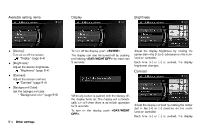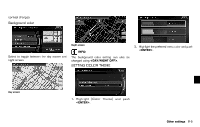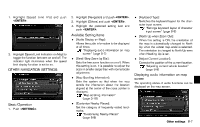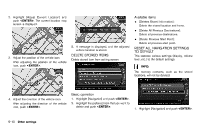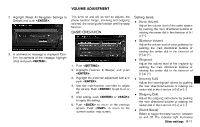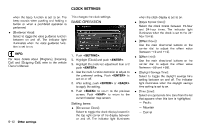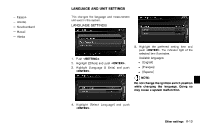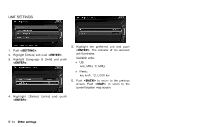2013 Nissan Pathfinder Navigation System Owner's Manual - Page 167
2013 Nissan Pathfinder Manual
Page 167 highlights
Settings keyboard layout of character input screenGUID-13AB4AEC-55B3-4A22-AB4F-9940A64DBE58 Depending on the user's preference for the keyboard layout of character input screen, the ABC layout or QWERTY layout can be selected. Example: Switching to the QWERTY layout set. 4. Push to return to the current location map screen. . INFO: Regardless of the map view setting, the map is displayed in Plan View when adjusting the position of the vehicle icon. When correcting the position of the vehicle icon, the map is automatically displayed in the North Up mode. After finishing the correction, the map restores the current orientation setting. The position and direction of the vehicle icon may be misaligned depending on the external conditions and environment. If the vehicle icon is misaligned, drive for a while in a location where the GPS signals can be received. This may correct the position of the vehicle icon. . . ABC layout NSE0023 . 1. Highlight [Others] and push . NSE0021 2. Highlight [Keyboard Type] and push . QWERTY layout NSE0024 Adjusting current vehicle location GUID-BA287DE2-DD2E-4CE7-B8C2-A89C2D07A2EE If the vehicle icon indicating the current vehicle location is not in the correct position, the location of the vehicle icon on the map screen can be adjusted. 3. Highlight [QWERTY] and push . The indicator illuminates when the item is Other settings 8-9 NSE0022 1. Highlight [Others] and push . NSE0025