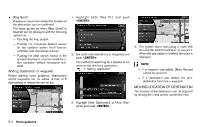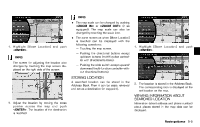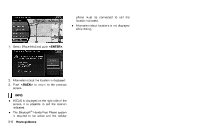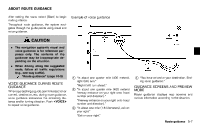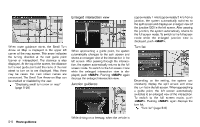2013 Nissan Pathfinder Navigation System Owner's Manual - Page 93
2013 Nissan Pathfinder Manual
Page 93 highlights
GUIDANCE SCREEN SETTINGS GUID-5906E02A-C1F4-4496-988E-D7B293738590 The guidance screen can be displayed at all times even when the vehicle is located away from the guide point. The screen to be displayed can be set. 3. Highlight [View Settings] and push . 4. Highlight the preferred screen and push . The indicator of the selected screen illuminates. Intersection: GUID-C7C06D28-6C87-4C20-A441-213FED35BE0E Turn list: GUID-C7C06D28-6C87-4C20-A441-213FED35BE0E Split screen GUID-41170BA2-E8EE-4109-BED4-AFBC9756B80F settings The display setting on the left-hand side screen shown during route guidance can be changed. The list screen for showing the guide points to the destination and the map screen can be displayed at the same time. An enlarged intersection view is automatically displayed when the vehicle approaches the guide point. The map screen and the enlarged intersection view can be displayed at the same time. Push to switch to the full map screen. NRG0011 NRG0016 1. Push while the current location map screen is displayed. 2. Highlight [Map View ] and push . NRG0014 Turn list can be scrolled using the center dial, the main directional buttons or slide switch by touching the up/down buttons on the screen. Push to switch to the full map screen. Push again to display the turn list. NRG0015 Route guidance 5-9