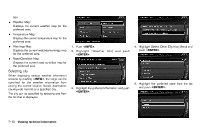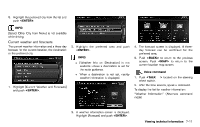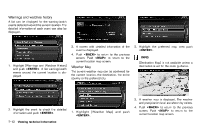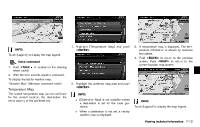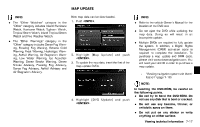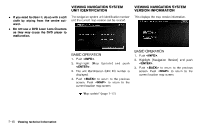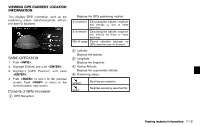2013 Nissan Pathfinder Navigation System Owner's Manual - Page 152
2013 Nissan Pathfinder Manual
Page 152 highlights
Warnings Map GUID-CC1DFB39-50CE-4349-B7E3-77839AE5D868 The current warning/watch information can be confirmed for the current location, the destination, the entire country or the preferred city. INFO: [Destination Map] is not available unless a destination is set for the route guidance. INFO: Touch [Legend] to display the map legend. Road Condition Map GUID-B622D0E8-1716-4D36-B69A-B9145C9CFD32 The current road condition can be confirmed for the current location, the destination, the entire country or the preferred city. 1. Highlight [Warnings Map] and push . NIN0045 3. A warning/watch map is displayed. Warning and watch information is shown by colors. 4. Push to return to the previous screen. Push to return to the current location map screen. NIN0049 NIN0047 1. Highlight [Road Condition Map] and push . 2. Highlight the preferred map area and push . NIN0048 NIN0046 2. Highlight the preferred map area and push . NIN0050 7-14 Viewing technical information