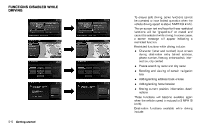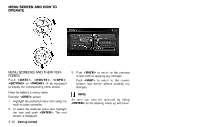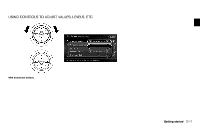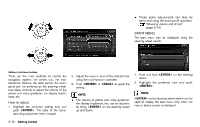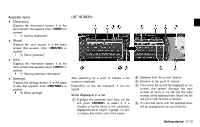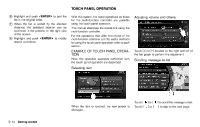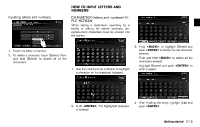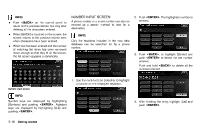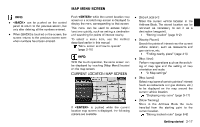2013 Nissan Pathfinder Navigation System Owner's Manual - Page 21
2013 Nissan Pathfinder Manual
Page 21 highlights
Available items GUID-C2FBA0B2-BF88-4619-BDC1-6DA70803264A . [Destination]: Displays the destination screen. It is the same screen that appears when is pushed. "4. Setting destination" [Route]: Displays the route screen. It is the same screen that appears when is pushed. "5. Route guidance" [Info]: Displays the information screen. It is the same screen that appears when is pushed. "7. Viewing technical information" [Settings]: Displays the settings screen. It is the same screen that appears when is pushed. "8. Other settings" LIST SCREEN GUID-1D2772EE-9BD4-43E3-9C28-AC2DD13CDE20 . . . After searching for a point of interest, a list screen is displayed. Depending on the list displayed, it can be sorted. 2 * 3 * 4 * NGT0024 Items displayed in a list GUID-794320F6-2EB2-45BC-A4E5-97280E9E41ED 1 * Highlight the preferred item from the list and push to select it. If a location or facility name is not completely displayed (due to length), highlight the item to display the hidden part of the name. 5 * Distance from the current location Direction to the point of interest If the entire list cannot be displayed on the screen, the system displays the total number of items in the list and the entry number of the selected item. Scroll the list using the multi-function controller. An item that starts with the selected letter will be displayed at the top of the list. Getting started 2-13