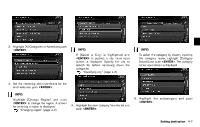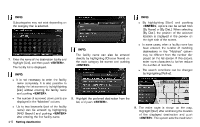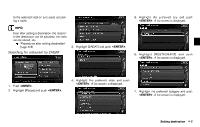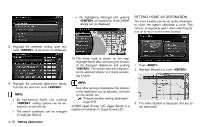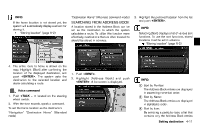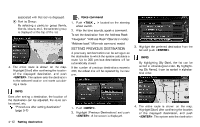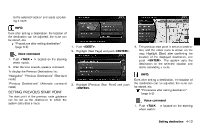2013 Nissan Pathfinder Navigation System Owner's Manual - Page 70
2013 Nissan Pathfinder Manual
Page 70 highlights
INFO: Subcategories may not exist depending on the category that is selected. . INFO: By highlighting [Sort] and pushing , options can be sorted from [By Name] or [By Dist.]. When selecting [By Dist.], the position of the selected location is displayed in the preview on the right side of the screen. In some cases, when a facility name has been entered, the number of matching destinations in the "Matches" column may be different from the number displayed on the list screen. If this occurs, enter more characters to further reduce the number of matches. The search conditions can be changed by highlighting [Refine]. NDE0024 . INFO: 7. Enter the name of the destination facility and highlight [List], and then push . The facility list is displayed. INFO: . NDE0023 The facility name can also be entered directly by highlighting [Choose Name] on the main category list screen and pushing . . It is not necessary to enter the facility name completely. It is also possible to display the list screen only by highlighting [List] without entering the facility name and pushing . The number of narrowed down points are displayed in the "Matches" column. Up to two keywords (part of the facility name) can be entered by highlighting [AND Search] and pushing after entering the first facility name. Setting destination . 8. Highlight the preferred destination from the list, and push . 9. The entire route is shown on the map. Highlight [Start] after confirming the location of the displayed destination and push . The system sets the destination NDE0026 NDE0025 . 4-8