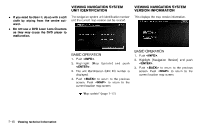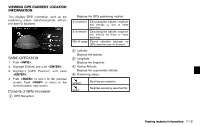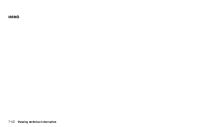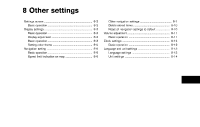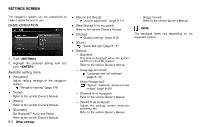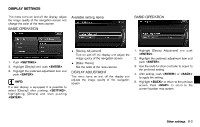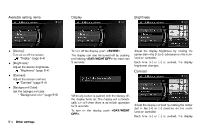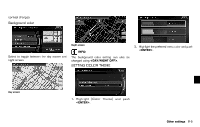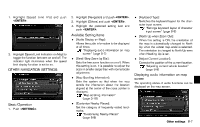2013 Nissan Pathfinder Navigation System Owner's Manual - Page 161
2013 Nissan Pathfinder Manual
Page 161 highlights
DISPLAY SETTINGS GUID-7D273F21-ED6C-4E0D-B5A7-E4066024064C This menu turns on and off the display, adjust the image quality of the navigation screen and change the color of the menu screen. Available setting items GUID-251BA01F-D040-494C-BB8A-F74573EBDA12 BASIC OPERATION GUID-B3B17901-EBCD-4DB1-8046-0125EF1990FB BASIC OPERATION GUID-74E5038C-FBE2-4D2A-B026-15A856464E92 . NSE0002 [Display Adjustment] Turn on and off the display and adjust the image quality of the navigation screen. [Color Theme] Set the color of the menu screen. NSE0003 1. Highlight [Display Adjustment] and push . 2. Highlight the preferred adjustment item and push . 3. Use the multi-function controller to adjust to the preferred setting. 4. After setting, push or to apply the setting. 5. Highlight to return to the previous screen. Push to return to the current location map screen. NSE0003 1. Push . . 2. Highlight [Display] and push . 3. Highlight the preferred adjustment item and push . INFO: If a rear display is equipped, it is possible to select [Display] after pushing , highlighting [Others] and then pushing . DISPLAY ADJUSTMENT GUID-932CDCAF-6D9D-4E57-B5FB-9DBA74A7BE4B This menu turns on and off the display and adjusts the image quality of the navigation screen. Other settings 8-3