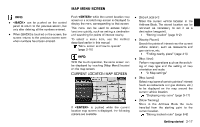2013 Nissan Pathfinder Navigation System Owner's Manual - Page 30
2013 Nissan Pathfinder Manual
Page 30 highlights
OPERATING MAPS GUID-EC233EBE-1592-4D8E-972F-E2F3F43A1E61 INFO: . If a route is canceled, [Cancel Route] changes to [Resume Route]. Highlight [Resume Route] and push to reactivate the canceled route. This is available only until a new route is set or a currently set destination is deleted. The above step does not delete the destination that has been set. To delete a destination, push and highlight [Delete Destination], then push . "Delete destination" (page 4-20) HOW TO VIEW MAP SCREEN GUID-447D71E9-7977-4E36-AC1E-877BED82B344 The navigation system displays various information on the map screen. Screen information GUID-4CA74274-5369-4F36-861A-EFA2308666F6 . 1 * 2 * Vehicle icon: Indicates the current vehicle location and the direction of travel. Starting point: Displays the vehicle location, with which the route is set, as the starting point. 3 * 4 * NGT0047 Guide point: Indicates a guide point on the route. Waypoint: Displays locations between the starting point and the destination. A maximum of 5 waypoints can be set. 2-22 Getting started