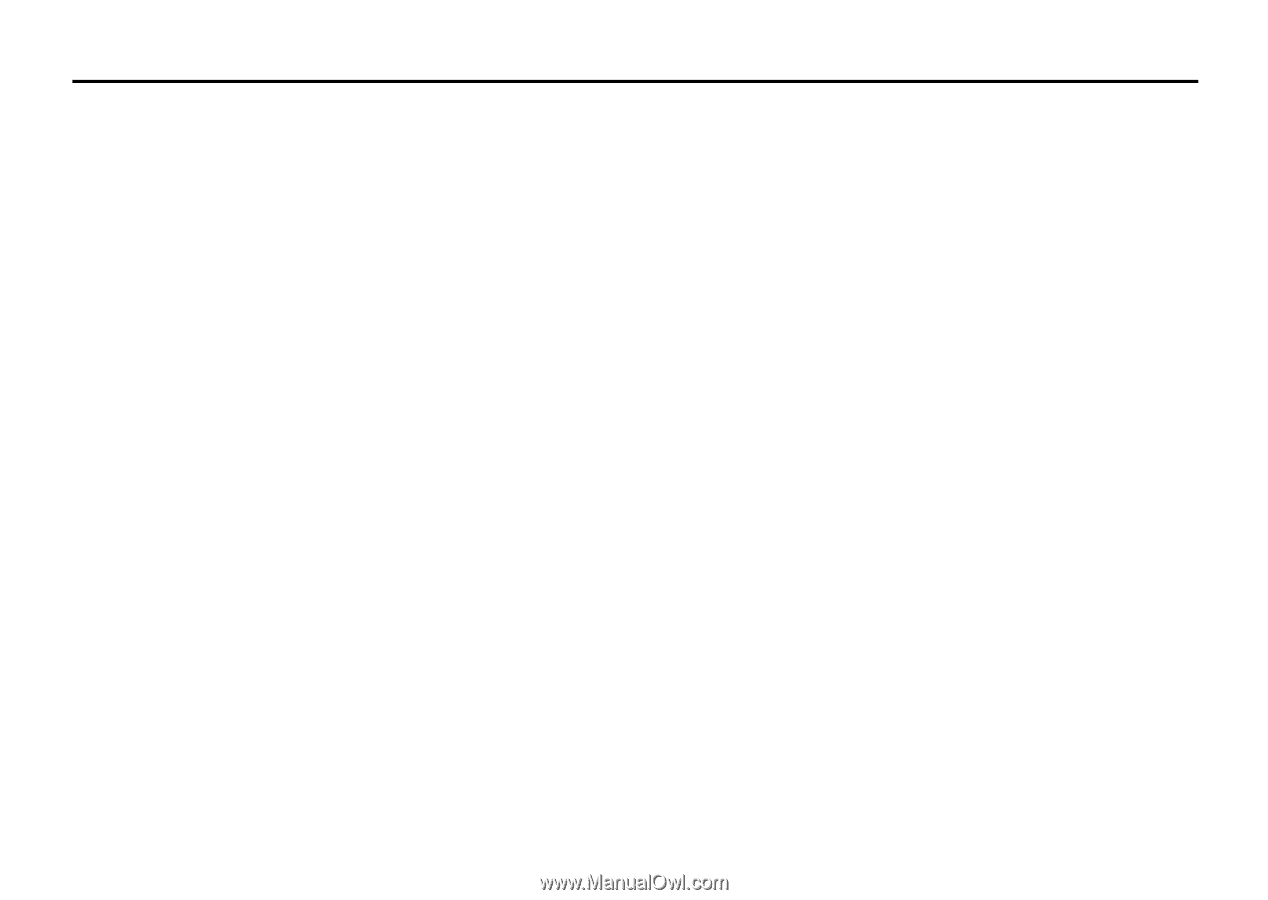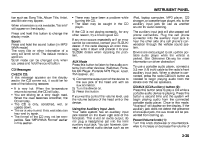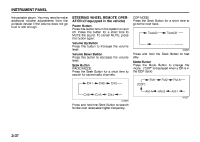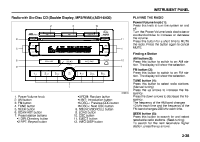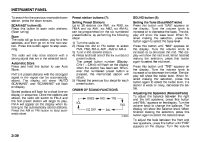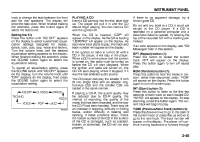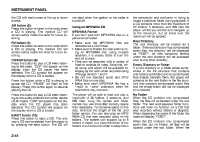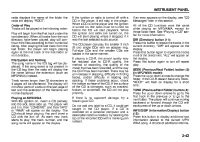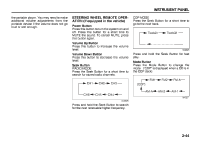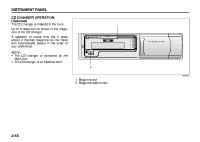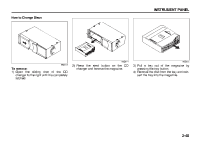2007 Suzuki Reno Owner's Manual - Page 115
2007 Suzuki Reno Manual
Page 115 highlights
INSTRUMENT PANEL the CD with each press of the up or down arrows. AM button (2): Press this button to listen to the radio when a CD is playing. The inactive CD will remain safely inside the radio for future listening. FM button (3): Press this button to listen to the radio when a CD is playing. The inactive CD will remain safely inside the radio for future listening. CD/AUX button (9): Press this button to play a CD when listening to the radio. "CDP" will appear on the display when the CD player has been selected. The CD symbol will appear on the display when a CD is loaded. Press this button while a CD is playing to pause the CD. "PAUSE" will flash on the display. Press this button again to resume playing the CD. Press this button to play a CD when listening to the audio contents from other device (AUX mode). "CDP" will appear on the display when the CD player has been selected. The CD symbol will appear on the display when a CD is loaded. EJECT button (10): Press this button to eject a CD. The only way a CD can be ejected from the player is by pressing the eject button. The CD will not eject when the ignition or the radio is turned off. Using an MP3/WMA CD MP3/WMA Format If you burn your own MP3/WMA disc on a personal computer: • Make sure the MP3/WMA files are recorded on a CD-R disc. • Make sure to finalize the disc when burning an MP3/WMA disc, using multiple sessions. It is usually better to burn the disc all at once. • Files can be recorded with a variety of fixed or variable bit rates. Song title, artist name, and album will be available for display by the radio when recorded using ID3 tags version 1 and 2. • Do not mix standard audio and MP3/ WMA files on one disc. • Make sure each MP3/WMA file has a ".mp3" or ".wma" extension, other file extensions may not work. The player will be able to read and play a maximum of 50 folders, 5 sessions, and 999 files. Long file names and folder names may use more disc memory space than necessary. To conserve space on the disc, minimize the length of the file, and folder names. You can also play an MP3/ WMA CD that was recorded using no file folders. The system can support up to 8 folders in depth, but, keep the depth of the folders to a minimum in order to keep down the complexity and confusion in trying to locate a particular folder during playback. If a CD contains more than the maximum of 50 folders, 5 sessions, and 999 files the player will let you access and navigate up to the maximum, but all items over the maximum will be ignored. Root Directory The root directory will be treated as a folder. If the root directory has compressed audio files, the directory will be displayed as "ROOT". All files contained directly under the root directory will be accessed prior to any other directory. Empty Directory or Folder If a root directory or a folder exists somewhere in the file structure that contains only folders/subfolders and no compressed files directly beneath them, the player will advance to the next folder in the file structure that contains compressed audio files and the empty folder will not be displayed or numbered. No Folder When the CD contains only compressed files, the files will be located under the root folder. The next and previous folder functions will have no function on a CD that was recorded without folders or playlists. When displaying the name of the folder the radio will display "ROOT". When the CD contains only compressed audio files, but no folders, all files will be located under the root folder. When the 3-41