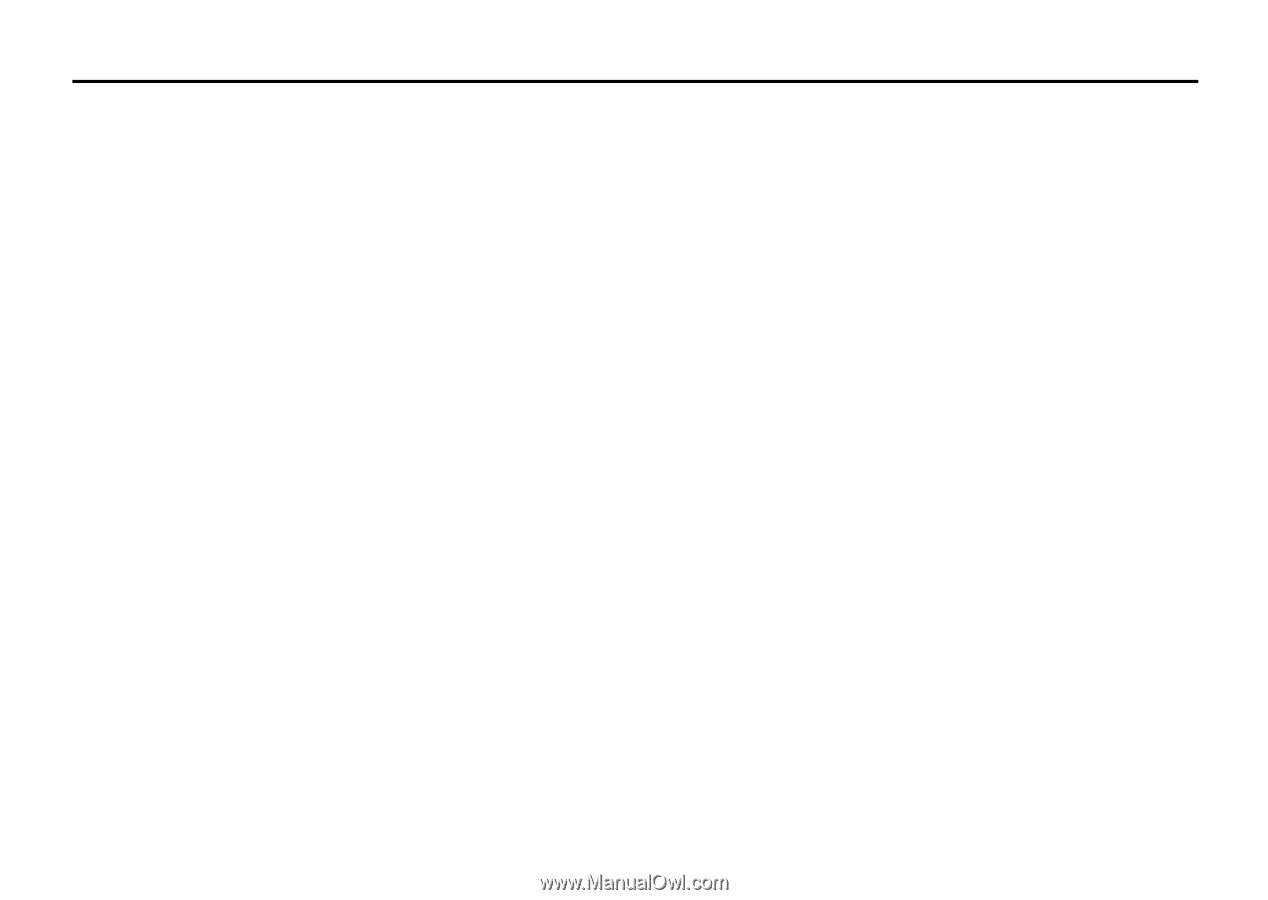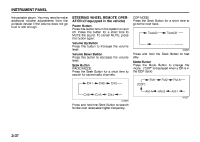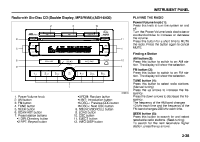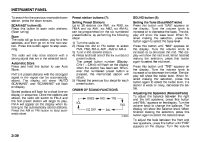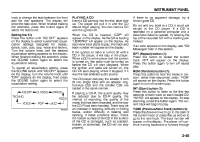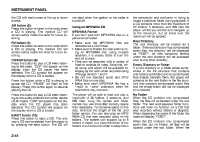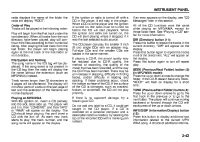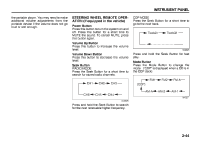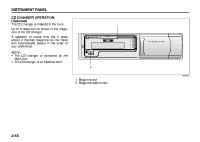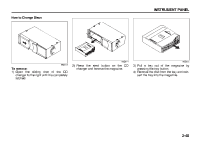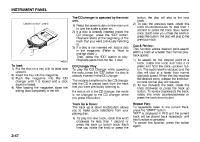2007 Suzuki Reno Owner's Manual - Page 116
2007 Suzuki Reno Manual
Page 116 highlights
INSTRUMENT PANEL radio displays the name of the folder the radio will display "ROOT". Order of Play Tracks will be played in the following order: Play will begin from the first track under the root directory. When all tracks from the root directory have been played, play will continue from files according to their numerical listing. After playing the last track from the last folder, the player will begin playing again at the first track of the first folder or root directory. File System and Naming The song name in the ID3 tag will be displayed. If the song name is not present in the ID3 tag, then the radio will display the file name without the extension (such as MP3/WMA) instead. Track names longer than 32 characters or 4 pages will be shortened. The display will not show parts of words on the last page of text and the extension of the filename will not be displayed. Playing an MP3/WMA With the ignition on, insert a CD partway into the slot, label side up. The player will pull it in, then "LOADING", and then "MP3" or "WMA" will appear on the display. The CD should begin playing. You can't insert a CD with the acc off. As each new track starts to play, the track number, and the song name will appear on the display. If the ignition or radio is turned off with a CD in the player, it will stay in the player. When a CD is in the player and the ignition is turned on, the radio must be turned on before the CD will start playback. When the ignition and radio are turned on, the CD will start playing where it stopped, if it was the last selected audio source. The CD player can play the smaller 3 inch (8 cm) single CDs with an adapter ring. Full-size CDs and the smaller CDs are loaded in the same manner. If playing a CD-R, the sound quality may be reduced due to CD-R quality, the method of recording, the quality of the music that has been recorded, and the way the CD-R has been handled. There may be an increase in skipping, difficulty in finding tracks, and/or difficulty in loading and ejecting. If these problems occur, check the bottom surface of the CD. If the surface of the CD is damaged, such as cracked, broken, or scratched, the CD will not play properly. If there is no apparent damage, try a known good CD. Do not add any label to a CD, it could get caught in the CD player. If a CD is recorded on a personal computer and a description label is needed, try labeling the top of the recorded CD with a marking pen instead. If an error appears on the display, see "CD Messages" later in this section. All of the CD functions work the same while playing an MP3/WMA, except for those listed here. See "Playing a CD" earlier for more information. DIR (Directory) button (11): Press this button to repeat the tracks in the current directory. "DIR" will appear on the display. Press this button again to repeat the tracks in all of the directories. "ALL" will appear on the display. Press this button again to turn off repeat play. SEEK (Previous/Next Folder) button (5) (in MP3/WMA mode): Press the up or down arrows to change the folder. If the CD-R doesn't have any folder, "ROOT" will flash on display for a short time. TUNE (Previous/Next Folder) button (4): Press the up or down arrows to go to the first track in the previous or to go to the next folder. The player will continue moving backward or forward through the CD with each press of the up or down arrows. INFO/DISP (Information/Display) button (12): Press this button to display additional text information related to the current MP3/ WMA song. A choice of additional informa- 3-42