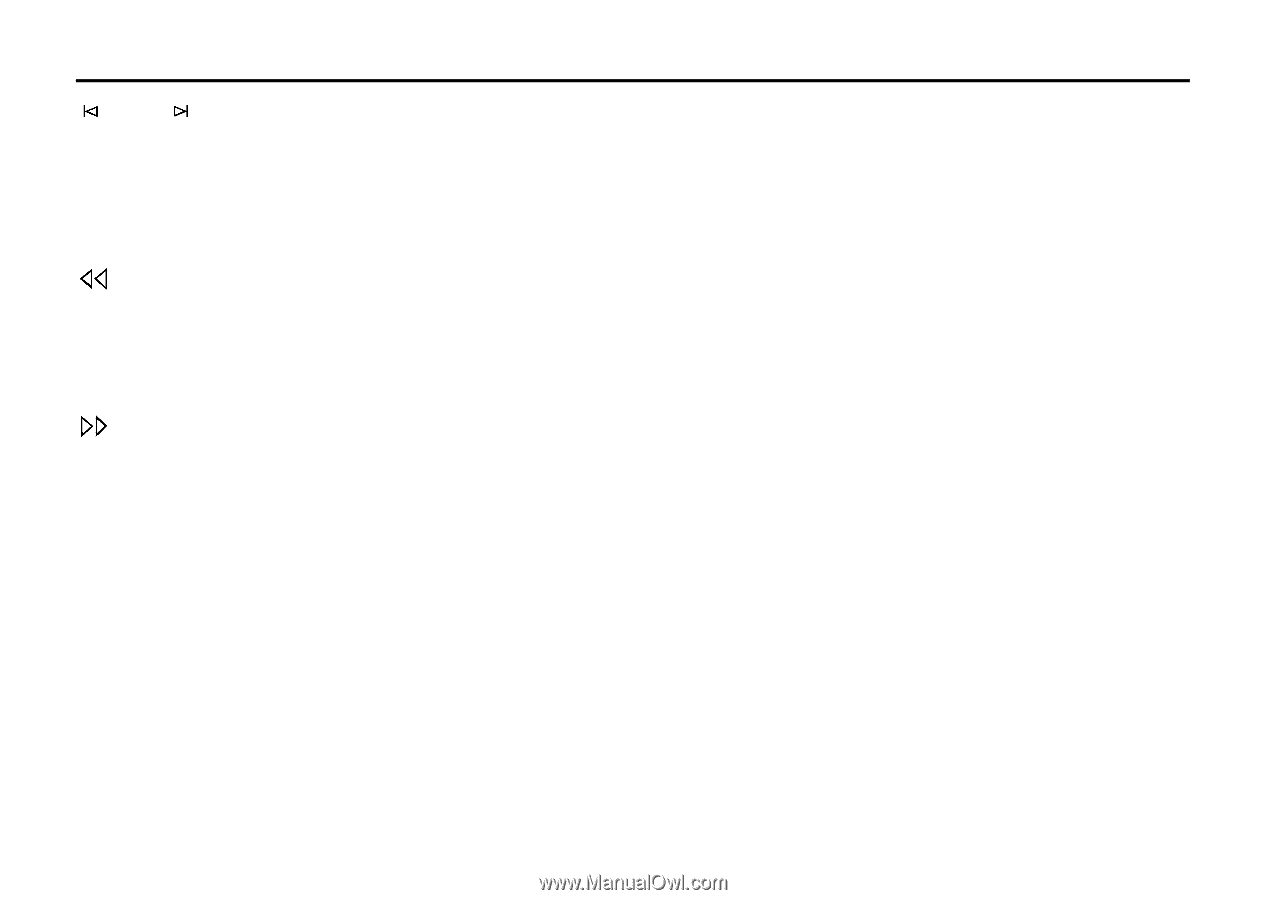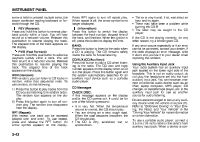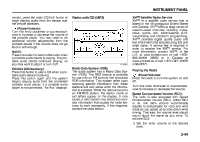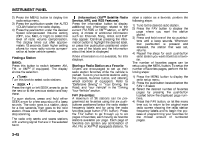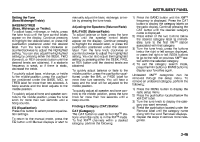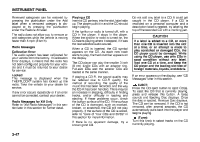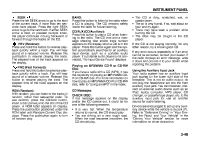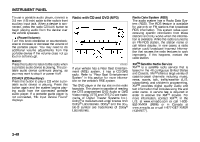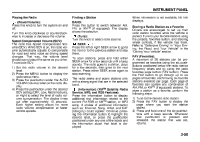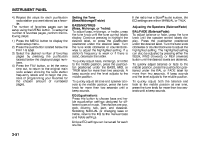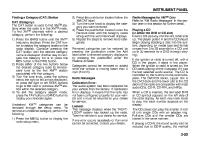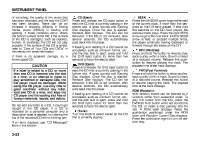2007 Suzuki XL7 Owner's Manual - Page 129
2007 Suzuki XL7 Manual
Page 129 highlights
INSTRUMENT PANEL SEEK : Press the left SEEK arrow to go to the start of the current track, if more than ten seconds have played. Press the right SEEK arrow to go to the next track. If either SEEK arrow is held, or pressed multiple times, the player continues moving backward or forward through the tracks on the CD. REV (Reverse): Press and hold this button to reverse playback quickly within a track. You will hear sound at a reduced volume. Release this pushbutton to resume playing the track. The elapsed time of the track appears on the display. FWD (Fast Forward): Press and hold this button to advance playback quickly within a track. You will hear sound at a reduced volume. Release this button to resume playing the track. The elapsed time of the track appears on the display. RDM (Random): With random, you can listen to the tracks in random, rather than sequential order. To use random, press the CD/AUX button, insert a disc partway into the slot of the CD player. A RDM label appears on display. Press the pushbutton positioned under the RDM label until Random Current Disc displays. Press the pushbutton again to turn off random play. BAND: Press this button to listen to the radio when a CD is playing. The CD remains safely inside the radio for future listening. CD/AUX (CD/Auxiliary): Press this button to play a CD when listening to the radio. The CD icon and a message showing disc and/or track number appears on the display when a CD is in the player. Press this button again and the system automatically searches for an auxiliary input device, such as a portable audio player. If a portable audio player is not connected, "No Input Device Found" displays. Playing an MP3/WMA CD-R or CD-RW Disc If you have a radio with a CD (MP3), it has the capability of playing an MP3/WMA CDR or CD-RW disc. For more information on how to play an MP3/WMA CD-R or CD-RW disc, refer to "Using an MP3" in the index. CD Messages CHECK DISC: If this message appears on the display and/or the CD comes out, it could be for one of the following reasons: • It is very hot. When the temperature returns to normal, the CD should play. • You are driving on a very rough road. When the road becomes smoother, the CD should play. • The CD is dirty, scratched, wet, or upside down. • The air is very humid. If so, wait about an hour and try again. • There may have been a problem while burning the CD. • The label may be caught in the CD player. If the CD is not playing correctly, for any other reason, try a known good CD. If any error occurs repeatedly or if an error cannot be corrected, contact your dealer. If the radio displays an error message, write it down and provide it to your dealer when reporting the problem. Using the Auxiliary Input Jack Your radio system has an auxiliary input jack located on the lower right side of the faceplate. This is not an audio output; do not plug the headphone set into the front auxiliary input jack. You can however, connect an external audio device such as an iPod, laptop computer, MP3 player, CD changer, or cassette tape player, etc. to the auxiliary input jack for use as another source for audio listening. Drivers are encouraged to set up any auxiliary device while the vehicle is in park (P). Refer to "Defensive Driving" in "Your Driving, the Road, and Your Vehicle" in the "Driving Your Vehicle" section for more information on driver distraction. 3-48