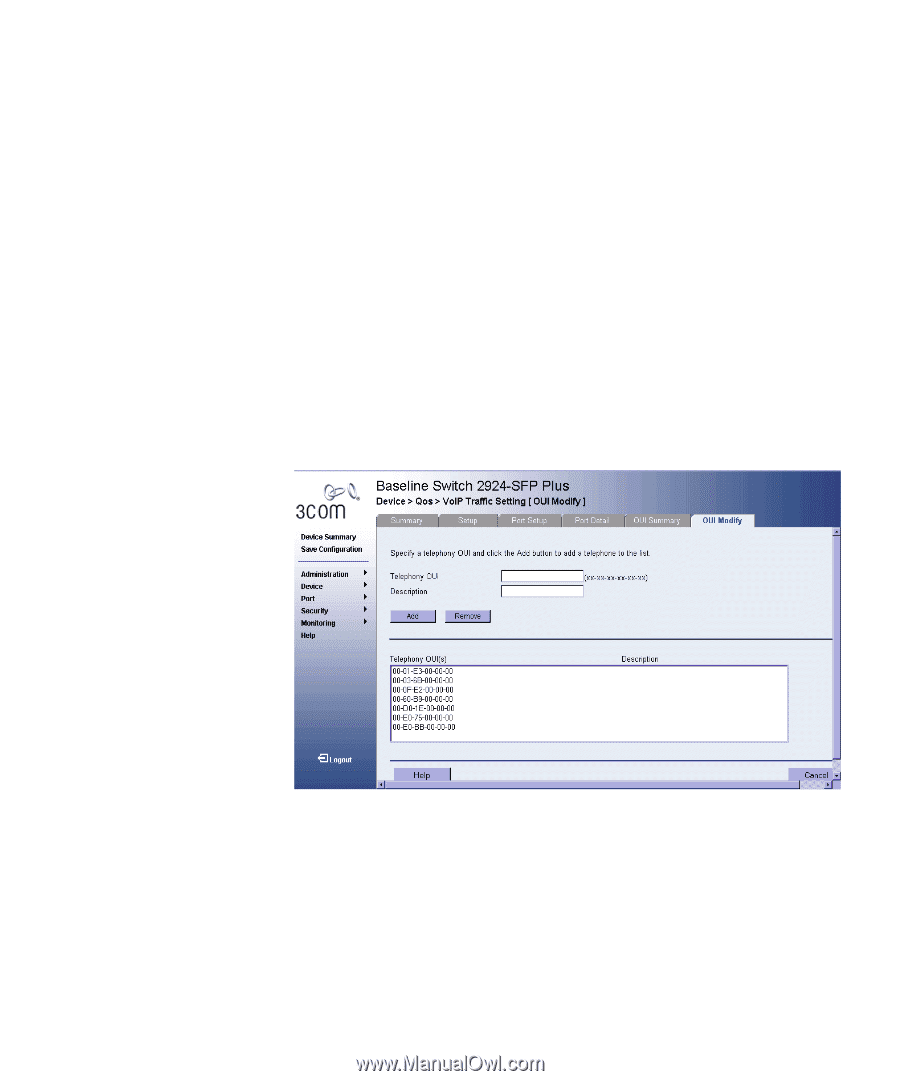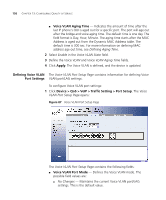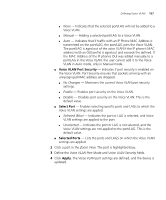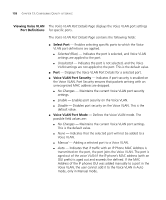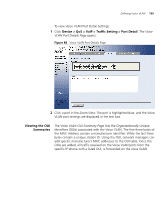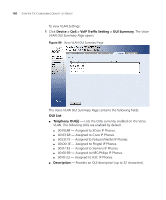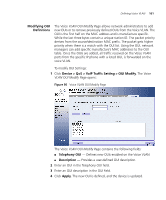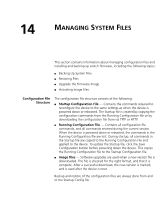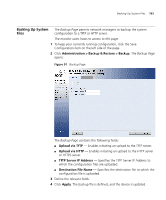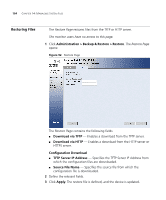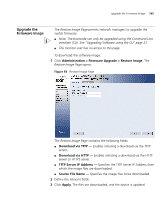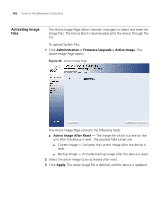3Com 2916-SFP User Guide - Page 161
Modifying OUI, Definitions, Device > QoS, > VoIP Traffic Setting > OUI Modify, Telephony OUI
 |
UPC - 662705518893
View all 3Com 2916-SFP manuals
Add to My Manuals
Save this manual to your list of manuals |
Page 161 highlights
Defining Voice VLAN 161 Modifying OUI Definitions The Voice VLAN OUI Modify Page allows network administrators to add new OUIs or to remove previously defined OUIs from the Voice VLAN. The OUI is the first half on the MAC address and is manufacture specific. While the last three bytes contain a unique station ID. The packet priority derives from the source/destination MAC prefix. The packet gets higher priority when there is a match with the OUI list. Using the OUI, network managers can add specific manufacture's MAC addresses to the OUI table. Once the OUIs are added, all traffic received on the Voice VLAN ports from the specific IP phone with a listed OUI, is forwarded on the voice VLAN. To modify OUI Settings: 1 Click Device > QoS > VoIP Traffic Setting > OUI Modify. The Voice VLAN OUI Modify Page opens: Figure 90 Voice VLAN OUI Modify Page The Voice VLAN OUI Modify Page contains the following fields: ■ Telephony OUI - Defines new OUIs enabled on the Voice VLAN. ■ Description - Provides a user-defined OUI description. 2 Enter an OUI in the Telephony OUI field. 3 Enter an OUI description in the OUI field. 4 Click Apply. The new OUI is defined, and the device is updated.