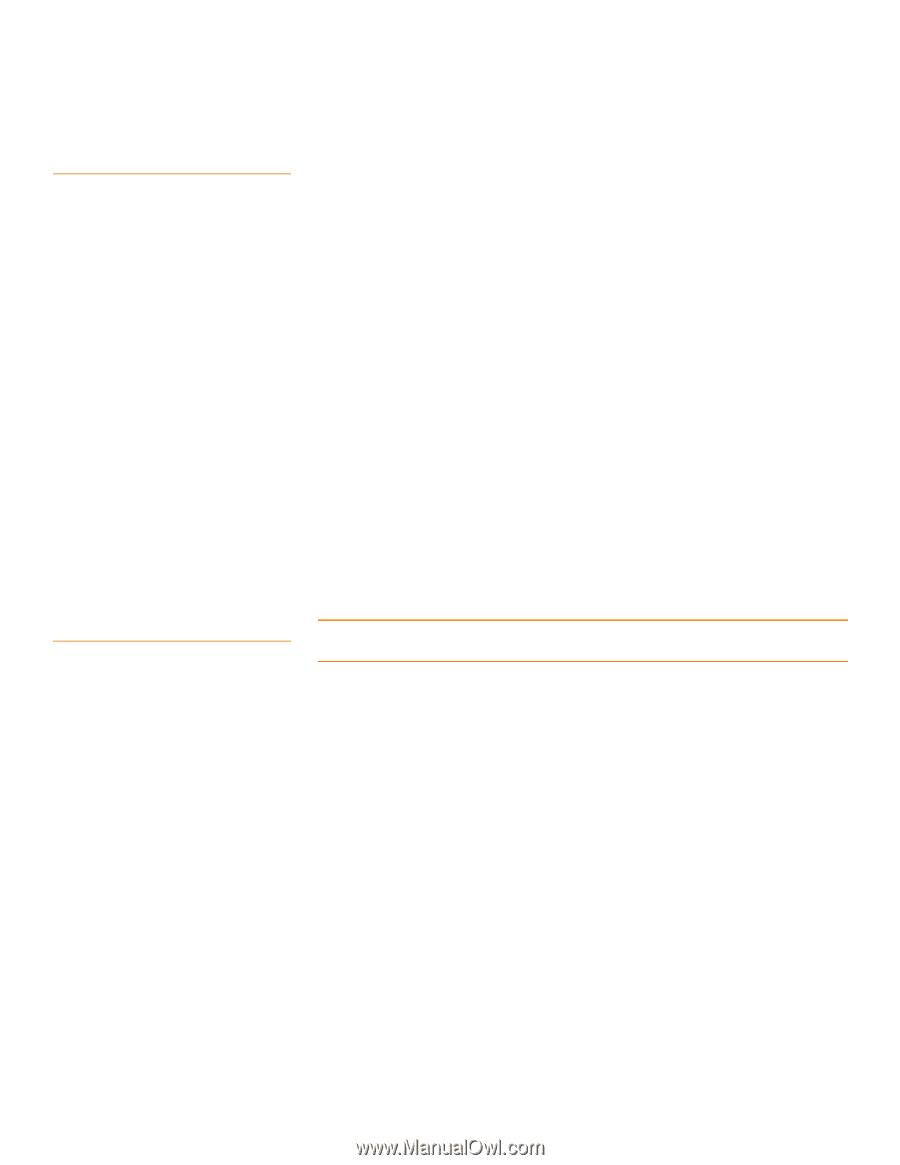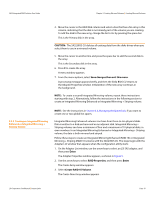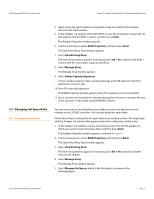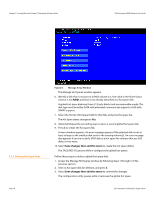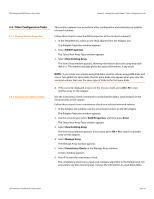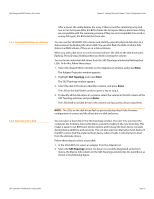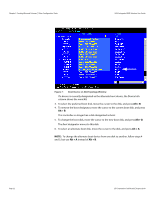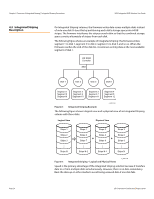ASRock X79 Extreme11 LSI SAS2 Integrated RAID Solution User Guide - Page 20
The Select New Array Type window appears.
 |
View all ASRock X79 Extreme11 manuals
Add to My Manuals
Save this manual to your list of manuals |
Page 20 highlights
Chapter 3: Creating Mirrored Volumes | Other Configuration Tasks SAS2 Integrated RAID Solution User Guide 3.4.3 Activating an Array 3.4.4 Deleting an Array A volume (array) can become inactive if, for example, you remove it from one controller or computer and install it on a different one. The Activate Array option allows you to reactivate an inactive volume. This option is available only when the selected volume is currently inactive. Follow these steps to activate a selected volume: 1. In the Adapter List window, use the arrow keys to select an LSI SAS adapter and press Enter. The Adapter Properties window appears. 2. Select RAID Properties, and then press Enter. The Select New Array Type window appears. 3. Select View Existing Array. The View Array window appears. If necessary, press Alt + N to switch to another array on this adapter. 4. Select Manage Array. The Manage Array window appears. 5. Select Activate Array on the Manage Array window. A menu window appears. 6. Press Y to activate the array. The array becomes active after a pause. CAUTION: Before you delete an array, be sure to back up all data on the array that you want to keep. Follow these steps to delete a selected volume (array): 1. In the Adapter List window, use the arrow keys to select an LSI SAS adapter. The Adapter Properties window appears. 2. Use the arrow keys to select RAID Properties, and then press Enter. The Select New Array Type window appears. 3. Select View Existing Array. The View Array window appears. If necessary, press Alt + N to switch to another array on this adapter. 4. Select Manage Array. The Manage Array window appears. 5. Select Delete Array. A menu window appears. 6. Either press Y to delete the array, or press N to cancel the deletion process. Page 20 LSI Corporation Confidential | August 2010