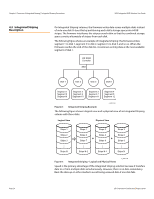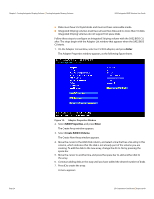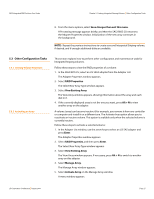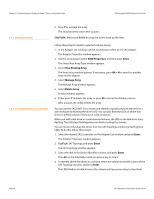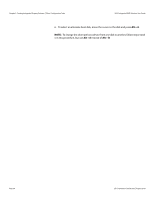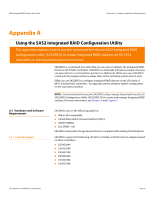ASRock X79 Extreme11 LSI SAS2 Integrated RAID Solution User Guide - Page 29
SAS Topology, Alt + B
 |
View all ASRock X79 Extreme11 manuals
Add to My Manuals
Save this manual to your list of manuals |
Page 29 highlights
SAS2 Integrated RAID Solution User Guide 5.3.5 Selecting a Boot Disk Chapter 5: Creating Integrated Striping Volumes | Other Configuration Tasks NOTE: The LEDs on the disk drives flash, as previously described, if the firmware configuration is correct and the drives are in a disk enclosure. You can select a boot disk in the SAS Topology window. The next time you boot the computer, the firmware moves this disk to scan ID 0, making it the new boot disk. This makes it easier to set BIOS boot device options and to keep the boot device constant during device additions and removals. You can also select an alternative boot device. If the BIOS cannot find the preferred boot device when it loads, it attempts to boot from the alternate device. Follow these steps to select a boot disk: 1. In the SAS2 BIOS CU, select an adapter from the Adapter List. 2. Select the SAS Topology option. If a device is currently designated as the boot device, the Device Info column on the SAS Topology window lists the word Boot, as the following figure shows. LSI Corporation Confidential | August 2010 Figure 11: Boot Device on SAS Topology Window If a device is currently designated as the alternate boot device, the Device Info column shows the word Alt. 3. To select the preferred boot disk, move the cursor to the disk, and press Alt + B. 4. To remove the boot designator, move the cursor to the current boot disk, and press Alt + B. This controller no longer has a disk designated as boot. 5. To change the boot disk, move the cursor to the new boot disk, and press Alt + B. The Boot designator moves to this disk. Page 29