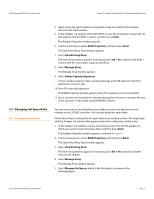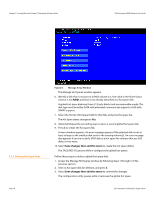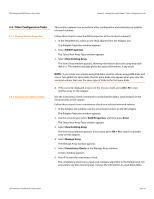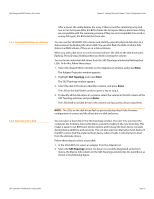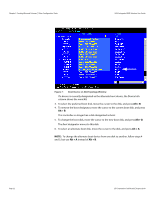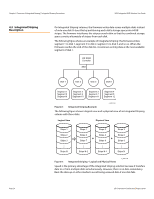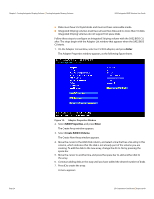ASRock X79 Extreme11 LSI SAS2 Integrated RAID Solution User Guide - Page 21
Enter, SAS Topology
 |
View all ASRock X79 Extreme11 manuals
Add to My Manuals
Save this manual to your list of manuals |
Page 21 highlights
SAS2 Integrated RAID Solution User Guide Chapter 3: Creating Mirrored Volumes | Other Configuration Tasks 3.4.5 Locating Disk Drives in a Volume 3.4.6 Selecting a Boot Disk After a pause, the utility deletes the array. If there is another remaining array and one or two hot spare disks, the BIOS checks the hot spare disks to determine if they are compatible with the remaining volume. If they are not compatible (too small or wrong disk type), the BIOS deletes them also. You can use the SAS2 BIOS CU to locate and identify a specific physical disk drive in a disk enclosure by flashing the drive's LED. You can also flash the LEDs of all the disk drives in a RAID volume, if they are in a disk enclosure. When you add a disk drive to a new mirrored volume, the LED on the disk drive starts flashing. The LED stops flashing when you finish creating the volume. You can locate individual disk drives from the SAS Topology window by flashing their LEDs. To do this, follow these steps: 1. Select the desired SAS2 controller on the Adapter List window, and press Enter. The Adapter Properties window appears. 2. Highlight SAS Topology, and press Enter. The SAS Topology window appears. 3. Select the disk in the Device Identifier column, and press Enter. The LED on the disk flashes until you press a key to stop it. 4. To identify all the disk drives in a volume, select the volume in the left column of the SAS Topology window, and press Enter. The LEDs flash on all disk drives in the volume until you press a key to stop them. NOTE: The LEDs on the disk drives flash as previously described if the firmware configuration is correct and the drives are in a disk enclosure. You can select a boot disk in the SAS Topology window. The next time you boot the computer, the firmware moves this disk to scan ID 0, making it the new boot disk. This makes it easier to set BIOS boot device options and to keep the boot device constant during device additions and removals. You can also select an alternative boot device. If the BIOS cannot find the preferred boot device when it loads, it will attempt to boot from the alternate device. Follow these steps to select a boot disk: 1. In the SAS2 BIOS CU, select an adapter from the Adapter List. 2. Select the SAS Topology option. If a device is currently designated as the boot device, the Device Info column on the SAS Topology window lists the word Boot, as shown in the following figure. LSI Corporation Confidential | August 2010 Page 21