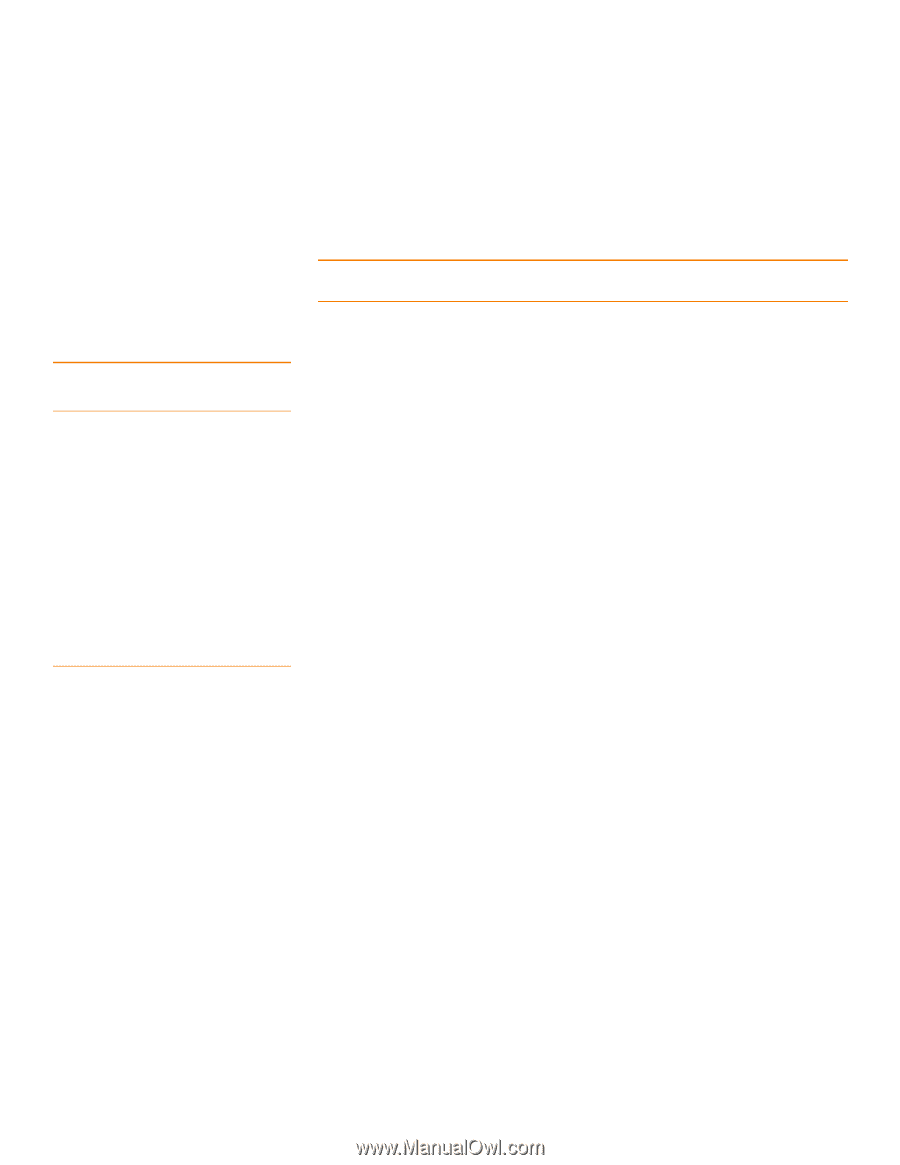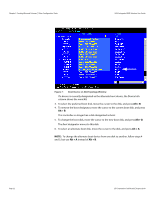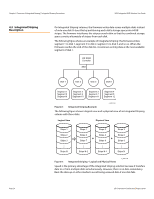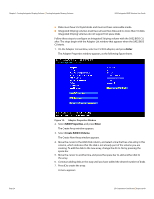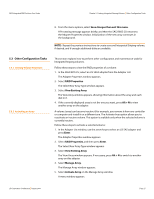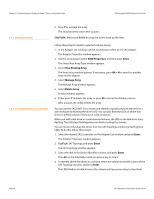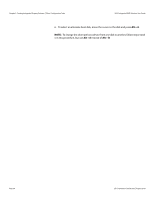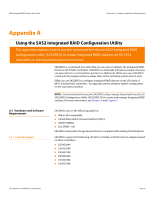ASRock X79 Extreme11 LSI SAS2 Integrated RAID Solution User Guide - Page 27
Save changes then exit this menu, RAID Properties, View Existing Array, Alt + N, Enter, Manage Array
 |
View all ASRock X79 Extreme11 manuals
Add to My Manuals
Save this manual to your list of manuals |
Page 27 highlights
SAS2 Integrated RAID Solution User Guide Chapter 5: Creating Integrated Striping Volumes | Other Configuration Tasks 8. From the menu options, select Save changes then exit this menu. A Processing message appears briefly, and then the SAS2 BIOS CU returns to the Adapter Properties window. Initialization of the new array continues in the background. NOTE: Repeat the previous instructions to create a second Integrated Striping volume, if desired, and if enough additional disks are available. 5.3 Other Configuration Tasks 5.3.1 Viewing Volume Properties 5.3.2 Activating an Array This section explains how to perform other configuration and maintenance tasks for Integrated Striping volumes. Follow these steps to view the RAID properties of a volume: 1. In the SAS2 BIOS CU, select an LSI SAS2 adapter from the Adapter List. The Adapter Properties window appears. 2. Select RAID Properties. The Select New Array Type window appears. 3. Select View Existing Array. The View Array window appears, showing information about the array and each disk in it. 4. If the currently displayed array is not the one you want, press Alt + N to view another array on the adapter. A volume (array) can become inactive if, for example, you remove it from one controller or computer and install it on a different one. The Activate Array option allows you to reactivate an inactive volume. This option is available only when the selected volume is currently inactive. Follow these steps to activate a selected volume: 1. In the Adapter List window, use the arrow keys to select an LSI SAS adapter and press Enter. The Adapter Properties window appears. 2. Select RAID Properties, and then press Enter. The Select New Array Type window appears. 3. Select View Existing Array. The View Array window appears. If necessary, press Alt + N to switch to another array on this adapter. 4. Select Manage Array. The Manage Array window appears. 5. Select Activate Array on the Manage Array window. A menu window appears. LSI Corporation Confidential | August 2010 Page 27