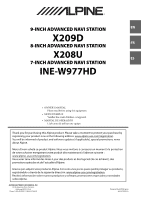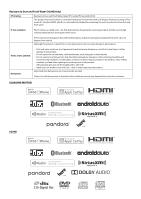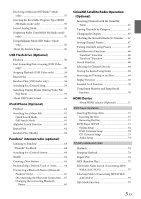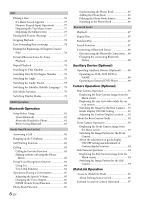Alpine INE-W977HD Owners Manual
Alpine INE-W977HD Manual
 |
View all Alpine INE-W977HD manuals
Add to My Manuals
Save this manual to your list of manuals |
Alpine INE-W977HD manual content summary:
- Alpine INE-W977HD | Owners Manual - Page 1
X208U ES 7-INCH ADVANCED NAVI STATION INE-W977HD • OWNER'S MANUAL Please read before using this equipment. • MODE D'EMPLOI Veuillez lire avant d'utiliser cet appareil. • MANUAL DE OPERACIÓN Léalo antes de utilizar este equipo. Thank you for purchasing this Alpine product. Please take a moment to - Alpine INE-W977HD | Owners Manual - Page 2
. • Open/close the product nose with care - dust or water may enter the product. Liquid and dust damage are not covered under warranty. Failure to install the product as directed in the installation manual may degrade dust and water resistance. X208U/INE-W977HD X209D - Alpine INE-W977HD | Owners Manual - Page 3
Contents Operating Instructions PRECAUTIONS IMPORTANT Changing the Layout 27 Deleting Items 27 Applying Alpine TuneIt App Adjusting the sound via the Smartphone the Output Speaker 33 Setting the Microphone Select (X208U/ INE-W977HD only 33 General Setup Sound Setup 34 Setting the Balance/Fader - Alpine INE-W977HD | Owners Manual - Page 4
INE-W977HD .......... 42 Setting Demo mode to Off/On 42 Vehicle Setup 42 Steering wheel Setting 42 Installation Side Camera Guide 47 Camera Alpine Connect App (Optional) Activate Alpine Connect App 52 Radio/HD Radio™/RBDS Radio Basic Operation Listening to the Radio 54 Presetting Stations Manually - Alpine INE-W977HD | Owners Manual - Page 5
Receiving a Multicast (HD Radio™ Mode only 55 Selecting the Receivable Program Type (RBDS FM Radio mode only 55 Forced Analog Mode 55 Displaying Radio Text (RBDS FM Radio mode only 55 Using Ballgame Mode (HD Radio™ Mode only 56 About the Feature Logos 56 USB Flash drive (Optional) Playback 58 - Alpine INE-W977HD | Owners Manual - Page 6
93 Displaying the Front Camera image from the Menu screen 93 Switching the Image Pattern for the Front Camera 93 About the adjustment of guide display ON/OFF setting and adjustment of Caution display location 94 Side Camera Operation 94 Displaying the Side Camera image from the Menu screen - Alpine INE-W977HD | Owners Manual - Page 7
the Remote Control 98 Battery Replacement 98 Operating the DVD Player 99 Information Product Software Update 100 Cautions about Discs (X209D only 100 Discs Playable on This Unit (X209D only) ... 101 About the Supported Formats 102 About MP3/WMA/AAC/FLAC 102 About WAV (Disc 103 About DVDs - Alpine INE-W977HD | Owners Manual - Page 8
route you to emergency services. Not all locations of emergency services such as police and against harmful interference in a residential installation, and are more stringent than Alpine cannot be responsible for problems resulting from failure to observe the instructions in this manual. • This manual - Alpine INE-W977HD | Owners Manual - Page 9
WARNING This symbol means important instructions. Failure to heed them can result in serious injury or death. INSTALL THE PRODUCT CORRECTLY SO THAT IN SURROUNDING OBJECTS. Arrange wiring and cables in compliance with the manual to prevent obstructions when driving. Cables or wiring that obstruct or - Alpine INE-W977HD | Owners Manual - Page 10
PROBLEM APPEARS. Failure to do so may cause personal injury or damage to the product. Return it to your authorized Alpine dealer or the nearest Alpine Service Center for repairing. HAVE THE WIRING AND INSTALLATION with the unit. A USB hub is not supported. • Depending on the connected USB flash drive - Alpine INE-W977HD | Owners Manual - Page 11
supports the USB Mass Storage Class (MSC) protocol. Playable audio file formats are MP3, WMA, AAC and FLAC. • USB Flash drive function is not guaranteed. Use USB flash drive according to the terms of agreement. Read the USB flash drive Owner's Manual use of such marks by Alpine Electronics, Inc. is - Alpine INE-W977HD | Owners Manual - Page 12
X209D only • This item incorporates copy protection technology that is protected by U.S. patents and other intellectual property rights of Rovi Corporation. Reverse engineering and disassembly are prohibited. • Manufactured under license from Dolby Laboratories. Dolby, Dolby Audio and the double-D - Alpine INE-W977HD | Owners Manual - Page 13
Features The screen design used in the Owner's Manual may differ from the actual screen. Favorite Function Frequently used functions can be easily recalled. For details, see "Favorite Function" (page 25). Favorite screen example • - Alpine INE-W977HD | Owners Manual - Page 14
Screen *2 (page 22) You can make settings on the Menu Screen. *1 The Search mode differs depending on the audio source. For details, see the operating instructions of the audio source. *2 The screen also switches by pressing the Menu button. 14-EN - Alpine INE-W977HD | Owners Manual - Page 15
left to switch to the Navigation menu screen. For details of navigation operations, refer to "Navigation System OM" in the website at http://www.alpine-usa.com. Dual Screen Display Position You can switch the left/right positions of the Audio/Visual screen and Navigation screen. Each time you touch - Alpine INE-W977HD | Owners Manual - Page 16
System OM" in the website at http://www.alpine-usa.com. Remote Sensor Point the remote Manual The buttons found on the face of the unit are expressed in bold (e.g. MENU). The buttons found on the touch-screen display are shown in bold within brackets, [ ] (e.g. [ ]). Microphone (X208U/INE-W977HD - Alpine INE-W977HD | Owners Manual - Page 17
device. Careful handling of the unit should provide you with years of trouble-free operation. Turning the System On When the system is used for RESET switch with a ballpoint pen or similar pointed object. For X208U/INE-W977HD RESET switch For X209D RESET switch • Some of this unit's functions - Alpine INE-W977HD | Owners Manual - Page 18
its new location by moving your finger, then release your finger to place the item. Switching Sources Press . *2 Not displayed when your car does not support the source or "Setting the Source Category" ( Apple CarPlay is used/Android™ smartphone which installed Android Auto App is connected. To play - Alpine INE-W977HD | Owners Manual - Page 19
Operating the Function Button on the Audio/ Video Main Screen Using the Function button on the Audio/Visual main screen. Touch [ ] to change to the Function mode. HD Radio main screen example About Basic Operation for List Screen Basic operations on the Setup list screen and the Search list screen. - Alpine INE-W977HD | Owners Manual - Page 20
BASS ENGINE SQ mode You can adjust the attention tone (Ding) before the voice navigation starts and Navi voice interrupt volume (Navi Guide). Volume: 0 - 35 Button for Display Off * Displays the registered Bluetooth Device List screen. • See "Pairing a Bluetooth Device" (page 31). Touch this or - Alpine INE-W977HD | Owners Manual - Page 21
Adjusting Bass Level/Treble Level Bass Level and Treble Level can be set independently set for Front and Rear speakers by touching [Front] or [Rear]. Setting item: Bass / Treble Setting contents: -14 to +14 (Initial setting: 0) • When "BASS ENGINE SQ" is selected in the Shortcut Setup, this setting - Alpine INE-W977HD | Owners Manual - Page 22
Notification List on the connected smartphone via this unit. (page 29) Displays when Alpine TuneIt App is set to "USB (iPhone)" or "Bluetooth (Android)," and when a smartphone with Alpine TuneIt App installed is connected. (page 28) *4 Displays the Android Auto screen, displayed when an Android - Alpine INE-W977HD | Owners Manual - Page 23
. 0 1 2 3 No Service Plasmacluster indicator Indicates the setting value Navigation System OM" in the website at http://www.alpine-usa.com. Bluetooth devices Name* * When you format are correct. • Do not perform the following actions during the update. - Do not turn off the ACC to the car. - Do - Alpine INE-W977HD | Owners Manual - Page 24
How to Input Characters and Numbers (Keypad) The displayed screens and procedures may vary slightly depending on the function used, but the basic input method is the same. Input screen area. Cursor position alteration switch Cancel Keypad mode finishes. (Delete) Returns to the previous character and - Alpine INE-W977HD | Owners Manual - Page 25
Favorite Function Editing the Favorite Screen Using the Favorite Function This unit enables you to recall functions easily by registering frequently used items such as the Audio source, the navigation search function, etc. to the Favorite screen. You can recall any of these items easily. 1 Press - Alpine INE-W977HD | Owners Manual - Page 26
12 in any of the tuner preset bands. *2 Not displayed when your car does not support the source or "Setting the Source Category" (page 49) is set to "Aftermarket." refer to "Navigation System OM" in the website at http://www.alpine-usa.com. Phone (Shortcut Dialing)*6 You can register the user's - Alpine INE-W977HD | Owners Manual - Page 27
Changing the Layout Drag and drop the item to the desired location. The item location is changed. • When you move to other pages, switch pages, or when you make a new page and move to another, drag to the end of the screen, and lift your finger after the page changes. Deleting Items When deleting a - Alpine INE-W977HD | Owners Manual - Page 28
and respond to information from Alpine's Social Network Service (SNS) available through the connected Smartphone. The installed Alpine TuneIt App should be functions may not be available even though the Alpine TuneIt App version is updated. Receiving Notification When the smartphone connected to - Alpine INE-W977HD | Owners Manual - Page 29
Displaying Facebook Screen During Notification incoming or Notification List screen, you can switch to Facebook screen. Facebook screen example Message content Poster's photo Close button: Close the Facebook screen. Touch the poster's picture and name to switch to the Facebook screen. The detailed - Alpine INE-W977HD | Owners Manual - Page 30
again. • For automatic transmission vehicles, place the transmission lever in the Park position. Now, the locking system for the Setup operation has been released. Engaging the parking brake can reactivate the Setup Menu, as long as the car's ignition has not been turned off. It is not necessary - Alpine INE-W977HD | Owners Manual - Page 31
Change Default Phone Book Format Phone Speaker Microphone Select (X208U/INE-W977HD olny) *1 This setting is only available when "Bluetooth" is set to "On" ( ). *2 Cannot be adjusted when Apple CarPlay is used/Android smartphone which installed Android Auto App is connected, and "Bluetooth" is fixed - Alpine INE-W977HD | Owners Manual - Page 32
contents: On / Off (Initial setting) On: Performs iPhone Auto Pairing setting. Off: Does not perform iPhone Auto Pairing setting. • This setting supports iPhones with iOS Ver.5.5 or later. • When more than 5 Bluetooth devices are registered, Auto Pairing does not start. Device Setup [Device - Alpine INE-W977HD | Owners Manual - Page 33
Backing Up Microphone EC/NR Default Sound Settings Picture Quality Video*7 Camera*8 Navigation Display/Key Screen/Lighting Screen Color Illumination Color (X208U/INE-W977HD only) Text Scroll Artwork Position General Language Format About Demo Mode Vehicle Steering wheel Installation Status 33-EN - Alpine INE-W977HD | Owners Manual - Page 34
is disabled. *6 Not displayed when Apple CarPlay is used/Android smartphone which installed Android Auto App is connected. *7 "Video" can be selected while a for a certain car model. The Initial setting for sound setup items may differ from the description of Owner's Manual. Setting the Balance/ - Alpine INE-W977HD | Owners Manual - Page 35
Level1 Level2 Level3. • You can set this for each source. • iPod/iPhone/USB Audio/USB Video/Bluetooth Audio/Pandora/ Bluetooth Pandora/Alpine Connect App/Apple CarPlay Music/Google Play Music correspond to Compressed Media. • Factory Media (USB/iPod)/Factory SiriusXM correspond to Factory Audio - Alpine INE-W977HD | Owners Manual - Page 36
Adjusting the Frequency Touch [ ] or [ ] of "Frequency" to adjust the frequency of the selected band. Adjustable frequency bands: 20 Hz to 20 kHz (in 1/3 octave steps) Band1: 20 Hz~100 Hz (63 Hz) Band2: 63 Hz~315 Hz (125 Hz) Band3: 125 Hz~500 Hz (250 Hz) Band4: 250 Hz~1 kHz (500 Hz) Band5: - Alpine INE-W977HD | Owners Manual - Page 37
device is not connected. *4 Not displayed when an iDataLink module is not connected. *5 Available when an iPhone 5 or later/Android smartphone which installed Android Auto App is connected. *6 Except for Apple CarPlay/Android Auto mode. • Settable source differs depending on the connected device and - Alpine INE-W977HD | Owners Manual - Page 38
to a frequency range outside that recommended may cause damage to the speakers. For the recommended crossover frequencies of Alpine speakers, refer to the respective Owner's Manual. We are not responsible for damage or malfunction of speakers caused by using the crossover outside the recommended - Alpine INE-W977HD | Owners Manual - Page 39
About Time Correction The distance between the listener and the speakers in a car vary widely due to the complex speaker placement. This difference in the distances from the speakers to the listener creates a shift in the sounds image and frequency characteristics. This is caused by the time delay - Alpine INE-W977HD | Owners Manual - Page 40
Picture Quality Setup [Picture Quality] is selected on the General Setup Menu screen in step 1. See "General Setup" (page 33). You can set up items related to an image. Settable items differ depending on the application. [Video] (Video media)*1: Visual EQ / Brightness / Color / Tint / Contrast / - Alpine INE-W977HD | Owners Manual - Page 41
Blue / Glass Green / Glass Light Blue / Glass Red / Steel White / Steel Green / Steel Light Blue / Steel Red Switching the Illumination Color (X208U/ INE-W977HD only) You can choose the color of the Front Panel button from one of 7 colors. Setting item: Illumination Color Setting contents: Blue - Alpine INE-W977HD | Owners Manual - Page 42
/INE-W977HD [About] enables you to check the Serial No., Firmware Version, Model Name, and to initialize various settings. Displaying the Product Information You can view the version information of this product. Make note of this information and refer to it whenever you contact Alpine Tech Support - Alpine INE-W977HD | Owners Manual - Page 43
is set, depending on the reception status. In this case, the Normal setting is recommended. Setting the TUNER (FM) Frequency Step During manual tuning, you can select the frequency step for FM analog radio station searching. Setting item: FM Frequency Step Setting contents: 200kHz (Initial setting - Alpine INE-W977HD | Owners Manual - Page 44
displayed for two seconds, then the team is registered as a Favorite Team. • When you set a team that is registered as an Alert to " " (released), scrolling text for confirmation is displayed. Touch [OK] to cancel the registration. • The maximum number of registered Teams, Artists, and Songs is 50 - Alpine INE-W977HD | Owners Manual - Page 45
is parked outside with no obstructions to the southern sky, then your SiriusXM antenna may not be properly installed or may have become damaged. AUX Setup [AUX] is selected on the Source Setup Menu screen in be automatically selected. NTSC/PAL: Choose the video input signal type manually. 45-EN - Alpine INE-W977HD | Owners Manual - Page 46
50). • The initial setting of X208U/INE-W977HD is "HDMI", and initial setting of *1 Camera Select Camera Signal*2 Guide Adjustment*3 Camera Interrupt (Power Alpine TuneIt App and Alpine Connect App. *6 Set this setting after closing the Alpine TuneIt App. *7 Set this setting after closing the Alpine - Alpine INE-W977HD | Owners Manual - Page 47
• For an explanation of video patterns, see the camera Owner's Manual. Adjusting the Rear/Front/Side Camera Guide You can adjust the camera guide position. Setting item: Guide Adjustment 1 Touch [Guide Adjustment]. The camera guide adjustment screen is displayed. • If the video pattern is set - Alpine INE-W977HD | Owners Manual - Page 48
line " " below. Therefore you cannot move it manually. Turning Guide Display On/Off (Rear/Front Camera only) Turning the selected guide off. 1 Touch [On/Off]. The currently selected guide will turn off. 2 To turn the guide on, touch [On/Off] again. • Guides that are turned off are still adjustable - Alpine INE-W977HD | Owners Manual - Page 49
Camera* Setting contents: Off (Initial setting) / On Camera Signal: See "Setting the Camera Signal Input" (page 47) Guide See "Adjusting the Rear/Front/Side Camera Guide" Adjustment: (page 47) Camera See "Camera Interrupt Setting (Power OFF Mode) (Rear Interrupt Camera Only)" (page 48 - Alpine INE-W977HD | Owners Manual - Page 50
Rear Seat Entertainment Setup [Rear Seat Entertainment] is selected on the System Setup Menu screen in step 1. See "System Setup" (page 46). External Accessories Setup [External Accessories] is selected on the System Setup Menu screen in step 1. See "System Setup" (page 46). When a Rear monitor - Alpine INE-W977HD | Owners Manual - Page 51
installed on your Smartphone before connection. Consult your Alpine dealer or the Alpine website for details. • Only the iPhone and certain Android Smartphones support Some functions may not be available while driving. • About iPhone models usable with this unit, see "iPod/iPhone (Optional)" (page - Alpine INE-W977HD | Owners Manual - Page 52
approved apps with necessary driver-safety measures in place can be used. Activate Alpine Connect App Download an app that supports Alpine Connect to your smartphone, and you can operate it from the unit. Alpine Connect App is downloadable from Apple's App Store; the Android user can download - Alpine INE-W977HD | Owners Manual - Page 53
on the terrestrial digital radio broadcasting standard. When current AM/FM broadcasters are transmitting digital audio and data services, HD Radio broadcasting signals are on-the-air in their service area. You can receive their digital broadcast and enjoy high quality sound. If there is no HD Radio - Alpine INE-W977HD | Owners Manual - Page 54
the desired tuning mode. The radio frequency up or down button changes depending on the tuning mode. DX Seek Local Seek D.DX Seek D.Local Seek Manual Program Type • There are two modes you can select for auto tuning, DX and Local: - DX Seek (Distance) mode*; Both strong and weak stations will - Alpine INE-W977HD | Owners Manual - Page 55
Inputting Frequency Directly and Receiving the Radio Station You can input a frequency of the same band directly and receive the radio station. 1 Touch [ ] (Direct Tune). The numeric keypad input mode screen appears. 2 Touch a desired number. Selecting the Receivable Program Type (RBDS FM Radio - Alpine INE-W977HD | Owners Manual - Page 56
sounds like today's FM and FM sounds like a CD. • Program Service Data: Contributes to the superior user experience of HD Radio Technology. Presents song name, artist, station IDs, HD2/HD3 Channel Guide, and other relevant data streams. • Adjacent to traditional main stations - Alpine INE-W977HD | Owners Manual - Page 57
The driver may be distracted from looking ahead and an accident could occur. Install the unit correctly so that the driver cannot watch a video unless the is stopped and the parking brake is applied. If the unit is not installed correctly, the driver will be able to watch a video while driving and - Alpine INE-W977HD | Owners Manual - Page 58
-forward). Touch and hold for more than 1 second to forward/reverse at 8x speed. Keep touching to switch the speed to 16x and 32x. 2 Release [ ] or [ ] to return to normal playback. • No sound is played back during fast-forwarding/fast-reversing. Stopping Playback (USB Video only) Touch [ ] during - Alpine INE-W977HD | Owners Manual - Page 59
and horizontally with the monitor size. About USB Video format The video formats (USB Flash drive) supported by the unit are as follows. - Supported Container: AVI, MKV, MP4 - Supported Video Coding: H.264/MPEG-4 AVC - Supported Audio Coding: MP3, ACC, MPEG2 audio - MAX File Size: 4GB 59-EN - Alpine INE-W977HD | Owners Manual - Page 60
the iPod are disabled. • This unit does not support video playback from iPod/iPhone which connected to this iPod music. (page 46) About iPod/iPhone models usable with this unit • The following devices have song no./Total song no. Artist title/Release Date*1 Song title/Episode title*1 Album title/ - Alpine INE-W977HD | Owners Manual - Page 61
Playback 1 Press the (AUDIO) button to select iPod mode. The display shows the iPod mode screen. • You can select and change the source in the Menu screen (page 22) or Favorite screen (page 25). 2 Touch [ ] or [ ] or to select the desired track (file). Returning to the beginning of the current (or - Alpine INE-W977HD | Owners Manual - Page 62
Alphabet Search Function The unit is provided with an alphabet search function for effective searching. When you use this function in the search mode, you can quickly search an artist or a song, etc. This is an example of how to search Artist Name for names beginning with "R". 1 Touch "O-U" of the - Alpine INE-W977HD | Owners Manual - Page 63
latest version of the Pandora® application installed. • Before selecting Pandora® source in and change the Audio source from Bluetooth Audio, set "Alpine TuneIt App" to "USB (iPhone)" or "Off • Pandora® limits the number of skips allowed on their service. If you attempt to skip songs beyond the limit, - Alpine INE-W977HD | Owners Manual - Page 64
Compatible Application for iPhone when it is not connected to the unit. 1 Touch [ ] (Search) to activate the Search mode. The "By A-Z" or "By Date" search mode is activated and the station name is displayed. 2 Touch [ ] (Shuffle). • The indicator lights, and the songs from the created stations are - Alpine INE-W977HD | Owners Manual - Page 65
Connecting a Bluetooth Device (Bluetooth Pandora® Only) Registering a Bluetooth device in the unit enables automatic connection. If it does not connect automatically, run through the connection procedure again. 1 Touch [ ] (Phone Setting). The Device Setting select pop up screen is displayed. 2 - Alpine INE-W977HD | Owners Manual - Page 66
SiriusXM Satellite Radio Operation (Optional) SiriusXM Tuner operation: When an optional SiriusXM Tuner is connected to this unit, the following operations may be performed. SiriusXM main screen example (Song Info. Mode) < During Replay mode > Signal Indicator Indicates the signal strength of - Alpine INE-W977HD | Owners Manual - Page 67
channels. • Refer to the SiriusXM Tuner User Guide for details on how to install the SiriusXM Tuner. Tuning Channels by Category Channels ). Checking the SiriusXM Radio ID Number To subscribe to the SiriusXM Satellite Radio service, it is necessary to locate and identify the Radio ID of your SiriusXM - Alpine INE-W977HD | Owners Manual - Page 68
allow you to rewind and replay any missed programming from your current Band of Preset channels. Miss a music, news, talk or sports segment? No Problem, because you can rewind and replay when you tune to one of your SmartFavorites channels and hear what you missed. Note that buffering starts - Alpine INE-W977HD | Owners Manual - Page 69
Searching by My Music 2 Touch [My Music]*. The artist names and song titles that you have stored and are currently playing will be displayed in a list. * Displayed only when the stored song or artist is broadcasting. 3 Touch the desired artist/song. The channel of the selected artist/song being - Alpine INE-W977HD | Owners Manual - Page 70
Replay Function In SiriusXM mode, you can pause, rewind and replay live Satellite Radio. Replay mode screen example Buffer usage Current Replay point Replay status indicator ( or ) Replay range Time to live 1 Touch [ ] to Pause playing of the channel content. The " (Pause)" indicator and replay - Alpine INE-W977HD | Owners Manual - Page 71
up to 2 HDMI devices including the optional DVE-5300 (DVD Player) for X208U/INE-W977HD. • Set "Setting the HDMI Selector On/Off " (page 50) to " see "Cautions about Discs (X209D only)" (page 100) and "About the Supported Formats" (page 102). Insert the disc until it is automatically pulled into the - Alpine INE-W977HD | Owners Manual - Page 72
and bottom of the screen (when playing a 16:9 size movie). The width of these stripes will depend upon the original aspect ratio of the theatrical release of the movie. 4:3 PAN-SCAN: Select this when connected to an older, 4:3 aspect ratio, TV monitor. The picture will fill the entire TV screen - Alpine INE-W977HD | Owners Manual - Page 73
• Languages set upon shipment from the factory: Audio language : Auto Subtitle language : Auto Menu language : Auto • Touch [ ] (Return) to return to the previous display. CD Contents Setup Playing MP3/WMA/AAC/WAV Data Setting item: CD Play Mode Setting contents: CD-DA / Compress (Initial setting - Alpine INE-W977HD | Owners Manual - Page 74
CD/MP3/WMA/AAC/WAV MP3/WMA/AAC main screen example Info mode Function mode (MP3/WMA/AAC) Current song no. Total song no. Album title Song title Artist title Elapsed time Function mode (CD) • If there is no CD text, the message "No Text" appears. Playback 1 Press the (AUDIO) button to select DVD ( - Alpine INE-W977HD | Owners Manual - Page 75
MIX (Random Play) Touch [ ] during playback. The tracks (files) on the disc will be played back in a random sequence. The MIX mode switches every time [ ] is touched. CD: MIX Off MIX MP3/WMA/AAC: MIX Folder*1 MIX (Disc)*2 Off MIX Folder*1 *1 Only files in a folder are played back in - Alpine INE-W977HD | Owners Manual - Page 76
driver may be distracted from looking ahead and an accident could occur. Install the unit correctly so that the driver cannot watch DVD unless the individual DVD's instructions for details on the features supported. • Fingerprints on a disc may adversely affect playback. If a problem occurs, remove - Alpine INE-W977HD | Owners Manual - Page 77
If a Menu Screen Appears On DVD mode, menu screens may appear automatically. If this happens, perform the operation described below to start playback. Direct Menu Operations 1 Touch the screen while the DVD menu is being displayed. Directly touch operation switches displayed on the screen to operate - Alpine INE-W977HD | Owners Manual - Page 78
forwarded/reversed at 8 times the normal speed. When held for 10 more seconds, the disc is forwarded/reversed at 32 times the normal speed. 2 Release [ ] or [ ] to return to normal playback. • No sound is played back during fast-forwarding/fast-reversing. • On DVD mode, the menu screen may reappear - Alpine INE-W977HD | Owners Manual - Page 79
Searching by Title Number Use this function to easily find positions on the DVD using the DVD's titles. Perform operations while playback is stopped. 1 Touch [ ] (Menu Control). The menu operation mode screen appears. 2 Touch [Key] again in the menu operation mode. 3 Enter a desired title by - Alpine INE-W977HD | Owners Manual - Page 80
driver may be distracted from looking ahead and an accident may occur. Install the unit correctly so that the driver cannot watch the HDMI image HDMI output interface can be recognised by this unit. • Use only the Alpine Special HDMI connection cable. 1 Press the (AUDIO) button to select HDMI mode - Alpine INE-W977HD | Owners Manual - Page 81
Alpine reserves the right to change or modify any information or specifications without notice or obligation. • Notice that when you connect an iPhone 5 or later/Android smartphone which installed or "INE-W977HD" and the initial number of the passcode is "0000." Also refer to the Owner's Manual of - Alpine INE-W977HD | Owners Manual - Page 82
, a notice is displayed on the screen. This function can only be used if the connected mobile phone has a call waiting function service included. Second incoming call during a conversation in the call info area Second incoming call notification screen 2 Touch incoming call notification screen. The - Alpine INE-W977HD | Owners Manual - Page 83
screen. • To finish a call, touch [ ] (End Call). • This unit supports only the Call Waiting function of a mobile phone. The second call function and three- Dialed history: Names or Numbers/Date Received history: Names or Numbers/Date Missed Incoming history: Names or Numbers/Date 2 Touch the name of - Alpine INE-W977HD | Owners Manual - Page 84
the operation screen may differ from the screen design in the Owner's Manual. Using Siri You can use the Siri function of your iPhone. To to enjoy these features. • Extensive use of Siri or other streaming services may increase your phone's data usage. Please check with your phone company - Alpine INE-W977HD | Owners Manual - Page 85
Adjusting the volume Adjust the speaker/microphone volume in Voice Dial mode. Perform the same procedure to adjust the speaker/microphone volume of handsfree phone. Touch [ ] or [ ]. Adjust the speaker and microphone volumes. Stopping input to the microphone If the surrounding sound (road noise, - Alpine INE-W977HD | Owners Manual - Page 86
Deleting the Phone Book Entries Deleting One Entry from the Phone Book 1 Touch [ ] (Edit). 2 Touch the checkbox [ ] of the contact name (or phone number) you want to delete. A tick ( ) appears in the checkbox. • You can choose up to 10 names and numbers at a time. 3 Touch [ ] (Delete). The - Alpine INE-W977HD | Owners Manual - Page 87
Playback 1 Press the (AUDIO) button to select Bluetooth Audio mode. The display shows the Bluetooth Audio mode screen. • You can also select and change the source in the Menu screen (page 22) or the Favorite screen (page 25). 2 Touch [ ] or [ ] to select the desired track (file). Returning to the - Alpine INE-W977HD | Owners Manual - Page 88
Connecting a Bluetooth Device Registering a Bluetooth device in the unit enables automatic connection. If it does not connect automatically, run through the connection procedure again. 1 Touch [ ] (Settings). The Device Setting select pop up screen is displayed. 2 Touch [Reconnect]. Bluetooth - Alpine INE-W977HD | Owners Manual - Page 89
driver may be distracted from looking ahead and an accident could occur. Install the unit correctly so that the driver cannot watch TV/video unless For details on the connected auxiliary device, refer to its owner's manual. AUX Operation Screen Display During Video File Playback Touch the screen. - Alpine INE-W977HD | Owners Manual - Page 90
[] Touch the switch to advance to the beginning of the next chapter/track/file. Touch and hold to fast forward. [ ] (Menu) Calls up the Menu screen. [ ] (Menu Control)* Calls up the menu operation mode. [ ] (Folder Down) Switches the program/playlist/folder down. [ ] (Folder Up) Switches the program - Alpine INE-W977HD | Owners Manual - Page 91
View [Top]: Ground View • For detailed information about image patterns, see the camera Owner's Manual. • You can perform a Guide Adjustment. For details, see "Adjusting the Rear/Front/Side Camera Guide" (page 47). Guide Display ON/OFF Setting 1 Touch the screen when the image from the camera is - Alpine INE-W977HD | Owners Manual - Page 92
of distance) If properly calibrated, the marks indicate the car's width. This helps guide the car's path when backing up in a straight line. The marks represent the distance . (The illustrations represent a case when the camera is installed in the standard position.) When there is a steep upward - Alpine INE-W977HD | Owners Manual - Page 93
Error Error In the case of a downward slope behind the car, the distance guides are displayed farther from the rear bumper than the actual distance. If there is about image patterns, see the camera Owner's Manual. • You can perform a Guide Adjustment. For details, see "Adjusting the Rear/Front/ - Alpine INE-W977HD | Owners Manual - Page 94
Rear view Vehicle Front view • For detailed information about image patterns, see the camera Owner's Manual. • You can perform a Guide Adjustment. For details, see "Adjusting the Rear/Front/Side Camera Guide" (page 47). [Camera] button • You can also display the menu screen by touching the lower - Alpine INE-W977HD | Owners Manual - Page 95
• An iDataLink module (sold separately) is required. • Available functions differ depending on your vehicle. For details, refer to your vehicle's instruction manual. About Audio Interrupt Audio Interrupt is the function that outputs sound from the unit when Voice Information (audio reading from the - Alpine INE-W977HD | Owners Manual - Page 96
Vehicle Information screen example You can check for open doors, check the tire pressure, the battery life, etc. for the vehicle. Parking Sensor Camera interlock screen example (Rear camera) You can check for obstacles through an interlocked camera image by connecting a Front or Rear Camera. Car - Alpine INE-W977HD | Owners Manual - Page 97
. to 10 sec.) Latch: Switch On/Off by touching the icon. Momentary: Operating time lasts from when an icon is touched to when it is released. 97-EN - Alpine INE-W977HD | Owners Manual - Page 98
About Remote Control Operation (X209D only) Battery Replacement Battery type: CR2025 battery or equivalent. 1 Opening the battery case Slide out the battery cover while firmly pressing in the direction of the arrow. 2 Replacing the battery Put the battery in the case with the (+) indication upward - Alpine INE-W977HD | Owners Manual - Page 99
Operating the DVD Player button Recalls the Menu screen. DISP. button Displays playback status on the screen. ENT. button Determines the selected item. REPEAT button Repeats playback. button Selects MP3/WMA/AAC/WAV folders. AUDIO button Video CD: Switches the audio output. DVD: Switches the audio - Alpine INE-W977HD | Owners Manual - Page 100
software from the Alpine website and update the product using the USB flash drive. Updating this product Check the Alpine website for details on updating. http://www.alpine-usa.com Important information on the software About the software license of the product The software installed in the product - Alpine INE-W977HD | Owners Manual - Page 101
disc. Using such accessories can cause operational problems. We recommend not using these accessories on discs played in Alpine DVD players. Transparent Sheet Disc Stabiliser Discs long filenames) file naming conventions*. * Please consult the Owner's manual for additional information. 101-EN - Alpine INE-W977HD | Owners Manual - Page 102
/WMA/AAC/ FLAC (USB Flash drive) files, refer to the user's manual for that software. MP3/WMA/AAC/FLAC (USB Flash drive) files that are the extension is valid. Playback of AAC files encoded by iTunes is supported. Supported playback sampling rates and bit rates MP3 (USB Flash drive/Disc) Sampling - Alpine INE-W977HD | Owners Manual - Page 103
an MP3/WMA/AAC file, this device can display the title (track title), artist name, and album name ID3 tag/WMA tag data. For non-supported characters, "?" is displayed. The number of characters may be limited, or not correctly displayed, depending on the tag information. Playing back MP3/WMA/AAC/FLAC - Alpine INE-W977HD | Owners Manual - Page 104
You can select different story lines to view various versions of the same movie. Operation differs from disc to disc. Story line selection screens including instructions appear during the movie. Just follow the instructions. * These functions differ from disc to disc. For details, refer to the disc - Alpine INE-W977HD | Owners Manual - Page 105
List of Language Codes (For details, see page 72.) 105-EN - Alpine INE-W977HD | Owners Manual - Page 106
. This guide will help you isolate the problem if the unit is at fault. Otherwise, make sure the rest of your system is properly connected, or then consult your authorized Alpine dealer. Basic No function or display. • Vehicle's ignition is off. - If connected according to the instructions, the - Alpine INE-W977HD | Owners Manual - Page 107
does not solve the problem, consult your nearest Alpine dealer. MP3/WMA/AAC displayed, carefully follow the instructions in the solution column. USB Flash drive. USB Hub is not supported. • A USB flash drive with a hub is being compatible with this unit. - Update the iPod/iPhone Software Version to - Alpine INE-W977HD | Owners Manual - Page 108
support synchronizing of its phone book. - Connect the mobile phone that supports is disconnected or the unit is having trouble communicating with the Tuner. - Connect Updating The Featured Favorites channels are currently updating. Updating Teams, please wait • The Game table is currently updating - Alpine INE-W977HD | Owners Manual - Page 109
If the disc does not eject, press again for at least 3 seconds and eject the disc. If the disc still does not eject, consult your Alpine dealer. 2) When the error indication remains after ejecting, press again. If the error indication still does not turn off after pressing a few times, consult your - Alpine INE-W977HD | Owners Manual - Page 110
USB requirements USB 2.0 Max. Power Consumption 1,500 mA (CDP Support) USB Class USB (Mass Storage Class) File System FAT16/32 Weight 1.54 kg (3 lbs. 6 oz) (X208U) 1.41 kg (3 lbs. 2 oz) (INE-W977HD) Audio output level Preout (Front, Rear): 4V/10k ohms (max.) Preout (Subwoofer): 4V/10k - Alpine INE-W977HD | Owners Manual - Page 111
100 mm (4") 50 mm (2") NOSE/CHASSIS SIZE X209D is sized exclusively for a certain car model. X208U 178 mm (7-1/8") 190.5 mm (7-1/2") 197.5 mm (7-7/8") 18 mm (23/32") INE-W977HD 147 mm (5-7/8") 120.5 mm (4-3/4") 124.5 mm (5") For X209D CD/DVD SECTION Frequency Response Wow & Flutter (% WRMS) - Alpine INE-W977HD | Owners Manual - Page 112
modified, in whole or in part, without the express written permission of Alpine, Space Machine and HERE. The System may not be transferred or sublicensed to this software, or when any of the terms for use is violated and Alpine, Space Machine and/or HERE exercise the option to revoke the license to - Alpine INE-W977HD | Owners Manual - Page 113
failure to follow instructions contained in the Owner's manual. Damage caused by installation by the installation center. HOW TO CONTACT CUSTOMER SERVICE: Should the product require service, please call the following number for your nearest Authorized Alpine Service Center. CAR AUDIO 1-800-ALPINE - Alpine INE-W977HD | Owners Manual - Page 114
permissive exposure evaluation (MPE). But it is desirable that it should be installed and operated keeping the radiator at least 20 cm or more away from your purchase by registering your product now at the following address: www.alpine-usa.com/registration. N'oubliez pas de consacrer un moment à la
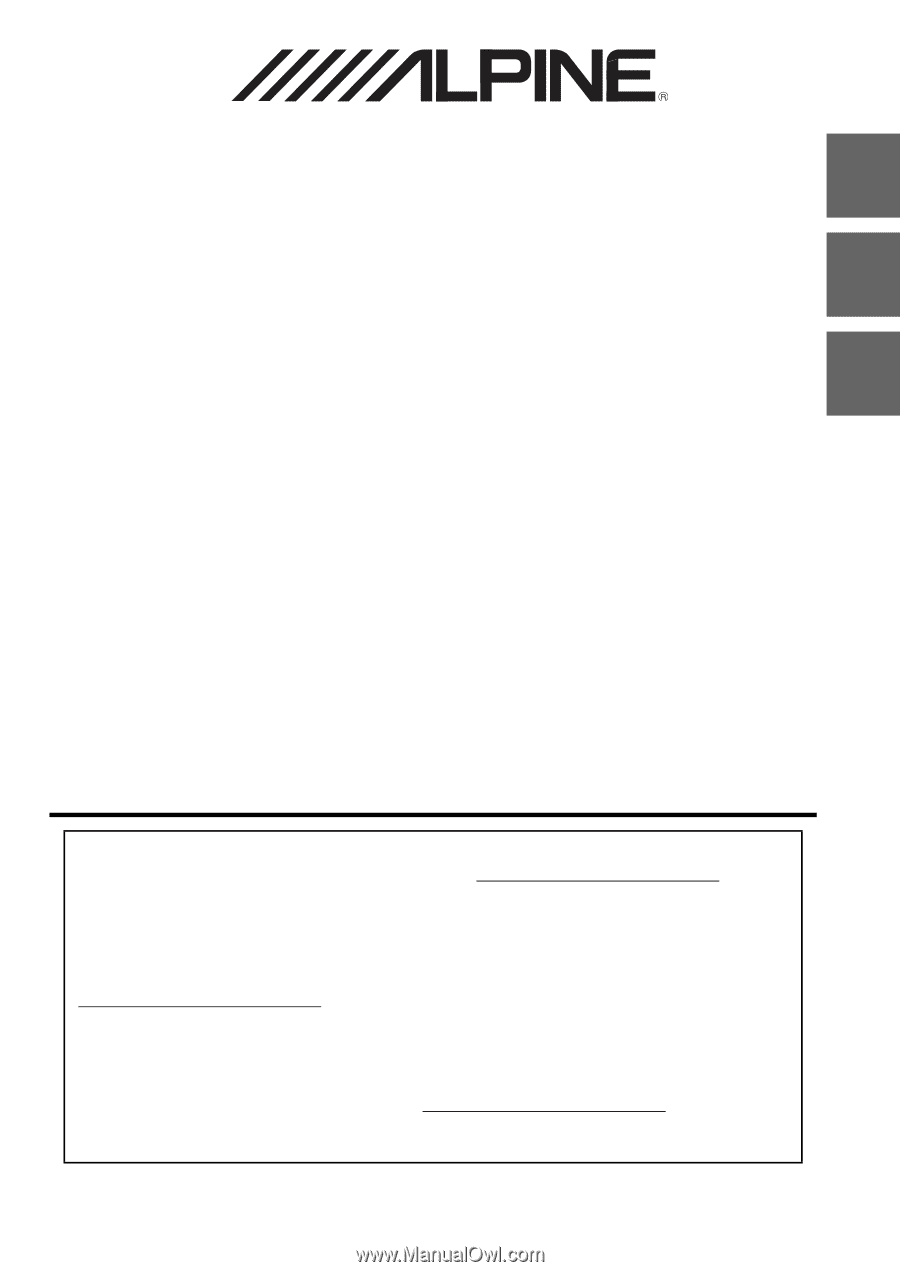
Designed by ALPINE Japan
68-34732Z02-A
EN
FR
ES
ALPINE ELECTRONICS OF AMERICA, INC.
19145 Gramercy Place, Torrance,
California 90501, U.S.A.
Phone 1-800-ALPINE-1 (1-800-257-4631)
9-INCH ADVANCED NAVI STATION
X209D
8-INCH ADVANCED NAVI STATION
X208U
7-INCH ADVANCED NAVI STATION
INE-W977HD
•
OWNER’S MANUAL
Please read before using this equipment.
•
MODE D’EMPLOI
Veuillez lire avant d’utiliser cet appareil.
•
MANUAL DE OPERACIÓN
Léalo antes de utilizar este equipo.
Thank you for purchasing this Alpine product. Please take a moment to protect your purchase by
registering your product now at the following address: www.alpine-usa.com/registration
.
You will be informed of product and software updates (if applicable), special promotions, news
about Alpine.
Merci d’avoir acheté ce produit Alpine. Nous vous invitons à consacrer un moment à la protection
de votre achat en enregistrant votre produit dès maintenant à l’adresse suivante :
www.alpine-usa.com/registration
.
Vous serez tenu informé des mises à jour des produits et des logiciels (le cas échéant), des
promotions spéciales et de l’actualité d’Alpine.
Gracias por adquirir este producto Alpine. Con solo unos pocos pasos podrá proteger su producto,
registrándolo a través de la siguiente dirección: www.alpine-usa.com/registration
.
Recibirá información sobre nuevos productos y software, promociones especiales y novedades
sobre Alpine.