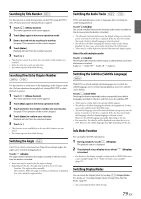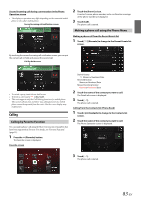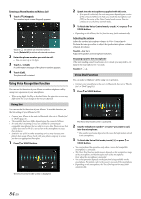Alpine INE-W977HD Owners Manual - Page 84
Using Voice Recognition function, Using Siri, Voice Dial Function
 |
View all Alpine INE-W977HD manuals
Add to My Manuals
Save this manual to your list of manuals |
Page 84 highlights
Entering a Phone Number to Make a Call 1 Touch [ ] (Keypad). The number input screen (Keypad) appears. Touch [ ] to delete an entered number. Touch [Delete All] to delete all entered numbers. 2 Enter the phone number you wish to call. • You can enter up to 31 digits. 3 Touch [ ] (Call). A confirmation message of the phone number appears. 4 Touch [Call]. The phone call is started. Using Voice Recognition function You can use Siri function of your iPhone or make a telephone call by using voice operation of your smartphone. • When using Apple CarPlay or Android Auto, the operation screen may differ from the screen design in the Owner's Manual. Using Siri You can use the Siri function of your iPhone. To use this function, set the Siri setting of your iPhone to ON. • Connect your iPhone to the unit via Bluetooth, then set to "Hands-free" or "Both" (page 31). • The available functions differ depending on the connected iPhone. • Siri and other streaming services are enabled by connecting to compatible smartphones that are able to receive data. Please ensure that cellular data and/or Wi-Fi is turned on in the smartphone to enjoy these features. • Extensive use of Siri or other streaming services may increase your phone's data usage. Please check with your phone company to ensure you have an appropriate Data plan. 1 Press or VOICE button. 2 Speak into the microphone supplied with this unit. • If no speech is detected, the unit may pause depending on version of the connected iPhone. In that case, touch the microphone icon [ ] in the center of the Voice Control mode screen. You can continue to use the Voice Control mode. 3 To finish the Voice Control mode, touch [ ] or press or VOICE button. • Depending on the iPhone, the Siri function may finish automatically. Adjusting the volume Adjust the speaker/microphone volumes in Voice Control mode. Perform the same procedure to adjust the speaker/microphone volumes of hands-free phone. Touch [ ] or [ ]. Adjust the speaker and microphone volumes. Stopping input to the microphone If the surrounding sound (road noise, etc.) is loud, you may wish to cut input to the microphone for 3 seconds. Touch [ ]. Voice Dial Function You can make a telephone call by using voice operation. • Connect your smartphone to the unit via Bluetooth, then set to "Handsfree" or "Both" (page 31). 1 Press or VOICE button. The Voice Dial mode screen is activated. 2 Say the telephone number* or name* you want to call, into the microphone. * The number and name depend on the voice dial information stored in the smartphone. 3 To finish the Voice Dial mode, touch [ ] or press or VOICE button. • You can perform this operation only when a voice dial compatible smartphone is connected. • The Voice Dial function performance depends on the recognition range of the smartphone and mounting location of the microphone. Note when the microphone is mounted. • Voice dial operation depends on the function being available on the smartphone. For details, refer to the owner's manual of the smartphone. • Depending on the smartphone, the Voice Dial operation may finish automatically. The Voice Control mode screen is displayed. 84-EN