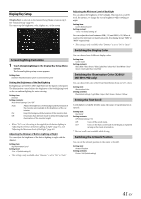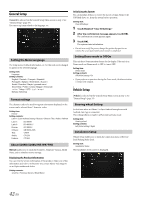Alpine INE-W977HD Owners Manual - Page 37
Adjusting the Time Correction (TCR), Setting Defeat, Setting the Volume for Each Source
 |
View all Alpine INE-W977HD manuals
Add to My Manuals
Save this manual to your list of manuals |
Page 37 highlights
Adjusting the Time Correction (TCR) Before performing the following procedures, see "About Time Correction" (page 39). Setting item: Time Correction Correction mode 1 Touch the Correction mode button. The pop up screen for selecting the correction mode is displayed. 2 Touch [ms], [cm] or [inch] to select the mode for making adjustments. The selected mode is displayed on the Correction mode button. 3 Touch [ ] or [ ] for each speaker to adjust the time or distance. 0.0 msec to 9.9 msec (0.1 msec/step) 0.0 cm (0.0 inch) to 336.6 cm (132.7 inch) (3.4 cm/step) All speaker setting values are adjustable in the range of 15 ms or 510 cm. 4 To store the adjusted setting value, touch and hold [Preset 1], [Preset 2], or [Preset 3] for at least 2 seconds. • Touch [Flat] to set all values to 0.0. • If the Rear Speaker setting is "Off," the Rear Speaker setting cannot be edited (page 34). • If the Subwoofer setting is "Off," the Subwoofer setting cannot be edited (page 34). Calling the Time Correction Value Calling the pre-set time correction value. Touch [Preset 1], [Preset 2], or [Preset 3] on the time correction screen. The setting stored in the Preset will be recalled. Setting Defeat If Defeat is "On," MX HD, Equalizer Presets and Dual HD EQ functions are turned Off. This disables any settings made for these functions. Setting item: Defeat Setting contents: Off (Initial setting) / On Setting the Volume for Each Source Setting item: Source Volume Setup Radio / SiriusXM / Compressed Media*1 / iPod Music / AUX*2 / HDMI*2, 3 / Bluetooth Audio / Factory Audio*4 / Apple Carplay*5 / Android Auto*5 Setting contents*6: -14 to +14 (Initial setting: 0) *1 Compressed Media is the music data and video data in a USB flash drive (MP3/WMA/AAC/FLAC/AVI/MKV/MP4). *2 The source name set in "HDMI Setup" (page 46) and "Setting the Auxiliary (AUX) Name" (page 45) is displayed. *3 Not displayed when an HDMI device is not connected. *4 Not displayed when an iDataLink module is not connected. *5 Available when an iPhone 5 or later/Android smartphone which installed Android Auto App is connected. *6 Except for Apple CarPlay/Android Auto mode. • Settable source differs depending on the connected device and settings. Setting the Volume for Apple CarPlay When an iPhone 5 or later is connected, after touching [Apple CarPlay], you can adjust Media, Phone Calls, Ringtones & Alerts level, Notifications & Guidance level, Siri and Microphone Level for Apple CarPlay mode. Setting item: Media / Phone Calls / Ringtones & Alerts / Notifications & Guidance / Siri / Microphone Level Setting contents for Media: -14 to +14 (Initial setting: 0) Setting contents for Ringtones & Alerts: 1 to 6 (Initial setting: 3) Setting contents for other items: 1 to 11 (Initial setting: 5) Setting the Volume for Android Auto When an Android Smartphone is connected, after touching [Android Auto], you can adjust Media, Phone Calls, Ringtones & Alerts level, Notifications & Guidance level, Voice Recognition and Microphone Level for Android Auto mode. Setting item: Media / Phone Calls / Ringtones & Alerts / Notifications & Guidance / Voice Recognition / Microphone Level Setting contents for Media: -14 to +14 (Initial setting: 0) Setting contents for Ringtones & Alerts: 1 to 6 (Initial setting: 3) Setting contents for other items: 1 to 11 (Initial setting: 5) Adjusting the Caller Level You can adjust the volume of the incoming call. Setting item: Caller Level Setting contents: 1 to 11 (Initial setting: 5) Adjusting the Microphone Level You can adjust the transmit volume, during the call. Setting item: Microphone Level Setting contents: 1 to 11 (Initial setting: 5) 37-EN