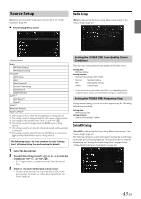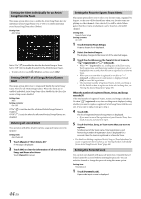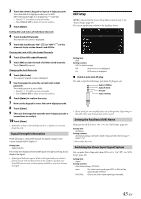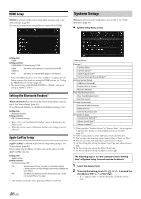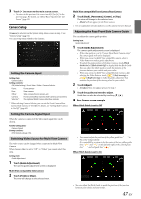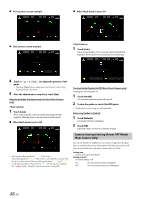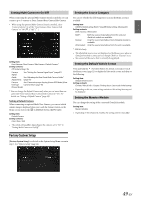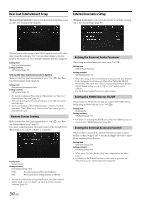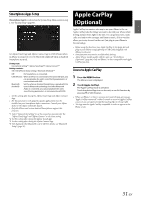Alpine INE-W977HD Owners Manual - Page 48
Camera Interrupt Setting (Power OFF Mode) (Rear Camera Only)
 |
View all Alpine INE-W977HD manuals
Add to My Manuals
Save this manual to your list of manuals |
Page 48 highlights
Front Camera screen example When Hitch Guide is set to On Side Camera screen example 1 Touch [Link]. The 2 vertical guides of the currently-selected guide link together, allowing them to be adjusted simultaneously. 4 Touch or [ ] to adjust the position of the guide. • Touching [Clear] clears adjustments and returns to the setting before guide line alteration. 5 After the adjustment is completed, touch [Set]. Adjusting Guides Simultaneously (for Rear/Side Camera only) 1 Touch [Link]. The 3 vertical guides of the currently-selected guide link together, allowing them to be adjusted simultaneously. When Hitch Guide is set to Off • Note on the yellow guide line " " in the center The yellow guide line " " in the center is controlled by a system that locates it in the center of the two yellow guide lines, " " and " " on the left and right, or the green line " " on the top and red guide line " " below. Therefore you cannot move it manually. Turning Guide Display On/Off (Rear/Front Camera only) Turning the selected guide off. 1 Touch [On/Off]. The currently selected guide will turn off. 2 To turn the guide on, touch [On/Off] again. • Guides that are turned off are still adjustable. Returning Guides to Default 1 Touch [Default]. A message window will appear. 2 Touch [OK]. Adjusted values will return to default settings. Camera Interrupt Setting (Power OFF Mode) (Rear Camera Only) You can set whether to display the rear camera image when the gear lever is moved to the reverse (R) position while the unit is turned off. You can select this item only when Camera Select is "Rear." Setting item: Camera Interrupt (Power Mode) Setting contents: On (Initial setting) / Off On: The rear camera image is displayed Off: The rear camera image is not displayed 48-EN