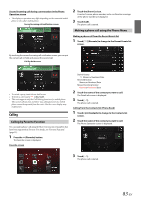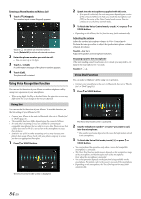Alpine INE-W977HD Owners Manual - Page 86
Deleting the Phone Book Entries, Searching in the Phone Book, Bluetooth Audio
 |
View all Alpine INE-W977HD manuals
Add to My Manuals
Save this manual to your list of manuals |
Page 86 highlights
Deleting the Phone Book Entries Deleting One Entry from the Phone Book 1 Touch [ ] (Edit). 2 Touch the checkbox [ ] of the contact name (or phone number) you want to delete. A tick ( ) appears in the checkbox. • You can choose up to 10 names and numbers at a time. 3 Touch [ ] (Delete). The confirmation screen is displayed. If multiple phone numbers are registered, they are all deleted. 4 Touch [OK]. The selected number is deleted. Deleting All Entries from the Phone Book 1 Touch [ ] (Edit). 2 Touch [ ] (Delete All). The confirmation screen is displayed. 3 Touch [OK]. All entries of the phone book are deleted. Searching in the Phone Book You can make a call using the phone book search function. 1 Touch [ ] (Search). The Input User Name screen (Keypad) is displayed. 2 Input the string of letters of the name that you want to search, then touch [OK]. A list of names beginning with the string of letters you entered is displayed. 3 Touch the name you want to call. The Phone Operation screen is displayed. 4 Touch [ ]. The phone call is started. • For details of how to input characters using the keypad, see "How to Input Characters and Numbers (Keypad)" (page 24). • If there are fewer than five registered items in the phone book, you cannot use the phone book search function. Bluetooth Audio If a Bluetooth compatible mobile phone, portable player, etc. is connected by wireless, you can play back a song (operation is controllable from the unit). • Operation may vary, depending on the Bluetooth compatible device. • Before using Bluetooth Audio, turn Apple CarPlay to Off. (page 46) Bluetooth Audio main screen example Function mode Current track no./Total song no. Artist title Song title Album title Elapsed time Touch or swipe to the right to use the Quick Search mode and Full Search mode. Quick Search mode screen example Swipe vertically in the list to change pages. 86-EN Full Search button Swipe to the right when using Full Search mode. • The displayed onscreen buttons may differ depending on the AVRCP version. • Song title/Artist title/Album title/Elapsed time do not display for AVRCP Ver. 1.0. • To play back audio, a mobile phone or a portable player conforming to A2DP (Advanced Audio Distribution Profile) or AVRCP (Audio/Video Remote Control Profile) is required. Not all functions work with all devices. • During a call, sound on the Bluetooth audio source is paused. Compatible AVRCP versions: 1.0, 1.3, 1.4, 1.5 • Available functions may differ depending on the AVRCP version.