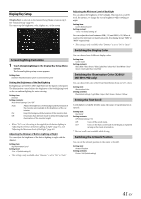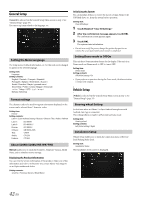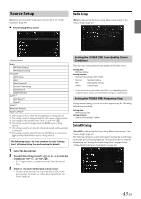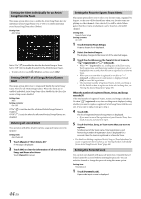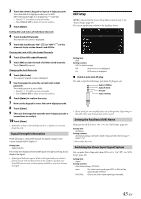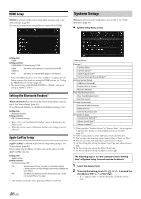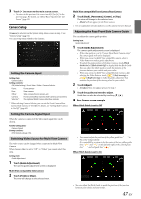Alpine INE-W977HD Owners Manual - Page 42
General Setup, Setting the Menu Language, Format settings, About X209D/X208U/INE-W977HD
 |
View all Alpine INE-W977HD manuals
Add to My Manuals
Save this manual to your list of manuals |
Page 42 highlights
General Setup [General] is selected on the General Setup Menu screen in step 1. See "General Setup" (page 33). You can set up items related to the language, etc. Setting the Menu Language The Setup menu, feedback information, etc. for this unit can be changed to appear in the selected language. Setting item: Language Setting contents: Initializing the System You can initialize all data, to restore the factory settings. Remove the USB flash drive, etc. from the system before operation Setting item: Clear All Settings 1 Touch [Reset] of "Clear All Settings." 2 After the confirmation message appears, touch [OK]. The confirmation screen appears again. 3 Touch [OK]. The system starts initialization. • Do not turn on/off the power, change the ignition key position or remove the screen panel until system restart is completed. Setting Demo mode to Off/On This unit has a Demonstration feature for the display. If the unit is in Demo mode, set Demo mode to OFF to turn it OFF. Setting item: Demo mode Setting contents: Off (Initial setting) / On • If you perform an operation during the Demo mode, the demonstration is temporarily stopped. Format settings The character code to be used for tag text information displayed on the screen can be selected from 7 character codes. Setting item: Format Setting contents: Latin-1 / Latin-9 (Initial setting) / Russian / Chinese / Thai / Arabic / Hebrew Latin-1: Latin-9: ISO 8859-1 ISO 8859-15 Russian: Chinese: Thai: ISO 8859-5 GB18030-2005 CP874 Arabic: Hebrew: CP1256 CP1255 About X209D/X208U/INE-W977HD [About] enables you to check the Serial No., Firmware Version, Model Name, and to initialize various settings. Displaying the Product Information You can view the version information of this product. Make note of this information and refer to it whenever you contact Alpine Tech Support or an Alpine-authorized dealer. Setting contents: Serial No. / Firmware Version / Model Name Vehicle Setup [Vehicle] is selected on the General Setup Menu screen in step 1. See "General Setup" (page 33). Steering wheel Setting Set this item when an iPhone 5 or later/Android smartphone with Android Auto App is connected. This setting influences Apple CarPlay/Android Auto mode. Setting item: Steering wheel Setting contents: Left (Initial setting) / Right Installation Setup Vehicle Setup enables you to check the connection status of Reverse Lead/Parking Brake Lead. Setting item: Installation Status The Installation check screen is displayed. 42-EN