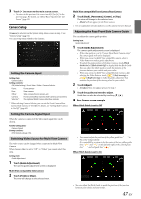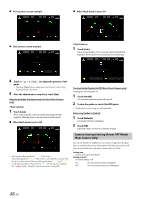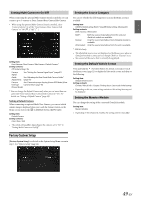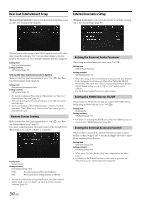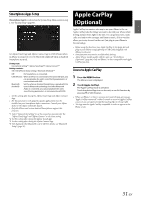Alpine INE-W977HD Owners Manual - Page 52
Android Auto (Optional), What is Android Auto, Activate Android Auto, Alpine Connect App (Optional
 |
View all Alpine INE-W977HD manuals
Add to My Manuals
Save this manual to your list of manuals |
Page 52 highlights
Android Auto (Optional) Alpine Connect App (Optional) What is Android Auto Android Auto is designed to make it easier to use apps from your phone while you're on the road. Navigate with Google Maps, listen to playlists or podcasts from your favorite apps, and more. Activate Android Auto Download the Android Auto App from the Google Play store before continuing. Just plug in your smartphone to the unit's USB connector, then follow the prompt to pair your smartphone with the unit. • The connected smartphone with Android Auto will disconnect other phone's Bluetooth connection and pair to the unit. 1 Press the MENU button. The Menu screen is displayed. 2 Touch [Android Auto]. The Android Auto screen is displayed. • When a used smartphone is reconnected, touch the pop-up message-"Android Auto connected" within 5 seconds to access to Android Auto screen, or you can ignore prompt by touching [ ] on the top right. • You can make a call, use voice recognition function and Android Auto's compatible navigation app, etc,. • Only Google approved apps with necessary driver-safety measures in place can be used. Activate Alpine Connect App Download an app that supports Alpine Connect to your smartphone, and you can operate it from the unit. Alpine Connect App is downloadable from Apple's App Store; the Android user can download it from Google Play. For details, consult your Alpine dealer. Before these operations, set Connectivity Setting or Alpine Connect to USB (iPhone) or Bluetooth (Android) depending on the connected Smartphone. For details, see "Smartphone Apps Setup" (page 51). 1 Launch Alpine Connect App. 2 Then connect the smartphone to this unit. 3 Press the MENU button. The Menu screen is displayed. 4 Touch [Alpine Connect]. The Alpine Connect App select screen is displayed. 5 Select the desired App. The selected App screen is displayed. • Before an iPhone 5 or later is connected, turn Apple CarPlay to Off, then enjoy iHeartRadio. (page 46) 52-EN