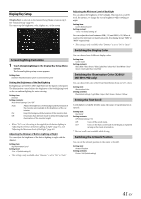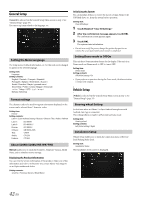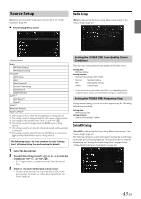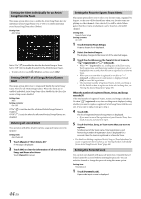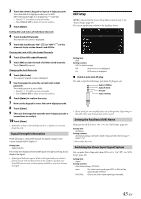Alpine INE-W977HD Owners Manual - Page 40
Picture Quality Setup, Selecting the Visual EQ Mode (Factory’s setting), Adjusting Brightness
 |
View all Alpine INE-W977HD manuals
Add to My Manuals
Save this manual to your list of manuals |
Page 40 highlights
Picture Quality Setup [Picture Quality] is selected on the General Setup Menu screen in step 1. See "General Setup" (page 33). You can set up items related to an image. Settable items differ depending on the application. [Video] (Video media)*1: Visual EQ / Brightness / Color / Tint / Contrast / Sharpness [Camera]*2: Brightness / Color / Contrast [Navigation]: Brightness / Contrast *1 "Video" can be selected while a video is playing. *2 The camera names are not displayed when "Off " is set (page 47). Selecting the Visual EQ Mode (Factory's setting) You can select a mode suitable for the subject image. Setting item: Visual EQ Setting contents: Off (Initial setting) / Night / Soft / Sharp / Contrast Off: Initial Setting Night: Suitable for movies in which dark scenes frequently appear. Soft: Suitable for CGs and animated films. Sharp: Suitable for old movies where images are not clearly shown. Contrast: Suitable for recent movies. • To return to the default video settings, set this function to Off. Any Visual EQ selection or changes made are reset their initial settings. Adjusting Brightness Setting item: Brightness Setting content: -15 to +15 (Initial setting: 0) You can adjust the brightness between MIN (-15) and MAX (+15). When it reaches the minimum or maximum point, the display shows "MIN" or "MAX" respectively. Adjusting Color of Picture Setting item: Color Setting content: -15 to +15 (Initial setting: 0) You can adjust the color between MIN (-15) and MAX (+15). When it reaches the minimum or maximum point, the display shows "MIN" or "MAX" respectively. Adjusting Tint of Picture Setting item: Tint Setting content: R15 to G15 (Initial setting: 0) Adjust the Color from R15 to G15. Adjusting Image Contrast Setting item: Contrast Setting content: -15 to +15 (Initial setting: 0) You can adjust the contrast between MIN (-15) and MAX (+15). When it reaches the minimum or maximum point, the display shows "MIN" or "MAX" respectively. Adjusting Picture Quality Setting item: Sharpness Setting content: -5 to +5 (Initial setting: 0) Picture quality adjustment range is -5 to +5. "SOFT" and "HARD" appear as the minimum and maximum values specified. Saving and calling the adjusted picture quality When adjusting audio (video media), you can store the settings made for "Adjusting Brightness, Color, Tint, Contrast and Sharpness." Setting item: Preset 1 / Preset 2 1 After completing "Adjusting Brightness, Color, Tint, Contrast and Sharpness" (page 40), touch and hold [Preset 1] or [Preset 2] to save the settings. 2 Touch [Preset 1] or [Preset 2] to call the saved settings. 40-EN