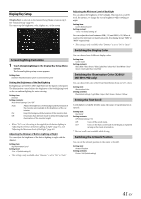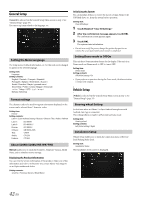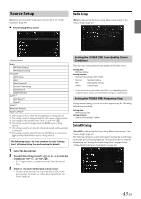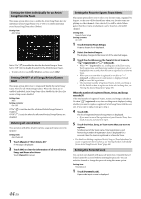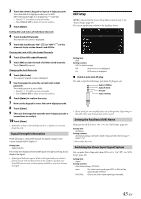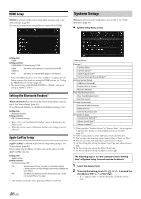Alpine INE-W977HD Owners Manual - Page 41
Display/Key Setup, Screen/Lighting Customize, Switching the Display Color
 |
View all Alpine INE-W977HD manuals
Add to My Manuals
Save this manual to your list of manuals |
Page 41 highlights
Display/Key Setup [Display/Key] is selected on the General Setup Menu screen in step 2. See "General Setup" (page 33). You can set up the brightness, color, display, etc., of the screen. Screen/Lighting Customize 1 Touch [Screen/Lighting] in the Display/Key Setup Menu screen. The Screen/Lighting setup screen appears. Setting item: Dimmer / Key Illumination Level / Screen Dimmer Level Setting the Brightness of the Backlighting Backlighting is provided by LEDs light built into the liquid crystal panel. The illumination control adjusts the brightness of the backlighting based on the car ambient lighting for easier viewing. Setting item: Dimmer Setting contents: Auto (Initial setting) / On / Off Auto: Adjust the brightness of the background illumination of the monitor automatically to the brightness of the car interior. On: Keep the background illumination of the monitor dark. Off: Deactivate Auto Dimmer mode to keep the background illumination of the monitor bright. • When "On" is set, the setting is also applied for the button lighting in "Adjusting the Dimmer of Button Lighting at Night" (page 41), and "Adjusting the Minimum Level of Backlight" (page 41). Adjusting the Dimmer of Button Lighting at Night You can adjust the brightness of the button lighting at night with the dimmer. Setting item: Key Illumination Level Setting level: -2 to +2 (Initial setting: 0) • This setting is only available when "Dimmer" is set to "On" or "Auto." Adjusting the Minimum Level of Backlight You can adjust the brightness of the backlight. This function could be used, for instance, to change the screen brightness while traveling at night. Setting item: Screen Dimmer Level Setting content: -15 to +15 (Initial setting: 0) You can adjust the level between MIN (-15) and MAX (+15). When it reaches the minimum or maximum point, the display shows "MIN" or "MAX" respectively. • This setting is only available when "Dimmer" is set to "On" or "Auto." Switching the Display Color You can choose from 8 different display colors. Setting item: Screen Color Setting contents: Glass Blue / Glass Green / Glass Light Blue / Glass Red / Steel White / Steel Green / Steel Light Blue / Steel Red Switching the Illumination Color (X208U/ INE-W977HD only) You can choose the color of the Front Panel button from one of 7 colors. Setting item: Illumination Color Setting contents: Blue (Initial setting) / Light Blue / Aqua / Red / Green / Amber / Yellow Setting the Text Scroll Scroll display is available if folder name, file name or tag information is entered. Setting item: Text Scroll Setting contents: Off (Initial setting) / On Off: Turns off the scroll mode. On*: Turns on the Auto scroll mode. Scroll display is repeated as long as the mode is turned on. * The text scroll is not available while driving. Switching the Artwork Position You can set the artwork position to the center or the left. Setting item: Artwork Position Setting contents: Center / Left (Initial setting) 41-EN