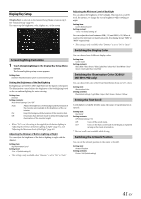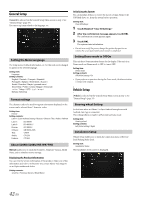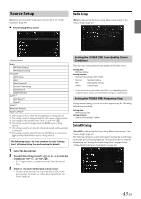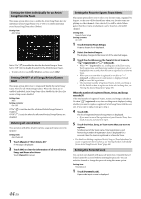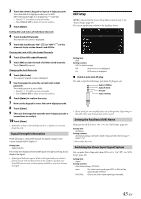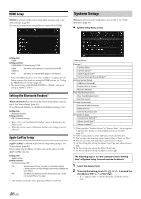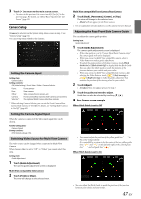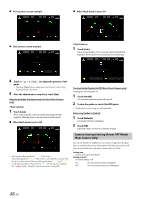Alpine INE-W977HD Owners Manual - Page 43
Source Setup, Radio Setup, Setting the TUNER (FM) Tone Quality (Tuner Condition)
 |
View all Alpine INE-W977HD manuals
Add to My Manuals
Save this manual to your list of manuals |
Page 43 highlights
Source Setup [Source] is selected on the Setup main screen in step 3. See "Setup Operation" (page 30). Source Setup Menu screen Radio Setup [Radio] is selected on the Source Setup Menu screen in step 1. See "Source Setup" (page 43). Radio FM Tuner Setting FM Frequency Step SiriusXM*1 Alert Setup Alert Alert Delete All Favorite Team Setup Parental Lock Signal Indicator AUX*2, 5 AUX Name*3 Signal*3 HDMI*4 Bluetooth Pandora Apple CarPlay*6 *1 This setting can be set when the SiriusXM source is being selected. *2 This setting cannot be changed while the AUX source is being selected. *3 This setting is only available when "AUX" is set to "On" ( ). *4 This setting cannot be changed while the HDMI source is being selected. *5 This setting cannot be set when the iDataLink module (sold separately) is connected. *6 This setting cannot be adjusted when an iPod/iPhone is connected or Apple CarPlay/iPod/Pandora source is being selected. The following steps 1 to 3 are common to each "Setting item" of Source Setup. See each section for details. 1 Select the desired item. 2 To switch the setting, touch or mark the checkboxes "Off" ( ) or "On" ( ). • If " " appears, there is a further hierarchy. Touch the desired item. 3 Touch [ ] to return to the main source screen. • To return to the previous List screen, touch [ ] or [ ] in the previous page. For details, see "About Basic Operation for List Screen" (page 19). Setting the TUNER (FM) Tone Quality (Tuner Condition) This unit can set your preferred tone quality for FM radio source. Setting item: FM Tuner Setting Setting contents: Normal (Initial setting) / HiFi / Stable Normal: Standard setting HiFi: High-quality setting Stable: Control noise • Noise may be more noticeable when HiFi is set, depending on the reception status. In this case, the Normal setting is recommended. Setting the TUNER (FM) Frequency Step During manual tuning, you can select the frequency step for FM analog radio station searching. Setting item: FM Frequency Step Setting contents: 200kHz (Initial setting) / 100kHz SiriusXM Setup [SiriusXM] is selected on the Source Setup Menu screen in step 1. See "Source Setup" (page 43). The following operations can be performed to manage the stored Songs, Artists and Sports Teams information. (To learn about how to store the information, see "Storing the desired Song/Artist" on page 69 and "Setting the Favorite Sports Team Alerts" on page 44.) 43-EN