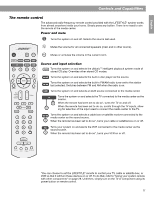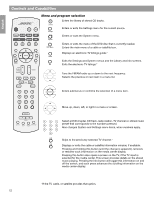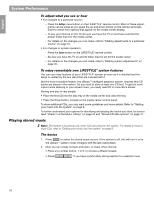Bose Lifestyle 38 Operating guide - Page 14
The media center - ir control
 |
View all Bose Lifestyle 38 manuals
Add to My Manuals
Save this manual to your list of manuals |
Page 14 highlights
English Español Français Controls and Capabilities If the remote does not work as you expect If your system does not respond when you press a button on the remote, it could be time to change batteries. For information on the type of batteries to use and how to change them, refer to "Replacing the remote control batteries" on page 51 In some buildings, you may experience "dead spots" where the remote control will not operate effectively. If this happens, move the remote a foot or two and try again. Also make sure the cord that connects the power supply to the media center (and contains the remote antenna) is stretched to its full length and is separated from other power cords. If these efforts do not work, move the media center a few feet to a location where it provides a better response. If the batteries are fine and the suggestions concerning "dead spots," above do not work, you may need an antenna extender. To contact Bose® customer service to request one, refer to the address list included with the system. The media center The disc tray and system controls are located under the front panel door of the media center. To the right of that is the display window (Figure 1). An IR signal emitter, located below the media center controls, enables you to control other components using the LIFESTYLE® remote. Avoid blocking that emitter, so its signal will have a clear path to other components or reflective surfaces in the room. Figure 1 Front view of the media center Front panel door - lifts up Display window Headphone jack ® Figure 2 Sample of information that appears on the media center display Disc tray IR emitter Controls Display window The media center display window indicates the state of the system, including what source is playing, details of that program, and what option, if any, is selected (Figure 2). When Settings menu items or messages appear in the display, they may scroll to reveal information that does not fit in the two lines available. 14