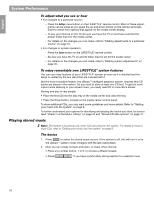Bose Lifestyle 38 Operating guide - Page 22
Check in at the Music Library
 |
View all Bose Lifestyle 38 manuals
Add to My Manuals
Save this manual to your list of manuals |
Page 22 highlights
English Español Français System Performance How to delete tracks from the Playlist: While listening to music in the Playlist, press and hold the Playlist button as the track you want to remove plays. How to completely clear the Playlist: To use the Playlist again, for a different purpose, you may want to remove all the tracks listed there now. To do that quickly, press the System button on the remote, move over to Media Center and into that menu to get to the uMusic Preset Action item. Select Clear Playlist from the options list. Check in at the Music Library Imagine: while using your LIFESTYLE® system, you hear music - on FM, or perhaps the score of a movie - and suddenly you think of another song you want to hear. You know you own it, though the name eludes you. But it won't stop running through your head. This is a perfect scenario for using the Music Library. If your system is turned on and the Stored source is selected; 1. Press the Library button on the remote to see your choices for locating a track. • The initial library information appears on the media center display (Figure 4). Figure 4 Music Library as it appears on the media center display Library GENRE: ALL GENRES Figure 5 Music Library on screen • If your TV is on and the Video Input that connects the media center to the TV is selected, the library screen appears there (Figure 5). • Genre is selected and ready to browse the genre options. • Information on the display and the TV screen changes as you move around and make selections. Items list Music Library Preset 1 Genre: Artist: Album: Track: All genres All artists All albums All tracks Current Preset Selection Summary of selections 97 albums / 0 tracks (0 minutes) selected. Left/Right: narrow selection by genre. This filters available selections below. navigate select details 22