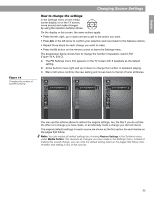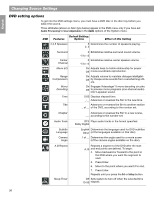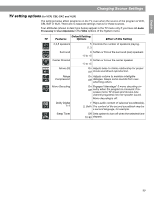Bose Lifestyle 38 Operating guide - Page 34
Changing Source Settings
 |
View all Bose Lifestyle 38 manuals
Add to My Manuals
Save this manual to your list of manuals |
Page 34 highlights
English Español Français Changing Source Settings Making adjustments to a particular source While watching a video or listening to music on your system, you can make quick adjustments that will increase your enjoyment of the program. For example, you may want to hear some or all of the system speakers playing, or boost the center channel volume slightly. For this purpose, each audio source you use with this system has its own Settings menu, with features appropriate to that source. For video sources, the TV Settings menu applies. With a little experience, moving about and selecting options in the Settings menu for each source becomes second nature. Just try it and see. Figure 12 Settings menu as it appears on the media center display How to see your options To see the settings, you must first select the source. Then, on the LIFESTYLE® remote control, press the Settings button to enter the menu. You can view the Settings menu for each source on your TV screen or, for audio sources only, on the display panel of your media center. If your source is the FM radio tuner, the setting options appear on the media center display (Figure 12). The choices scroll into view as you press the down button on the remote. > SURROUND CENTER CHANNEL:+4 Figure 13 Settings menu as it appears on the TV screen, with identifying tags To see the Settings menu on the TV screen (Figure 13) as well, turn on the TV and select the TV input for the media center. If the list of elements in a menu is longer than can be seen, a small down or up arrow indicates where to move to see the others. Title bar - Source or AM Item name - Feature defined Selection box - Option chosen FM Menu Items - Features of this source Center Channel +4 Navigation cue - Which buttons to use Description - What to do or expect To soften the center-channel presentation, choose a lower setting. To focus it, choose a higher setting. Note: When the Settings menu appears on the TV screen, any change you make to settings will be visible there, as well as on the media center display. 34