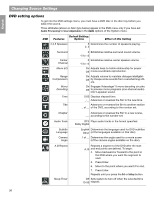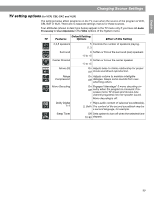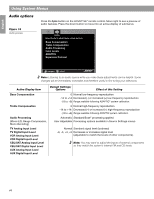Bose Lifestyle 38 Operating guide - Page 43
English, Français, Español
 |
View all Bose Lifestyle 38 manuals
Add to My Manuals
Save this manual to your list of manuals |
Page 43 highlights
English Español Français Using System Menus To enter new text or add to existing text: Letters appear to the right of existing text. 1. Move to a character and press Enter. 2. Move to the next character and press Enter. To place a space between words: Spaces appear to the right of the last character in the text line. 1. Move to Space bar and press Enter. 2. Move to a character and press Enter to begin the next word. To capitalize a letter: The first letter of a new line of text is automatically capitalized. 1. Before typing the character, move to the Shift bar and press Enter. 2. Move to the character and press Enter. 3. Move back to the Shift bar and press Enter before selecting a letter you do not want to capitalize. To enter a number or symbol: 1. Move to the number 2 at the left of the screen and press Enter. 2. Select the number(s) you want in the same way you select characters. 3. Move to the number 1 at the left of the screen and press Enter to return to the alphabet table. To enter a non-English special character: 1. Move to the number 3 at the left of the screen and press Enter. 2. Select the special character(s) you want in the same way you select other characters. 3. Move to the number 1 at the left of the screen and press Enter to return to the alphabet table. To save the text: 1. Move to the Done bar at the top right of the screen. 2. Press Enter to confirm completion and leave the Edit Screen. Or, to leave the System menu altogether, press the Exit button on the LIFESTYLE® remote control. To undo all edits you've made: To undo changes you have made to information about a CD, select CD Action from the System menu. You can replace your changes with the original database information by selecting Reload CD information. 43