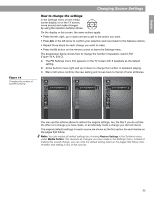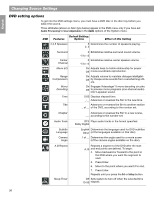Bose Lifestyle 38 Operating guide - Page 33
Designating one video tuner
 |
View all Bose Lifestyle 38 manuals
Add to My Manuals
Save this manual to your list of manuals |
Page 33 highlights
English Español Français Controlling External Sources Follow the process below: Turn on your component. Turn on the TV and be sure to select the Video Input on the TV for the media center. Then using the LIFESTYLE® remote control, press the AUX source button and continue: 1. Identify the device: • From the Remote Control options in the System menu, select AUX Device. • Move right and up or down in the list to select a component by pressing Enter. 2. Identify the brand: • In the menu options on the left, select AUX Brand. • Move right and up or down in the alphabetical list to locate your brand. • Press Enter to select that brand. 3. Select the device code: • From the menu options on the left, select AUX Device Code. • Move right to select the first code. • Press the Play or Channel/Track up button on the LIFESTYLE® remote control. - If the component responds, press other function buttons to make sure important functions on the component also work. - If the component does not respond, select a different code and try again. • When you have chosen the best code for your component, press the Enter button. • Press the System or Exit button to leave the System menu. Designating one video tuner If you set the LIFESTYLE® remote to control several video components, you can choose one of them as then primary channel selector. This allows your remote to change the channels on your cable box, even when TV or VCR is the selected source. So you never need to switch to CBL/SAT to change stations. Note: For general guidelines on using the LIFESTYLE® System menu, refer to "Making system adjustments" on page 40. Make this selection from the Remote Control options in the System menu. In the TV Tuner list, select one of your components. Then press the System or Exit button to move out of the menu. Figure 11 Designating the TV as video tuner IR Control: TV Tuner: TV Brand: TV Device Code: VCR Brand: TV VCR Remote Control Choose the one you want to control. navigate select 33