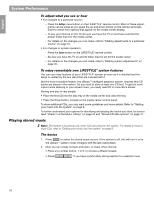Bose Lifestyle 38 Operating guide - Page 18
Playing stored music
 |
View all Bose Lifestyle 38 manuals
Add to My Manuals
Save this manual to your list of manuals |
Page 18 highlights
English Español Français System Performance To adjust what you see or hear • For changes to a particular source: - Press the Settings menu button on the LIFESTYLE® remote control. Most of these adjustments can be made as you press the up and down arrows on the remote and press Enter to select from options that appear on the media center display. - To see your choices on the TV, be sure you have the TV on and have selected the proper Video Input for the media center. - For details on the changes you can make, refer to "Making adjustments to a particular source" on page 34. • For changes to system operation: - Press the System button on the LIFESTYLE® remote control. - Be sure you have the TV on and its Video Input is set for the media center. - For details on the changes you can make, refer to "Making system adjustments" on page 40. To enjoy remarkable new LIFESTYLE® system features You can use many features of your LIFESTYLE® system as soon as it is installed and the setup is verified by the two discs that are included with it. But the most innovative feature, the uMusic™ intelligent playback system, requires that CD tracks are stored in the system. So you need to store at least one CD first. To get the most impact while listening to your stored music, you really need 20 or more discs stored. Storing one disc is very simple: • Place the first CD into the disc tray of the media center and close the tray. • Press the Store button, located on the media center control panel. To store additional CDs, you may want some guidelines and more details. Refer to "Getting your music into the system" on page 8. To further understand your options for identifying and playing the tracks you store, be sure to read "Check in at the Music Library" on page 22 and "Stored CD data options" on page 41. Playing stored music Note: This feature is functional only when CDs are stored in the system. For details on how to store CDs, refer to "Getting your music into the system" on page 8. The basics 1. Press to select the stored music source. If the system is off, this will turn it on in the uMusic™ system mode. It begins with the last-used preset. 2. Now you can simply sit back and listen, or make other choices: • Press any number button, 1 to 9, to choose a different preset. • Press if you have a particularly strong reaction to a selection now. 18