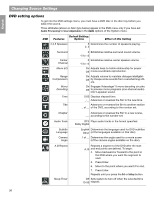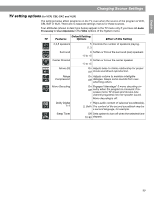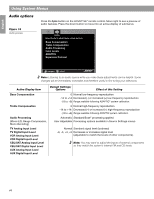Bose Lifestyle 38 Operating guide - Page 41
Stored CD data options
 |
View all Bose Lifestyle 38 manuals
Add to My Manuals
Save this manual to your list of manuals |
Page 41 highlights
English Español Français Using System Menus Stored CD data options Press the System button on the LIFESTYLE® remote control. Move right to see a preview of Stored CD features. Press the down button to move into an active display of submenus. Note: This choice is available from the System menu only when music from at least one CD has been stored in the system. For information on storing your music, refer to "Getting your music into the system" on page 8. Figure 16 Stored CD preview Stored CD Select Stored CD to adjust these system options: CD # CD Action CD Playback Genre Album Track Track Action navigate select Active display items shown in light italic type, below left, do not appear in every menu. Active Display Item Default Settings; Options Effect of this Setting CD# Indicator only Number 1 or selected CD number Shows the settings for the CD with that number in the system. Changes when the CD selection changes; cannot be edited. CD Action CD Playback Genre Album Artist Reload CD information Replaces user edits with database information. Delete CD Requires confirmation. Then removes all information related to this CD and displays information for another CD#. Automatic Tracks play in order, randomly, or individually, as determined by the style of play selected (e.g., Shuffle, uMusic, Whole CD). Link all tracks Tracks play together and in order only. Don't link all tracks Tracks do not always play in order and together. Rock/Pop, Classical, Jazz, Identifies the type of music on the CD. Electronica, World, Latin, Country, Reclassifies the CD for the type of music genre selected. Rap, Vocal Music, Gospel/Religious, Blues, Soundtrack, Folk/Bluegrass, New Age, Reggae, Easy Listening, Children, Spoken/Comedy, Holiday, Other, Unlabeled no default; specific to the CD Selection of this item brings up an editing screen. no default; specific to the CD Selection of this item brings up an editing screen. 41