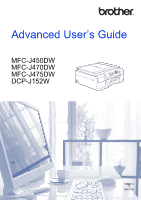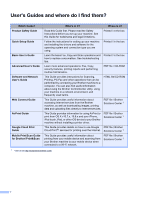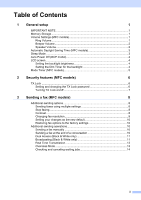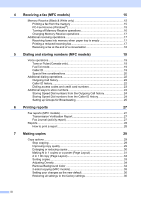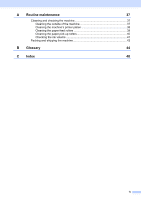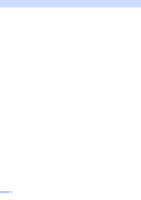Brother International DCP-J152W Advanced Users Guide
Brother International DCP-J152W Manual
 |
View all Brother International DCP-J152W manuals
Add to My Manuals
Save this manual to your list of manuals |
Brother International DCP-J152W manual content summary:
- Brother International DCP-J152W | Advanced Users Guide - Page 1
Advanced User's Guide MFC-J450DW MFC-J470DW MFC-J475DW DCP-J152W Version A USA/CAN - Brother International DCP-J152W | Advanced Users Guide - Page 2
Safety Guide Quick Setup Guide Basic User's Guide Advanced User's Guide Software and Network User's Guide Web Connect Guide AirPrint Guide Google Cloud Print Guide Mobile Print/Scan Guide for Brother iPrint&Scan What's in it? Where is it? Read this Guide first. Please read the Safety Instructions - Brother International DCP-J152W | Advanced Users Guide - Page 3
setup 1 IMPORTANT NOTE 1 Memory Storage ...1 Volume Settings (MFC models 1 Ring Volume ...1 Beeper Volume 2 Speaker Volume 2 Automatic Daylight Saving Time (MFC models 3 Sleep Mode ...3 Auto Power Off (DCP Additional sending operations 10 Sending a fax manually 10 Sending a fax at the end - Brother International DCP-J152W | Advanced Users Guide - Page 4
Receive (Black & White only 15 Printing a fax from the memory 15 PC-Fax Receive (Windows 15 Turning off Memory Receive operations 16 Speed Dial numbers from the Outgoing Call history 24 Storing Speed Dial numbers from the Caller ID history 24 Setting up Groups for Broadcasting 25 6 Printing - Brother International DCP-J152W | Advanced Users Guide - Page 5
37 Cleaning and checking the machine 37 Cleaning the outside of the machine 37 Cleaning the machine's printer platen 38 Cleaning the paper feed rollers 39 Cleaning the paper pick-up rollers 40 Checking the ink volume 41 Packing and shipping the machine 42 B Glossary 44 C Index 48 iv - Brother International DCP-J152W | Advanced Users Guide - Page 6
v - Brother International DCP-J152W | Advanced Users Guide - Page 7
1 General setup 1 IMPORTANT NOTE Most of the illustrations in this User's Guide show the MFC-J470DW. 1 1 the volume through the menu by following the instructions below: Setting the Ring Volume from the menu 1 a Press Menu. b Press a or b to choose General Setup. Press OK. c Press a or b - Brother International DCP-J152W | Advanced Users Guide - Page 8
volume levels, from High to Off. a Press Menu. b Press a or b to choose General Setup. Press OK. c Press a or b to choose Volume. Press OK. d Press a or levels, from High to Off. a Press Menu. b Press a or b to choose General Setup. Press OK. c Press a or b to choose Volume. Press OK. d Press a or - Brother International DCP-J152W | Advanced Users Guide - Page 9
it goes into Sleep Mode. The timer will restart if any operation is carried out on the machine. a Press Menu. b Press a or b to choose General Setup. Press OK. c Press a or b to choose Sleep Mode. Press OK. d Press a or b to choose 1Min, 2Mins, 3Mins, 5Mins, 10Mins, 30Mins or 60Mins to choose which - Brother International DCP-J152W | Advanced Users Guide - Page 10
Chapter 1 Auto Power Off (DCP model) 1 The Auto Power Down feature will The machine will not power off automatically when: • The machine is connected to a wireless network • WLAN Enable is set to On. a Press Menu. b Press a or b to choose General Setup. Press OK. c Press a or b to choose Auto Power - Brother International DCP-J152W | Advanced Users Guide - Page 11
operation before it returns to Ready mode. If you choose Off, the machine stays in the mode you used last. General setup 1 a Press Menu. b Press a or b to choose General Setup. Press OK. c Press a or b to choose Mode Timer. Press OK. d Press a or b to choose 0Sec, 30Secs, 1Min, 2Mins, 5Mins or Off - Brother International DCP-J152W | Advanced Users Guide - Page 12
TX Lock is On, the following operations are NOT available: Operation from the control panel PC printing NOTE If you forget the TX Lock password, call Brother Customer Service. (See Basic User's Guide: Brother numbers.) Setting and changing the TX Lock password 2 NOTE If you have already set the - Brother International DCP-J152W | Advanced Users Guide - Page 13
Security features (MFC models) Changing the password 2 a Press Menu. b Press a or b to choose Fax. Press OK. c Press a or b to choose Miscellaneous. Press OK. d Press a or b to choose TX Lock. Press OK. e Press a or b to choose Set Password. Press OK. f Enter the four-digit number of the current - Brother International DCP-J152W | Advanced Users Guide - Page 14
3 Sending a fax (MFC models) 3 Additional sending options 3 Sending faxes using multiple settings 3 When you send a fax, you can choose a combination of settings, such as Fax Resolution, Contrast, Glass ScanSize, and Real Time TX. You can also choose: Outgoing Call, Caller ID hist., Address Book, - Brother International DCP-J152W | Advanced Users Guide - Page 15
for color faxes. Black & White Standard Suitable for most typed documents. 3 Fine Good for small print and transmits a little slower than Standard resolution. S.Fine Good for small print or artwork and transmits slower than Fine resolution. Photo Use when the document has varying shades of - Brother International DCP-J152W | Advanced Users Guide - Page 16
d Press Stop/Exit. Additional sending operations 3 Sending a fax manually 3 Manual transmission lets you hear the dialing, ringing and fax-receiving tones the fax tones, press Black Start or Color Start. If you are using the scanner glass, press 1 to send the fax. Sending a fax at the end of - Brother International DCP-J152W | Advanced Users Guide - Page 17
up to 50 manually dialed numbers in the same broadcast. After the broadcast is finished, a Broadcast Report will be printed. Before you begin the broadcast 3 Speed Dial numbers must be stored in the machine's memory before they can be used in a broadcast. (See Basic User's Guide: Storing Speed Dial - Brother International DCP-J152W | Advanced Users Guide - Page 18
2 (or press Black Start again). The machine starts sending the document. To send more than one page, press 1 and place the next page on the scanner glass. Press OK. The machine starts scanning the page. (Repeat this step for each page.) After all the pages have been scanned, press 2 or Black - Brother International DCP-J152W | Advanced Users Guide - Page 19
(even if Real Time TX is set to Off). • In Real Time Transmission, the automatic redial feature does not work when you are using the scanner glass. Overseas Mode 3 If you are having difficulty sending a fax overseas due to possible interference on the telephone line, we recommend that you turn - Brother International DCP-J152W | Advanced Users Guide - Page 20
Chapter 3 Checking and canceling waiting jobs 3 You can check which jobs are still waiting in the memory to be sent and cancel a job. (If there are no jobs, the LCD shows No Jobs Waiting.) a Press Menu. b Press a or b to choose Fax. Press OK. c Press a or b to choose Remaining Jobs. Press OK. Any - Brother International DCP-J152W | Advanced Users Guide - Page 21
To print faxes from the memory, follow the instructions below. a Press Menu. b Press a or b to choose Fax. Press OK. c Press a or b to choose Print User's Guide: Run Brother's PC-FAX Receiving Software on Your Computer (Windows®). If you choose Backup Print:On, the machine will also print the fax - Brother International DCP-J152W | Advanced Users Guide - Page 22
Suite software on your PC. Make sure your PC is connected and turned on. For more information, see Software and Network User's Guide: Receive Faxes Using Brother's PC-FAX Receive Software (Windows®). • If you get an error message and the machine cannot print the faxes in the memory, you can use this - Brother International DCP-J152W | Advanced Users Guide - Page 23
to turn on Backup Print. (For more information, see PC-Fax Receive (Windows®) on page 15.) tray. (See Basic User's Guide: Loading 4 paper and other print media.) If you don't User's Guide: Paper Size.) a Press Menu. b Press a or b to choose Fax. Press OK. c Press a or b to choose Setup Receive. - Brother International DCP-J152W | Advanced Users Guide - Page 24
Chapter 4 Receiving a fax at the end of a conversation 4 At the end of a conversation, you can ask the other party to fax you information before you both hang up. Make sure the ADF is empty. a Ask the other party to place the document in their machine and to press the Start or Send key. b When you - Brother International DCP-J152W | Advanced Users Guide - Page 25
5 If you have a Pulse dialing service, but need to send tone signals (for example, for telephone banking), follow the instructions: a Press Hook. b Press # Caller ID information. You can print a list of the Caller ID information received by your machine. (See How to print a report on page 28.) NOTE - Brother International DCP-J152W | Advanced Users Guide - Page 26
your dialing plan does not follow the standard 1 + area code + seven-digit number dialing system for calling outside your area code, you may experience problems automatically returning calls from the Caller ID history. If this is not the procedure followed by your dialing plan, you will not be able - Brother International DCP-J152W | Advanced Users Guide - Page 27
(TAD) and a two-line telephone, your machine must be isolated on one line at both the wall jack and at the TAD. The most common connection is to put the machine on Line 2, which is explained in the following steps. The back of the two-line TAD must have two telephone - Brother International DCP-J152W | Advanced Users Guide - Page 28
press a or b to choose Add to AddressBook. Press OK. (See Storing Speed Dial numbers from the Outgoing Call history on page 24.) If you Stop/Exit. Caller ID history 5 This feature requires the Caller ID subscriber service offered by many local telephone companies. (See Caller ID on page 19.) - Brother International DCP-J152W | Advanced Users Guide - Page 29
on page 20.) • You can print the Caller ID history List. (See How to print a report on page 28.) Dialing Guide: Storing Speed Dial numbers.) You can store these long dialing sequences by dividing them and setting them up as separate Speed Dial numbers in any combination. You can even include manual - Brother International DCP-J152W | Advanced Users Guide - Page 30
using the dial pad. Press OK. (For help entering letters, see Basic User's Guide: Entering Text.) To store the number without a name, press OK. f Press Speed Dial numbers from the Caller ID history 5 If you have the Caller ID subscriber service from your telephone company, you can also store Speed - Brother International DCP-J152W | Advanced Users Guide - Page 31
to h. To finish storing Groups for broadcasting, press Stop/Exit. NOTE You can print a list of all the Speed Dial numbers. (See Reports on page 28.) Changing a Group name 5 a Press (Address Book). b Press a or b to choose Setup Groups. Press OK. c Press a or b to choose the Group name you want - Brother International DCP-J152W | Advanced Users Guide - Page 32
) using the dial pad. (For help entering letters, see Basic User's Guide: Entering Text.) Press OK. (For example, type NEW CLIENTS.) f Press a number to a Group 5 a Press (Address Book). b Press a or b to choose Setup Groups. Press OK. c Press a or b to choose the Group you want to change. Press - Brother International DCP-J152W | Advanced Users Guide - Page 33
6 You can use the Transmission Verification Report as proof that you sent a fax. (See Basic User's Guide: Transmission Verification Report.) Fax Journal (activity report) 6 You can set the machine to print a journal at specific intervals (every 50 faxes, 6, 12 or 24 hours, 2 or 7 days). If you set - Brother International DCP-J152W | Advanced Users Guide - Page 34
outgoing faxes. (TX: Transmit.) (RX: Receive.) User Settings Prints a list of your settings. Network Config Prints a list of your Network settings. WLAN Report Prints the result of the WLAN connection. Caller ID hist. (MFC models) Prints a list of the available Caller ID information about - Brother International DCP-J152W | Advanced Users Guide - Page 35
Normal, you can only choose Plain Paper in Paper Type. 1 MFC models only Fast (MFC models) Fast copy speed and lowest amount of ink used. Use to save time printing documents to be proof-read, large documents or many copies. 7 Normal Normal is the recommended mode for ordinary printouts - Brother International DCP-J152W | Advanced Users Guide - Page 36
104% EXEiLTR 100% 97% LTRiA4 93% A4iLTR 85% LTRiEXE 83% (DCP model) 83% LGLiA4 (MFC models) 78% (DCP model) 78% LGLiLTR (MFC models) 46% LTRi4"x6" Fit to . • Fit to Page does not work correctly when the document on the scanner glass is skewed more than 3 degrees. Using the document guidelines on the - Brother International DCP-J152W | Advanced Users Guide - Page 37
machine divides your document into sections, then enlarges the sections so you can assemble them into a poster. If you want to print a poster, use the scanner glass. NOTE • Sort, Enlarge/Reduce and Remove Background are not available with Page Layout. • 2-sided Copy 1 is not available with Poster - Brother International DCP-J152W | Advanced Users Guide - Page 38
Chapter 7 Place the document face down in the direction shown below: 2in1(P) Poster(3x3) 2in1(L) 4in1(P) 4in1(L) NOTE The poster copies have overlapping portions so that you can easily paste them together. Poster(2x1) Poster(2x2) 32 - Brother International DCP-J152W | Advanced Users Guide - Page 39
an identification card to the extent permitted under applicable laws. (See Product Safety Guide: Legal limitations for copying.) a Place your identification card face down near the left corner of the scanner glass as shown in the illustration. 1 1 4 3 1 1 2 1 0.12 in. (3 mm) or greater (top - Brother International DCP-J152W | Advanced Users Guide - Page 40
in the ADF 1, the machine scans the document and starts printing. 1 MFC models only If you are using the scanner glass, go to step g. g After the machine scans the This may make the copy more readable and it will save some ink. NOTE This function is for use only when making color copies. The - Brother International DCP-J152W | Advanced Users Guide - Page 41
-sided documents in the ADF for 2-sided copying. For 2-sided documents and books, use the scanner glass. (Long edge flip) Portrait 1 2 Landscape 1 2 2 2 11 1 2 ( ADF, the machine scans the pages and starts printing. If you are using the scanner glass, go to step k. k After the machine scans the - Brother International DCP-J152W | Advanced Users Guide - Page 42
OK after step i, and then choose one of the jam prevention settings: 2-sided1 or 2-sided2. 2-sided1 uses a longer print time for the ink to dry. 2-sided2 uses a longer print time and will also print in lighter colors. Setting your changes as the new default 7 You can save the settings for the copy - Brother International DCP-J152W | Advanced Users Guide - Page 43
A Routine maintenance A Cleaning and checking the machine A Cleaning the outside of the machine A Clean the LCD screen as follows: IMPORTANT • Press and hold down to turn the machine off. The LCD will show Shutting Down for a few seconds before the power goes off. • DO NOT use any type of - Brother International DCP-J152W | Advanced Users Guide - Page 44
and the area around it, wiping off any scattered ink with a dry, soft lint-free cloth. (MFC models) e Close the output paper tray cover and 1 put the paper tray firmly back in the machine. Cleaning the machine's 2 printer platen A (DCP model) WARNING 1 Be sure to unplug the machine from - Brother International DCP-J152W | Advanced Users Guide - Page 45
scanner cover support down and close the scanner cover using both hands. d Re-connect the power cord. Cleaning the paper feed rollers A If the paper feed rollers are stained with ink, it may cause paper feed problems support flap is open, close it, and then close the paper support. A (DCP model - Brother International DCP-J152W | Advanced Users Guide - Page 46
. After cleaning, wipe the pad with a dry, soft lint-free cloth to remove all moisture. d Put the paper tray firmly back in the machine. e Re-connect the power cord. NOTE Do not use the machine again until the rollers are dry. Using the machine before the rollers are dry may cause - Brother International DCP-J152W | Advanced Users Guide - Page 47
ink level is low. The ink cartridge is empty. There is a problem with the ink cartridge. d Press Stop/Exit. NOTE You can check the ink volume from your computer. For more information, see Software and Network User's Guide: Monitor the Ink Level and Status of the Machine from Your Computer (Windows - Brother International DCP-J152W | Advanced Users Guide - Page 48
is connected. d Lift the scanner cover (1) to release the lock. Gently push the scanner cover support down (2) and close the scanner cover (3) using both hands. 1 3 2 CAUTION Be careful not to pinch your fingers when the scanner cover closes. e Open the ink cartridge cover. f Press the ink release - Brother International DCP-J152W | Advanced Users Guide - Page 49
material as shown in the illustration. Do not pack the used ink cartridges in the carton. NOTE If you are returning your machine to Brother as part of the Exchange Service, pack only the machine. Keep all separate parts and printed materials to use with your "Exchange" machine. • If you are not - Brother International DCP-J152W | Advanced Users Guide - Page 50
Brother manuals. Availability of these features depends on the model you purchased. Address Book Your list of Speed to more than one location. Caller ID A service purchased from the telephone company that lets you see color in the image for better print quality by improving sharpness, white balance - Brother International DCP-J152W | Advanced Users Guide - Page 51
are stored in a Speed Dial location for Broadcasting. Innobella™ Innobella™ is a range of genuine consumables offered by Brother. For best quality results, Brother recommends Innobella™ ink and paper. Journal Period The pre-programmed time period between automatically printed Fax Journal reports - Brother International DCP-J152W | Advanced Users Guide - Page 52
electronic listing of stored Speed Dial and Group numbers. 46 Settings Tables At-a-glance instructions that show all the settings 392 dpi. Best for very small print and line art. TAD (telephone answering device) You can connect an external telephone answering device or answering machine - Brother International DCP-J152W | Advanced Users Guide - Page 53
User Settings A printed report that shows the current settings of the machine. WLAN Report A printed report that shows the result of the WLAN Connection. Glossary B 47 - Brother International DCP-J152W | Advanced Users Guide - Page 54
Broadcasting ...25 using Groups 11 Speed Dial setting up from Caller ID printer platen 38 Connecting two-line external TAD or telephone .......21 ControlCenter See Software and Network User's Guide Storage printing from memory 15 turning off 16 Fax, from PC See Software and Network User's Guide. - Brother International DCP-J152W | Advanced Users Guide - Page 55
Copy 33 Ink cartridges checking ink volume 41 J Jacks Convert to RJ11 jack triplex adapter .....21 EXT TAD 21 L LCD (Liquid Crystal Display) Brightness 4 M Macintosh See Software and Network User's Guide. Manual transmission 10 Memory Storage 1 Mode, entering Timer 5 N Network Printing See - Brother International DCP-J152W | Advanced Users Guide - Page 56
telephone system 20 Troubleshooting checking ink volume 41 Two-line telephone system 20 TX Lock turning on/off 7 V Volume, setting beeper 2 ring 1 speaker 2 W Warranties are in the box Windows® See Software and Network User's Guide. Wireless Network See Quick Setup Guide and Software and - Brother International DCP-J152W | Advanced Users Guide - Page 57
tel de Ville, Dollard-des-Ormeaux, QC, Canada H9B 3H6 Visit us on the World Wide Web http://www.brother.com/ These machines are approved for use in the country of purchase only. Local Brother companies or their dealers will only support machines purchased in their own countries. www.brotherearth.com
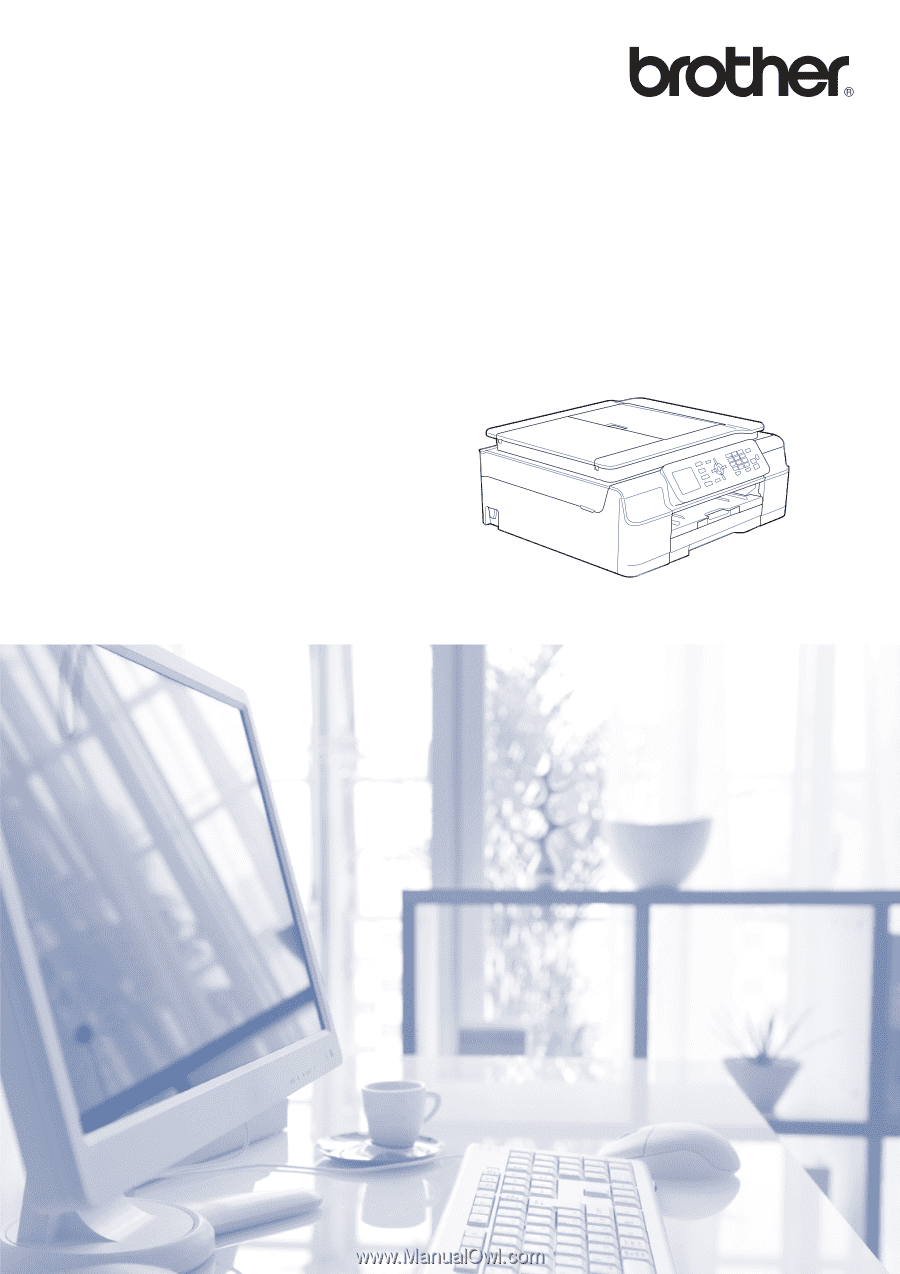
Advanced User’s Guide
MFC-J450DW
MFC-J470DW
MFC-J475DW
DCP-J152W
Version A
USA/CAN