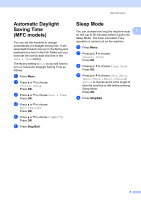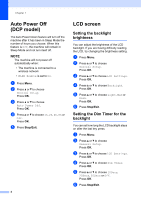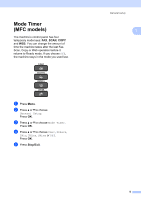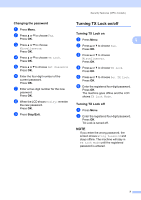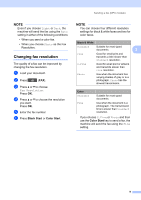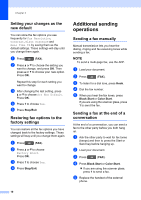Brother International DCP-J152W Advanced Users Guide - Page 14
Sending a fax (MFC models), Additional sending options, Sending faxes using multiple settings
 |
View all Brother International DCP-J152W manuals
Add to My Manuals
Save this manual to your list of manuals |
Page 14 highlights
3 Sending a fax (MFC models) 3 Additional sending options 3 Sending faxes using multiple settings 3 When you send a fax, you can choose a combination of settings, such as Fax Resolution, Contrast, Glass ScanSize, and Real Time TX. You can also choose: Outgoing Call, Caller ID hist., Address Book, Broadcasting, Overseas Mode, Set New Default, and Factory Reset. Some settings are only available when sending black & white faxes. a Load your document. b Press (FAX). The LCD shows: c Press a or b to choose the setting you want to change. Press OK. d Press a or b to choose an option. Press OK. e Repeat steps c to d to change additional settings. f Enter the fax number. g Press Black Start or Color Start. NOTE • Most settings are temporary and the machine returns to its default settings after you send a fax. • You can save some of the settings you use most often by making them the default settings. These settings will stay until you change them again. (See Setting your changes as the new default on page 10.) Stop faxing 3 To stop faxing, press Stop/Exit. Contrast 3 If your document is very light or very dark, you may want to change the contrast. For most documents, the factory setting Auto can be used. Auto chooses the suitable contrast for your document. Choose Light when sending a light document. Choose Dark when sending a dark document. a Load your document. b Press (FAX). c Press a or b to choose Contrast. Press OK. d Press a or b to choose Auto, Light or Dark. Press OK. e Enter the fax number. f Press Black Start or Color Start. 8