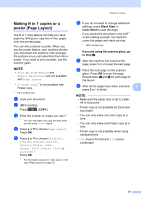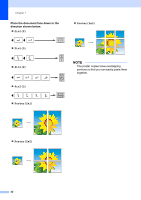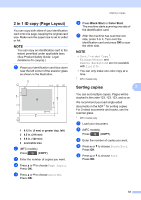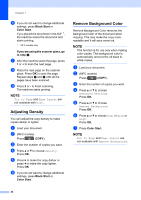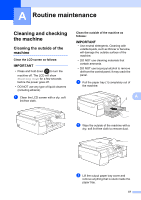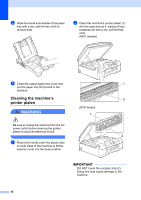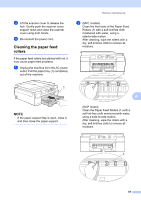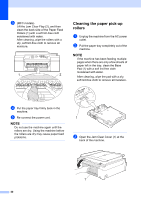Brother International DCP-J152W Advanced Users Guide - Page 42
Setting your changes as the new default, Restoring all settings to the factory settings, Stop/Exit
 |
View all Brother International DCP-J152W manuals
Add to My Manuals
Save this manual to your list of manuals |
Page 42 highlights
Chapter 7 l Place the next page on the scanner glass. Press OK to scan the page. Repeat steps k and l until all the pages have been scanned. m Press 2 to finish scanning. The machine starts printing. DO NOT touch the printed page until it is ejected the second time. The machine will print the first side and eject the paper, and then pull the paper in to print the second side. NOTE If you get a paper jam, choose Advanced and then press OK after step i, and then choose one of the jam prevention settings: 2-sided1 or 2-sided2. 2-sided1 uses a longer print time for the ink to dry. 2-sided2 uses a longer print time and will also print in lighter colors. Setting your changes as the new default 7 You can save the settings for the copy options you use most often-such as Quality, Enlarge/Reduce, Density, Page Layout, 2-sided Copy 1 and Remove Background-by setting them as the defaults. 1 MFC models only These settings will remain until you change them again. a (MFC models) Press (COPY). b Press a or b to choose your new setting. Press OK. Repeat this step for each setting you want to change. c After changing the last setting, press a or b to choose Set New Default. Press OK. d Press 1 or + to choose Yes. e Press Stop/Exit. Restoring all settings to the factory settings 7 You can restore the copy settings that you have changed-such as Quality, Enlarge/Reduce, Density, Page Layout, 2-sided Copy 1 and Remove Background-to the factory settings. 1 MFC models only a (MFC models) Press (COPY). b Press a or b to choose Factory Reset. Press OK. c Press 1 or + to choose Yes. d Press Stop/Exit. 36