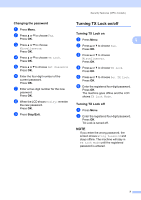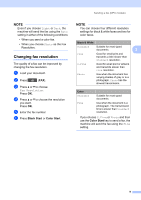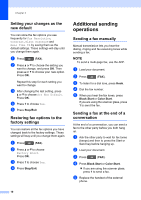Brother International DCP-J152W Advanced Users Guide - Page 17
Dual Access (Black & White only), Broadcasting (Black & White only), Before you begin the broadcast
 |
View all Brother International DCP-J152W manuals
Add to My Manuals
Save this manual to your list of manuals |
Page 17 highlights
Sending a fax (MFC models) Dual Access (Black & White only) 3 You can dial a number and start scanning the fax into memory-even when the machine is sending from memory, receiving faxes or printing PC data. The LCD shows the new job number. The number of pages you can scan into the memory will vary depending on the data that is printed on them. NOTE If the Out of Memory message appears, press Stop/Exit to cancel or Black Start to send the pages scanned so far. Broadcasting (Black & White only) 3 Broadcasting is automatically sending the same fax message to more than one fax number. You can include Groups, Speed Dial numbers, and up to 50 manually dialed numbers in the same broadcast. After the broadcast is finished, a Broadcast Report will be printed. Before you begin the broadcast 3 Speed Dial numbers must be stored in the machine's memory before they can be used in a broadcast. (See Basic User's Guide: Storing Speed Dial numbers.) Group numbers must also be stored in the machine's memory before they can be used in a broadcast. Group numbers include many stored Speed Dial numbers for easier dialing. (See Setting up Groups for Broadcasting on page 25.) How to broadcast a fax 3 a Load your document. b Press (FAX). c Press a or b to choose Advanced Settings. Press OK. 3 d Press a or b to choose Broadcasting. Press OK. e You can add numbers to the broadcast in the following ways: Press a or b to choose Add Number and press OK. Enter a number using the dial pad. Press OK. Press a or b to choose Address Book and press OK. Press a or b to choose Alphabetical Order or Numerical Order and press OK. Press a or b to select a number and press OK. f After you have entered all the fax numbers by repeating step e, press a or b to choose Complete. Press OK. 11