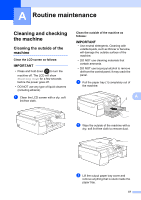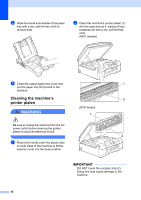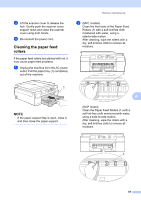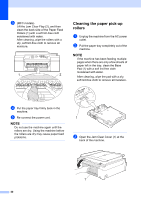Brother International DCP-J152W Advanced Users Guide - Page 47
Checking the ink volume, g - ink cartridges
 |
View all Brother International DCP-J152W manuals
Add to My Manuals
Save this manual to your list of manuals |
Page 47 highlights
d Clean the Paper Pick-up Rollers (1) with a soft lint-free cloth moistened with water. Slowly turn the rollers so that the whole surface is cleaned. After cleaning, wipe the rollers with a dry, soft lint-free cloth to remove all moisture. 1 Routine maintenance Checking the ink volume A Although an ink volume icon appears on the LCD, you can use the Menu key to see a large graph showing the ink that is left in each cartridge. a Press Menu. b Press a or b to choose Ink. Press OK. c Press a or b to choose Ink Volume. Press OK. The LCD shows the ink volume. e Close the Jam Clear Cover. Make sure the cover is closed completely. (DCP model) f Put the paper tray firmly back in the machine. g Re-connect the power cord. A NOTE When the ink cartridge is near the end of its life or having a problem, one of the following icons is displayed. The ink level is low. The ink cartridge is empty. There is a problem with the ink cartridge. d Press Stop/Exit. NOTE You can check the ink volume from your computer. For more information, see Software and Network User's Guide: Monitor the Ink Level and Status of the Machine from Your Computer (Windows®) or Monitor Machine status from Your Computer (Macintosh). 41