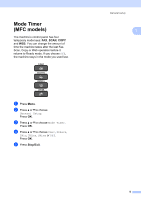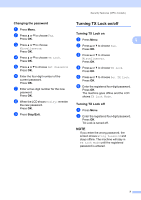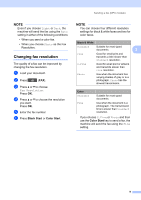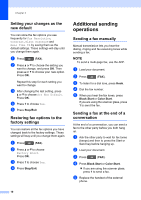Brother International DCP-J152W Advanced Users Guide - Page 16
Setting your changes as the new default, Restoring fax options to the factory settings
 |
View all Brother International DCP-J152W manuals
Add to My Manuals
Save this manual to your list of manuals |
Page 16 highlights
Chapter 3 Setting your changes as the new default 3 You can store the fax options you use frequently for Fax Resolution, Contrast, Glass ScanSize and Real Time TX by saving them as the default settings. These settings will stay until you change them again. a Press (FAX). b Press a or b to choose the setting you want to change, and press OK. Then press a or b to choose your new option. Press OK. Repeat this step for each setting you want to change. c After changing the last setting, press a or b to choose Set New Default. Press OK. d Press 1 to choose Yes. e Press Stop/Exit. Restoring fax options to the factory settings 3 You can restore all the fax options you have changed back to the factory settings. These settings will stay until you change them again. a Press (FAX). b Press a or b to choose Factory Reset. Press OK. c Press 1 to choose Yes. d Press Stop/Exit. Additional sending operations 3 Sending a fax manually 3 Manual transmission lets you hear the dialing, ringing and fax-receiving tones while sending a fax. NOTE To send a multi-page fax, use the ADF. a Load your document. b Press (FAX). c To listen for a dial tone, press Hook. d Dial the fax number. e When you hear the fax tones, press Black Start or Color Start. If you are using the scanner glass, press 1 to send the fax. Sending a fax at the end of a conversation 3 At the end of a conversation, you can send a fax to the other party before you both hang up. a Ask the other party to wait for fax tones (beeps) and then to press the Start or Send key before hanging up. b Load your document. c Press (FAX). d Press Black Start or Color Start. If you are using the scanner glass, press 1 to send a fax. e Replace the handset of the external phone. 10