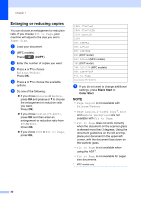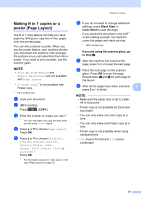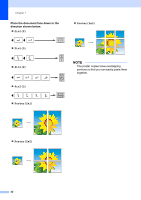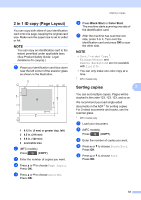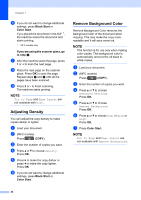Brother International DCP-J152W Advanced Users Guide - Page 35
Making copies, Copy options, Stop copying, Improving copy quality
 |
View all Brother International DCP-J152W manuals
Add to My Manuals
Save this manual to your list of manuals |
Page 35 highlights
7 Making copies 7 Copy options 7 You can change the copy settings for the next copy. These settings are temporary. The machine returns to its default settings one minute after copying. Press COPY 1 and then press a or b to scroll through the copy settings. When the setting you want is highlighted, press OK. When you have finished choosing settings, press Black Start or Color Start. 1 MFC models only NOTE You can save some of the settings you use most often by setting them as the default settings. These settings will stay until you change them again. (See Setting your changes as the new default on page 36.) Stop copying 7 To stop copying, press Stop/Exit. Improving copy quality 7 You can choose the copy quality. The factory setting is Normal. NOTE If you choose Fast 1 or Normal, you can only choose Plain Paper in Paper Type. 1 MFC models only Fast (MFC models) Fast copy speed and lowest amount of ink used. Use to save time printing documents to be proof-read, large documents or many copies. 7 Normal Normal is the recommended mode for ordinary printouts. This produces good copy quality with good copy speed. Best Use Best mode to copy precise images, such as photographs. This provides the highest resolution and slowest speed. a Load your document. b (MFC models) Press (COPY). c Enter the number of copies you want. d Press a or b to choose Quality. Press OK. e Press a or b to choose Fast 1, Normal or Best . Press OK. 1 MFC models only f If you do not want to change additional settings, press Black Start or Color Start. 29