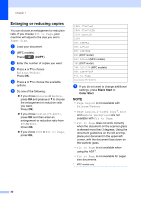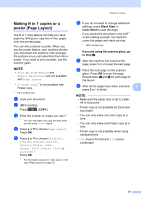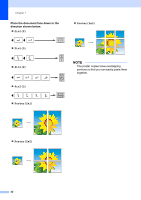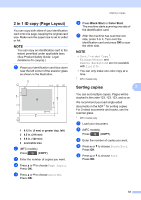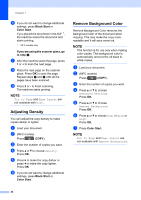Brother International DCP-J152W Advanced Users Guide - Page 36
Enlarging or reducing copies
 |
View all Brother International DCP-J152W manuals
Add to My Manuals
Save this manual to your list of manuals |
Page 36 highlights
Chapter 7 Enlarging or reducing copies 7 You can choose an enlargement or reduction ratio. If you choose Fit to Page, your machine will adjust to the size you set in Paper Size. a Load your document. b (MFC models) Press (COPY). c Enter the number of copies you want. d Press a or b to choose Enlarge/Reduce. Press OK. e Press a or b to choose the available options. f Do one of the following: If you chose Enlarge or Reduce, press OK and press a or b to choose the enlargement or reduction ratio you want. Press OK. If you chose Custom(25-400%), press OK and then enter an enlargement or reduction ratio from 25% to 400%. Press OK. If you chose 100% or Fit to Page, press OK. 198% 4"x6"iA4 186% 4"x6"iLTR 104% EXEiLTR 100% 97% LTRiA4 93% A4iLTR 85% LTRiEXE 83% (DCP model) 83% LGLiA4 (MFC models) 78% (DCP model) 78% LGLiLTR (MFC models) 46% LTRi4"x6" Fit to Page Custom(25-400%) g If you do not want to change additional settings, press Black Start or Color Start. NOTE • Page Layout is not available with Enlarge/Reduce. • Page Layout, 2-sided Copy 1, Sort and Remove Background are not available with Fit to Page. • Fit to Page does not work correctly when the document on the scanner glass is skewed more than 3 degrees. Using the document guidelines on the left and top, place your document in the upper-left corner, with the document face down on the scanner glass. • Fit to Page is not available when using the ADF 1. • Fit to Page is not available for Legal size documents. 1 MFC models only 30