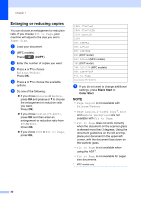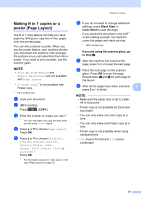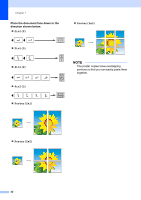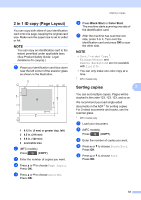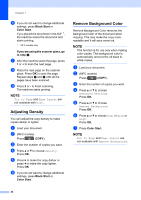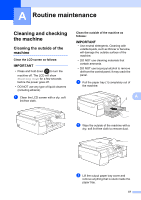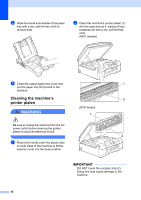Brother International DCP-J152W Advanced Users Guide - Page 39
in 1 ID copy ( Layout), Sorting copies
 |
View all Brother International DCP-J152W manuals
Add to My Manuals
Save this manual to your list of manuals |
Page 39 highlights
2 in 1 ID copy (Page Layout) 7 You can copy both sides of your identification card onto one page, keeping the original card size. Make sure the paper size is set to Letter or A4. NOTE You can copy an identification card to the extent permitted under applicable laws. (See Product Safety Guide: Legal limitations for copying.) a Place your identification card face down near the left corner of the scanner glass as shown in the illustration. 1 1 4 3 1 1 2 1 0.12 in. (3 mm) or greater (top, left) 2 8.5 in. (216 mm) 3 5.5 in. (140 mm) 4 scannable area b (MFC models) Press (COPY). c Enter the number of copies you want. d Press a or b to choose Page Layout. Press OK. e Press a or b to choose 2in1(ID). Press OK. Making copies f Press Black Start or Color Start. The machine starts scanning one side of the identification card. g After the machine has scanned one side, press 1 or +. Turn over the identification card and press OK to scan the other side. NOTE • Sort, 2-sided Copy 1, Enlarge/Reduce and Remove Background are not available with 2in1(ID). • You can only make one color copy at a time. 1 MFC models only Sorting copies 7 7 You can sort multiple copies. Pages will be stacked in the order 123, 123, 123, and so on. We recommend you load single-sided documents in the ADF 1 for sorting copies. For 2-sided documents and books, use the scanner glass. 1 MFC models only a Load your document. b (MFC models) Press (COPY). c Enter the number of copies you want. d Press a or b to choose Stack/Sort. Press OK. e Press a or b to choose Sort. Press OK. 33