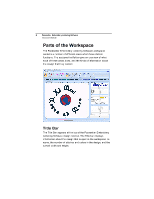Brother International ELS Lettering Users Manual - English - Page 13
Brother International ELS Lettering Manual
 |
View all Brother International ELS Lettering manuals
Add to My Manuals
Save this manual to your list of manuals |
Page 13 highlights
Learning about the Workspace 11 Tool What it means Zoom in: Magnifies the view of the design by a fixed amount. Zoom out: Shrinks the view of the design by a fixed amount. Fit to Window: Displays the entire design and loaded images in the window. Back to 1:1: Returns design to original size. Slider: Drag the slider to choose a specific level of magnification; displays percentage of original size. Pan: Allows you to move the design around in the workspace window by clicking and dragging. Tools on the Arrange Tab Tool What it means Select: Selects objects in the design window. Horizontal Center: Takes all selected objects and centers them in the selection box. The objects are moved so that they are centered left-to-right with each other, but they are not moved up or down. Vertical Center: Takes all selected objects and centers them in the selection box. The objects are moved so that they are centered top-to-bottom with each other, but they are not moved left or right. Center: Centers one or more selected objects proportionally within the current hoop. If more than one object is selected, the entire group is moved together to the center of the hoop; the objects selected remain in the same position relative to each other as they had before being centered. Flip Horizontal: Flips one or more selected objects horizontally. Flip Vertical: Flips one or more selected objects vertically.