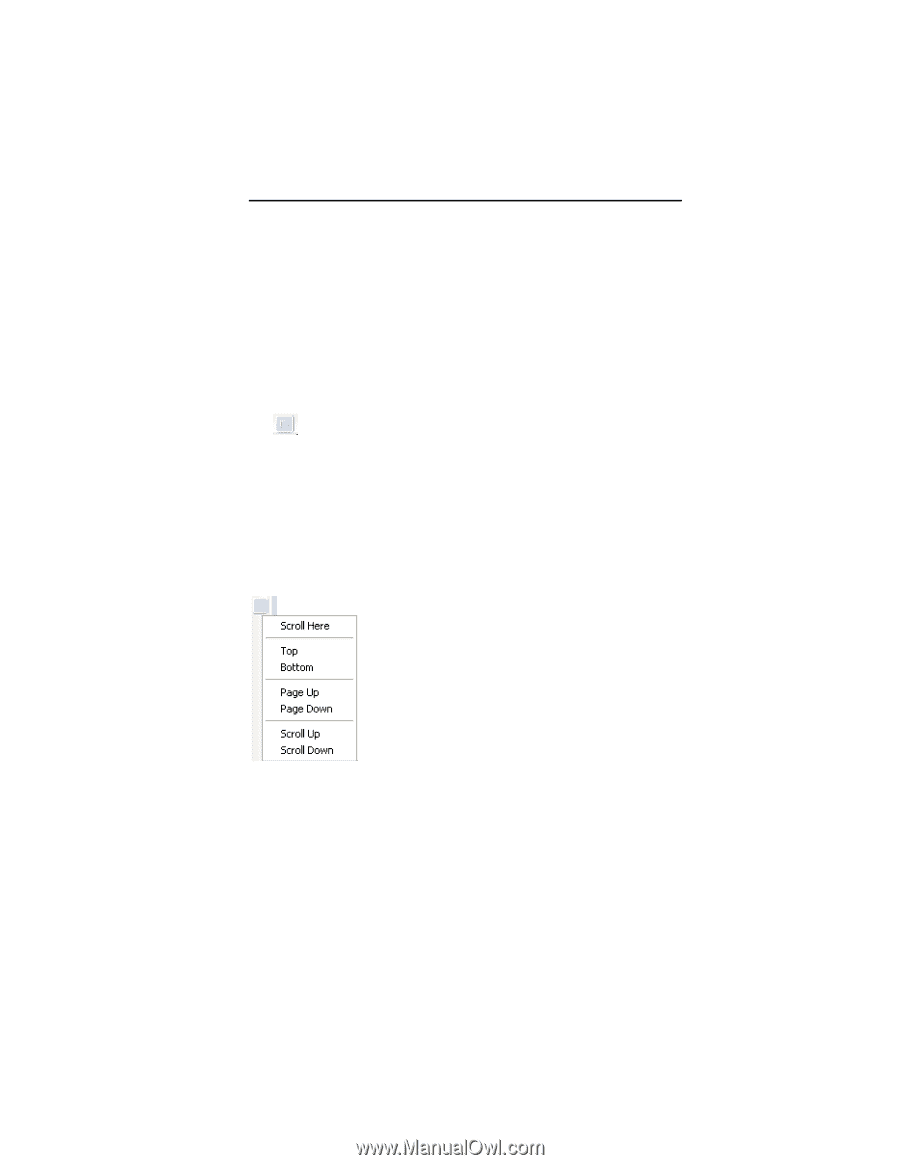Brother International ELS Lettering Users Manual - English - Page 17
Brother International ELS Lettering Manual
 |
View all Brother International ELS Lettering manuals
Add to My Manuals
Save this manual to your list of manuals |
Page 17 highlights
Learning about the Workspace 15 Using Scrollbars Scrollbars are tools in the workspace that enable you to move easily around within the displayed design. There are two scrollbars, one for moving the view vertically, and one for moving it horizontally. How to use the scrollbars: • To pan left/right, or up/down, click and drag the track button . • • Click on the small arrows at each end of the scrollbar to move the design view incrementally. Click in the track of the scrollbar, to move the workspace view by one whole screen You can also right-click the scrollbar to display a pop-up menu of scroll actions. The pop-up menu gives you the following options: Correcting Mistakes Undo and Redo are two significant features that allow you to correct mistakes. If you make a mistake and change your mind about an action you just made, Undo reverses the action. Redo puts back the change. If Undo or Redo are grayed out, you cannot Undo or Redo.