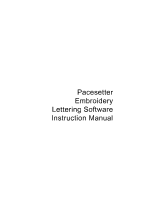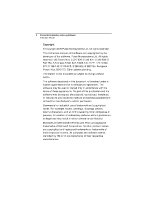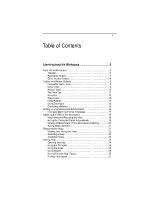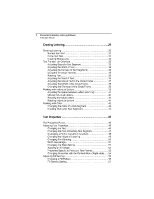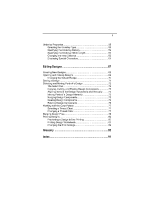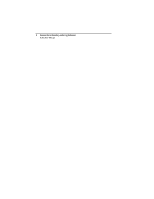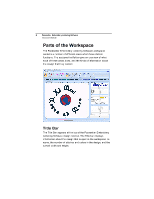1
Table of Contents
Learning about the Workspace
...........................................
5
Parts of the Workspace
...................................................................
6
Title Bar
....................................................................................
6
Pacesetter Button
.....................................................................
7
Quick Access Toolbar
...............................................................
8
Toolbar and Ribbon Buttons
............................................................
8
Pacesetter Menu Tools
.............................................................
8
Extra Tools
................................................................................
9
Ribbon Tools
.............................................................................
9
The View Tab
..........................................................................
12
Simulator
................................................................................
12
Status Line
..............................................................................
14
Color Palette
...........................................................................
14
Using Scrollbars
.....................................................................
15
Correcting Mistakes
................................................................
15
Setting up your Workspace Environment
......................................
16
Changing Machine Format Properties
....................................
17
Adjusting the View of the Workspace
............................................
18
Magnifying and Reducing the View
........................................
18
Hiding the Properties Panel Automatically
.............................
19
Viewing Different Parts of the Workspace (Panning)
..............
20
Taking Measurements
............................................................
21
Displaying the Hoop
......................................................................
21
Viewing and Hiding the Hoop
.................................................
22
Selecting a Hoop
....................................................................
22
Available Hoops
......................................................................
23
Getting Help
...................................................................................
24
Opening the Help
...................................................................
24
Using the Contents
.................................................................
25
Using the Index
.....................................................................
25
Using Search
..........................................................................
25
Saving Favorite Help Topics
...................................................
26
Printing Help topics
................................................................
27